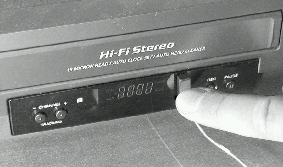Difference between revisions of "VCR Commander with Floodcam Setup"
X10douglas (talk | contribs) |
|||
| (2 intermediate revisions by 2 users not shown) | |||
| Line 1: | Line 1: | ||
| − | == | + | == Question== |
How do I program my VCR Commander with a Floodcam? | How do I program my VCR Commander with a Floodcam? | ||
== Answer == | == Answer == | ||
| + | |||
Follow the instructions below to setup your VCR Commander. | Follow the instructions below to setup your VCR Commander. | ||
| + | |||
| + | |||
=== Learn IR (Infrared) === | === Learn IR (Infrared) === | ||
| + | |||
Unplug the Infrared cable from the VCR Commander, and grab your remote and motion sensor. | Unplug the Infrared cable from the VCR Commander, and grab your remote and motion sensor. | ||
| − | + | <ol><li>Press and hold the "Power" button on the VCR Commander until the red light is solid (it flashes 13 times). This clears the unit of any previously learned codes. | |
| − | + | <li>Press and hold the "Record" button on the VCR Commander until the light is solid; then release. This puts the Commander into learning mode. | |
| − | + | <li>Press and release "Record" on the VCR Commander (it begins flashing 8 times; then the light is solid). | |
| − | + | <li>Press "Record" on your VCR remote (holding it no further than 1/4 inch away from eye on back of commander). | |
| − | + | <li>When it learns the Record function, the light on the Commander will flash off and come back on solid. | |
| − | + | <li>Press and release "Stop" on the VCR Commander (it flashes 8 times; then remains solid). | |
| − | + | <li>Press "Stop" on the VCR remote (holding it no further than 1/4 inch away from the eye on back of the VCR Commander). | |
| + | |||
| + | </ol> | ||
| + | <p> | ||
When it learns the Stop function, the light on the Commander will flash off once and come back on solid. Wait until this light goes out before doing anything else (should take 10 seconds). | When it learns the Stop function, the light on the Commander will flash off once and come back on solid. Wait until this light goes out before doing anything else (should take 10 seconds). | ||
| Line 26: | Line 33: | ||
'''IF THE VCR COMMANDER FLICKERS AND GOES OUT DURING PROGRAMMING, BEGIN AGAIN AT #2''' | '''IF THE VCR COMMANDER FLICKERS AND GOES OUT DURING PROGRAMMING, BEGIN AGAIN AT #2''' | ||
| + | <p> | ||
To clear the VCR Commander of Motion Sensor radio frequency codes and start from scratch: | To clear the VCR Commander of Motion Sensor radio frequency codes and start from scratch: | ||
| Line 31: | Line 39: | ||
*Press and release "Play" (the light goes out). | *Press and release "Play" (the light goes out). | ||
| + | |||
| + | |||
=== Learn Floodcam Motion Sensor === | === Learn Floodcam Motion Sensor === | ||
| + | |||
*Press and hold "Play" on the VCR Commander until its light is solid. | *Press and hold "Play" on the VCR Commander until its light is solid. | ||
| − | *Walk out to where your | + | *Walk out to where your FloodCam is located and trigger it by moving or waving your hand in front of the motion sensor. |
| + | |||
| + | *You need to trip the FloodCam within about 10 seconds of the PLAY light going solid. If you have an X10 remote control, you can push an ON button at the House and Unit code of the FloodCam to program the Commander instead. | ||
| + | |||
| − | |||
=== Final Setup === | === Final Setup === | ||
| Line 44: | Line 57: | ||
Press and release "Stop" on the VCR Commander. If the light on the Commander is out, it is in Home mode. To switch modes, press and hold the "Stop" button; when the light becomes solid, release. It should now be in Away mode and ready. The Commander should flash every 1-1.5 seconds. When motion is detected, if the VCR is not triggered to record, re-position the emitter, and press and release "Stop" on the Commander again. | Press and release "Stop" on the VCR Commander. If the light on the Commander is out, it is in Home mode. To switch modes, press and hold the "Stop" button; when the light becomes solid, release. It should now be in Away mode and ready. The Commander should flash every 1-1.5 seconds. When motion is detected, if the VCR is not triggered to record, re-position the emitter, and press and release "Stop" on the Commander again. | ||
| + | |||
| + | |||
=== Alternate Instructions === | === Alternate Instructions === | ||
| + | |||
==== Initial Configuration ==== | ==== Initial Configuration ==== | ||
| + | |||
*Detach the IR emitter cable. | *Detach the IR emitter cable. | ||
| − | *Attach the D9100 power supply to the UX23A and plug it into a standard outlet. You may also insert 4 | + | *Attach the D9100 power supply to the UX23A and plug it into a standard outlet. You may also insert 4 "C" size batteries if desired. |
| + | |||
==== Programming the IR Codes ==== | ==== Programming the IR Codes ==== | ||
| Line 55: | Line 73: | ||
You will require your existing VCR remote control to perform the following steps. | You will require your existing VCR remote control to perform the following steps. | ||
| − | + | [[Image:vcr_4.gif]] | |
#Push and hold the RECORD button on the UX23A until the LED on the UX23A illuminates. | #Push and hold the RECORD button on the UX23A until the LED on the UX23A illuminates. | ||
| − | #Release the RECORD button on the UX23A, then quickly push and release the same | + | #Release the RECORD button on the UX23A, then quickly push and release the same "Record" button one time. The UX23A will begin beeping, and the LED will flash approximately eight times then remain solid. |
'''Note:''' Do not wait more than five seconds between steps 2 and 4. | '''Note:''' Do not wait more than five seconds between steps 2 and 4. | ||
| − | + | [[Image:vcr_5.gif]] | |
| Line 72: | Line 90: | ||
#Aim the remote at the Infrared target and hold the RECORD button on your VCR's remote. You will hear one beep, and the LED on the UX23A will go out and immediately come back on. | #Aim the remote at the Infrared target and hold the RECORD button on your VCR's remote. You will hear one beep, and the LED on the UX23A will go out and immediately come back on. | ||
| − | #Press and release the | + | #Press and release the "Stop" button on the UX23A. The UX23A will begin beeping and the LED will flash approximately seven times and remain solid. '''Note:''' Do not wait more than five seconds between steps 5 and 7. |
#Position your VCR's remote control no more than an inch away from the clear, IR (Infrared) target located on the back of the UX23A | #Position your VCR's remote control no more than an inch away from the clear, IR (Infrared) target located on the back of the UX23A | ||
| Line 79: | Line 97: | ||
Allow the UX23A to time out. This will take approximately ten seconds. The IR programming of your UX23A is complete. | Allow the UX23A to time out. This will take approximately ten seconds. The IR programming of your UX23A is complete. | ||
| + | |||
==== Programming the Radio Frequency (Motion Sensor) Codes ==== | ==== Programming the Radio Frequency (Motion Sensor) Codes ==== | ||
| − | |||
| − | #Push and hold the | + | #Program each Motion Sensor to the desired House/Unit code. Click [[Motion Sensors|here]] for more detailed instructions on Motion Sensors. |
| + | |||
| + | #Push and hold the "Play" button on the UX23A until the LED on it illuminates. | ||
#Walk out to where your Floodcam is located, and trigger it by moving or waving your hand in front of the motion sensor. You will hear one beep, and the LED on the UX23A will go out. | #Walk out to where your Floodcam is located, and trigger it by moving or waving your hand in front of the motion sensor. You will hear one beep, and the LED on the UX23A will go out. | ||
| + | |||
| + | |||
==== Final Configuration ==== | ==== Final Configuration ==== | ||
| − | + | [[Image:vcr_6.gif]] | |
| Line 95: | Line 117: | ||
| − | + | [[Image:vcr_7.gif]] | |
| Line 105: | Line 127: | ||
Your VCR will record for five minutes unless another programmed RF command is received from a motion sensor (at which point the five minute counter will reset and VCR will continue recording). | Your VCR will record for five minutes unless another programmed RF command is received from a motion sensor (at which point the five minute counter will reset and VCR will continue recording). | ||
| + | |||
| + | |||
[[category: Hardware]] | [[category: Hardware]] | ||
Latest revision as of 21:24, 10 June 2014
Question
How do I program my VCR Commander with a Floodcam?
Answer
Follow the instructions below to setup your VCR Commander.
Learn IR (Infrared)
Unplug the Infrared cable from the VCR Commander, and grab your remote and motion sensor.
- Press and hold the "Power" button on the VCR Commander until the red light is solid (it flashes 13 times). This clears the unit of any previously learned codes.
- Press and hold the "Record" button on the VCR Commander until the light is solid; then release. This puts the Commander into learning mode.
- Press and release "Record" on the VCR Commander (it begins flashing 8 times; then the light is solid).
- Press "Record" on your VCR remote (holding it no further than 1/4 inch away from eye on back of commander).
- When it learns the Record function, the light on the Commander will flash off and come back on solid.
- Press and release "Stop" on the VCR Commander (it flashes 8 times; then remains solid).
- Press "Stop" on the VCR remote (holding it no further than 1/4 inch away from the eye on back of the VCR Commander).
When it learns the Stop function, the light on the Commander will flash off once and come back on solid. Wait until this light goes out before doing anything else (should take 10 seconds). IF THE VCR COMMANDER FLICKERS AND GOES OUT DURING PROGRAMMING, BEGIN AGAIN AT #2
To clear the VCR Commander of Motion Sensor radio frequency codes and start from scratch:
- Press and hold "Play" on the VCR Commander until the red light is solid.
- Press and release "Play" (the light goes out).
Learn Floodcam Motion Sensor
- Press and hold "Play" on the VCR Commander until its light is solid.
- Walk out to where your FloodCam is located and trigger it by moving or waving your hand in front of the motion sensor.
- You need to trip the FloodCam within about 10 seconds of the PLAY light going solid. If you have an X10 remote control, you can push an ON button at the House and Unit code of the FloodCam to program the Commander instead.
Final Setup
Plug in the Infrared emitter cable, and position 1 of the 3 emitters 1 inch to the left or right of the VCR Infrared Input. Only use one of them.
Press and release "Stop" on the VCR Commander. If the light on the Commander is out, it is in Home mode. To switch modes, press and hold the "Stop" button; when the light becomes solid, release. It should now be in Away mode and ready. The Commander should flash every 1-1.5 seconds. When motion is detected, if the VCR is not triggered to record, re-position the emitter, and press and release "Stop" on the Commander again.
Alternate Instructions
Initial Configuration
- Detach the IR emitter cable.
- Attach the D9100 power supply to the UX23A and plug it into a standard outlet. You may also insert 4 "C" size batteries if desired.
Programming the IR Codes
You will require your existing VCR remote control to perform the following steps.
- Push and hold the RECORD button on the UX23A until the LED on the UX23A illuminates.
- Release the RECORD button on the UX23A, then quickly push and release the same "Record" button one time. The UX23A will begin beeping, and the LED will flash approximately eight times then remain solid.
Note: Do not wait more than five seconds between steps 2 and 4.
- Position your VCR's remote control no more than an inch away from the clear, IR target located on the back of the UX23A.
- Aim the remote at the Infrared target and hold the RECORD button on your VCR's remote. You will hear one beep, and the LED on the UX23A will go out and immediately come back on.
- Press and release the "Stop" button on the UX23A. The UX23A will begin beeping and the LED will flash approximately seven times and remain solid. Note: Do not wait more than five seconds between steps 5 and 7.
- Position your VCR's remote control no more than an inch away from the clear, IR (Infrared) target located on the back of the UX23A
- Aim the remote at the Infrared target and hold the STOP button on your VCR's remote. You will hear one beep, and the LED on the UX23A will go out and immediately come back on.
Allow the UX23A to time out. This will take approximately ten seconds. The IR programming of your UX23A is complete.
Programming the Radio Frequency (Motion Sensor) Codes
- Program each Motion Sensor to the desired House/Unit code. Click here for more detailed instructions on Motion Sensors.
- Push and hold the "Play" button on the UX23A until the LED on it illuminates.
- Walk out to where your Floodcam is located, and trigger it by moving or waving your hand in front of the motion sensor. You will hear one beep, and the LED on the UX23A will go out.
Final Configuration
- Attach the IR emitter cable to the UX23A.
- Position one of the black IR emitters in front of the IR target window on your VCR (where you normally aim the VCR's remote control).
- Verify the VCR is powered on and insert a blank tape.
- Trigger the Floodcam's motion sensor.
Your VCR will record for five minutes unless another programmed RF command is received from a motion sensor (at which point the five minute counter will reset and VCR will continue recording).