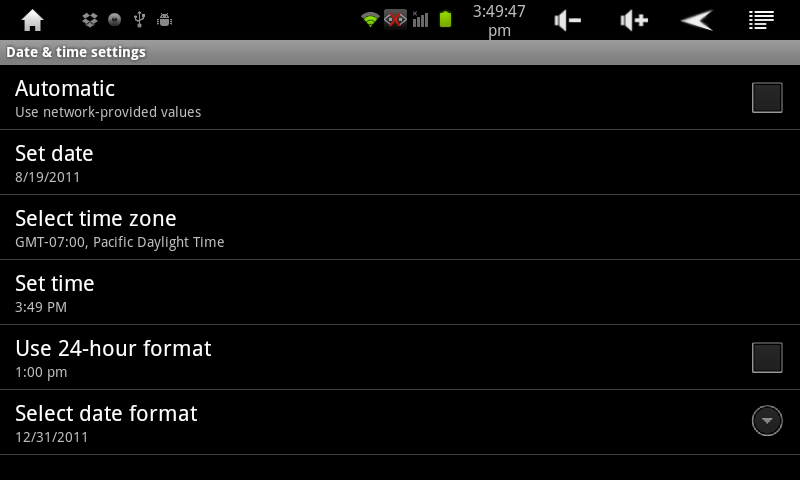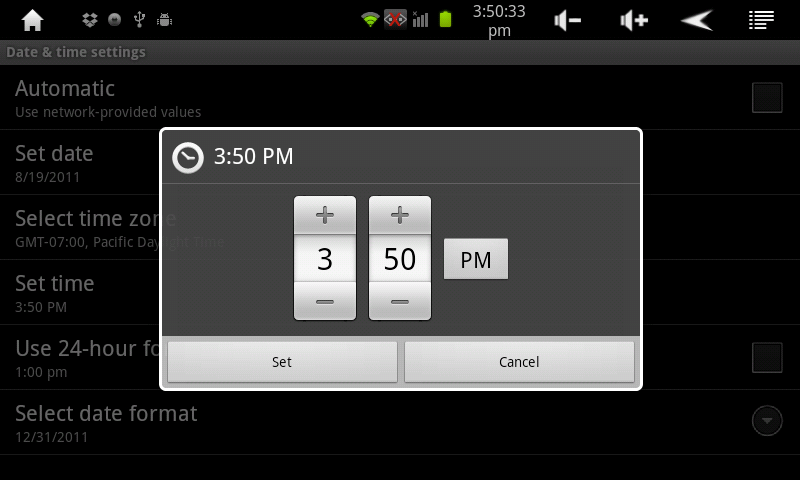Difference between revisions of "Setting the Date and Time on the AirPad"
Jump to navigation
Jump to search
(→Answer) |
|||
| Line 8: | Line 8: | ||
#Scroll down and touch '''Date & time'''. | #Scroll down and touch '''Date & time'''. | ||
#:[[Image:Date & Time 1.png]] | #:[[Image:Date & Time 1.png]] | ||
| − | #Touch '''Set | + | #Touch '''Set time'''. Set the correct time and touch '''Set'''. |
#:[[Image:Date & Time 2.png]] | #:[[Image:Date & Time 2.png]] | ||
#Touch '''Select time zone'''. Scroll and select your time zone. | #Touch '''Select time zone'''. Scroll and select your time zone. | ||
| − | #Touch '''Set | + | #Touch '''Set date'''. Select the correct date and touch '''Set'''. |
#:[[Image:Date & Time 3.png]] | #:[[Image:Date & Time 3.png]] | ||
#Similarly, set other options such as time and date format. | #Similarly, set other options such as time and date format. | ||
Revision as of 18:16, 26 August 2011
Question
How do I set the date and time on my AirPad?
Answer
- On your Home screen, touch on the Settings icon.
- Scroll down and touch Date & time.
- Touch Set time. Set the correct time and touch Set.
- Touch Select time zone. Scroll and select your time zone.
- Touch Set date. Select the correct date and touch Set.
- Similarly, set other options such as time and date format.
- Press the Back button repeatedly to exit back to your Home screen.