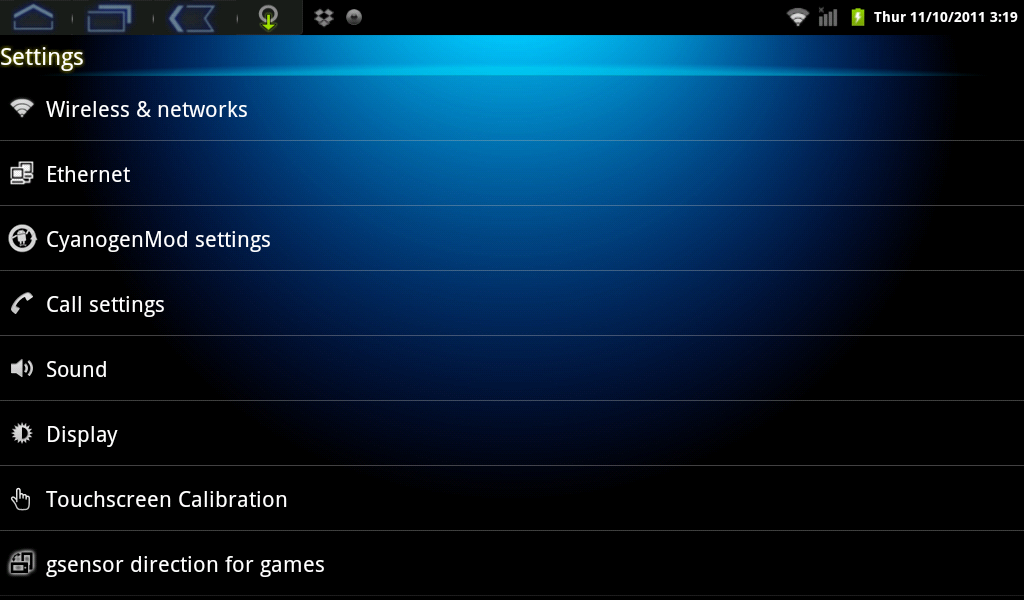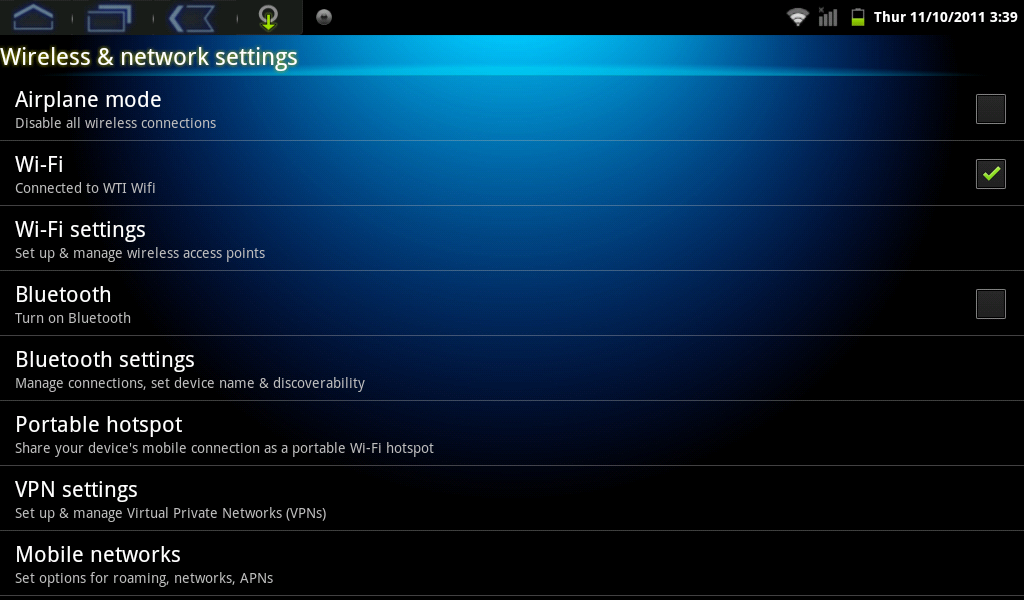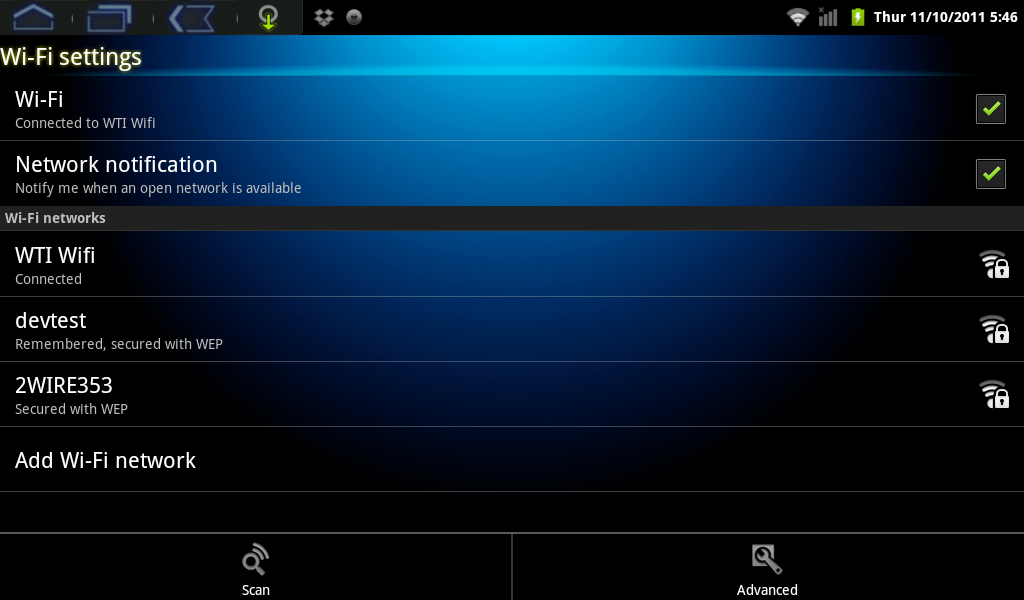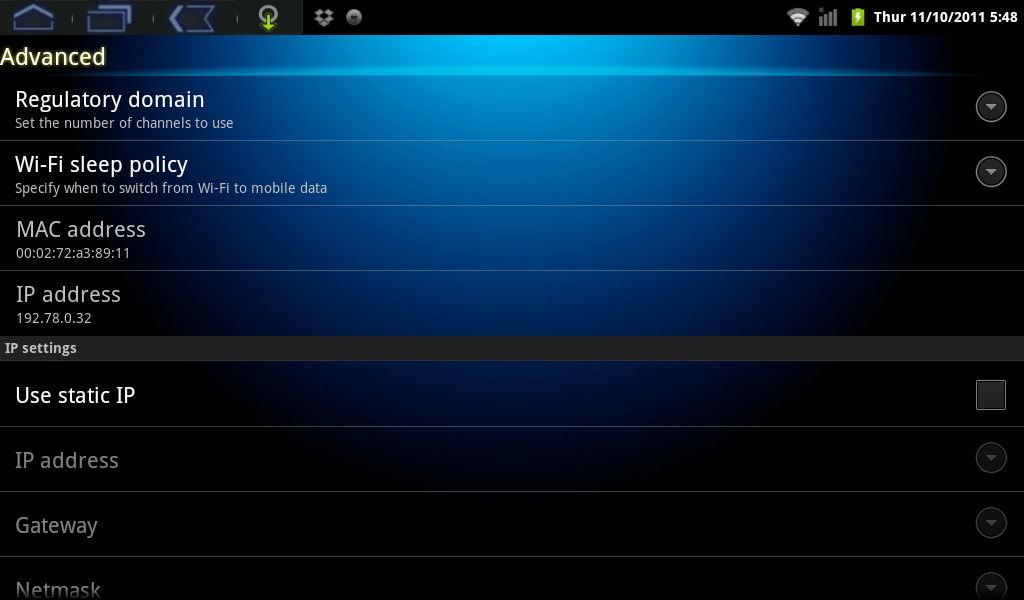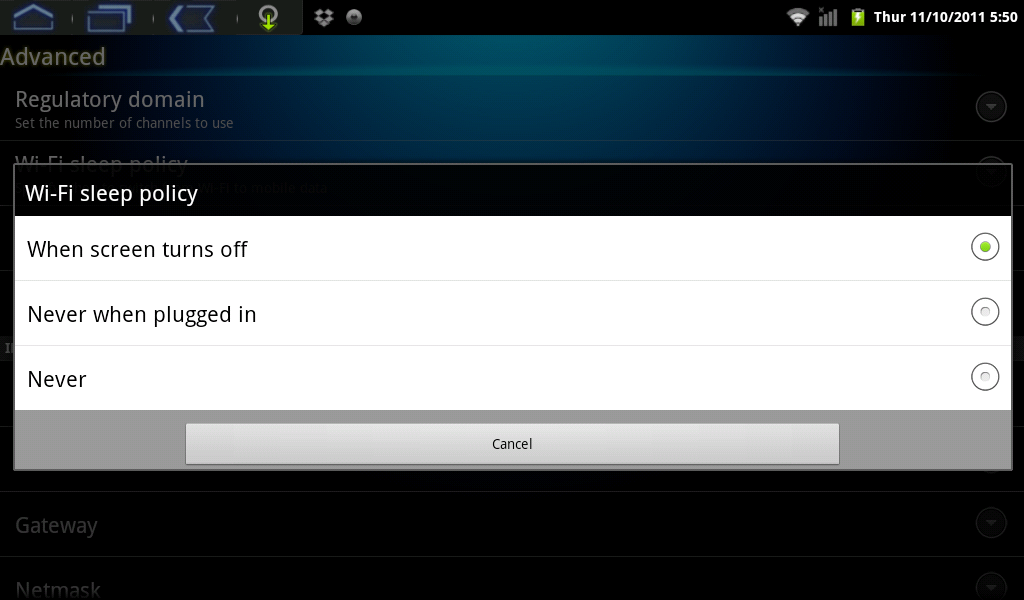Difference between revisions of "WiFi Sleep Options on my AirPadX"
Jump to navigation
Jump to search
| Line 10: | Line 10: | ||
#:[[Image:X WiFi Sleep Policy2.png]] | #:[[Image:X WiFi Sleep Policy2.png]] | ||
#Touch the option you desire - Turn WiFi off when the screen turns off, never turn WiFi off when the AirPad is plugged in, or never turn WiFi off EVER(select this if you want to stream live music from Pandora, for example). | #Touch the option you desire - Turn WiFi off when the screen turns off, never turn WiFi off when the AirPad is plugged in, or never turn WiFi off EVER(select this if you want to stream live music from Pandora, for example). | ||
| − | #:[[Image:WiFi Sleep | + | #:[[Image:X WiFi Sleep Policy3.png]] |
Revision as of 22:15, 14 November 2011
- On your Home screen, touch on the Settings icon.

- Touch Wireless & Networks. (If you don’t see it, you might need to touch the Back icon to get to the correct screen).
- Touch Wi-Fi Settings.
- Touch the Menu icon
 in the upper left hand corner of the screen.
in the upper left hand corner of the screen. - Touch Advanced (bottom right corner of the screen).
- Touch WiFi Sleep Policy
- Touch the option you desire - Turn WiFi off when the screen turns off, never turn WiFi off when the AirPad is plugged in, or never turn WiFi off EVER(select this if you want to stream live music from Pandora, for example).