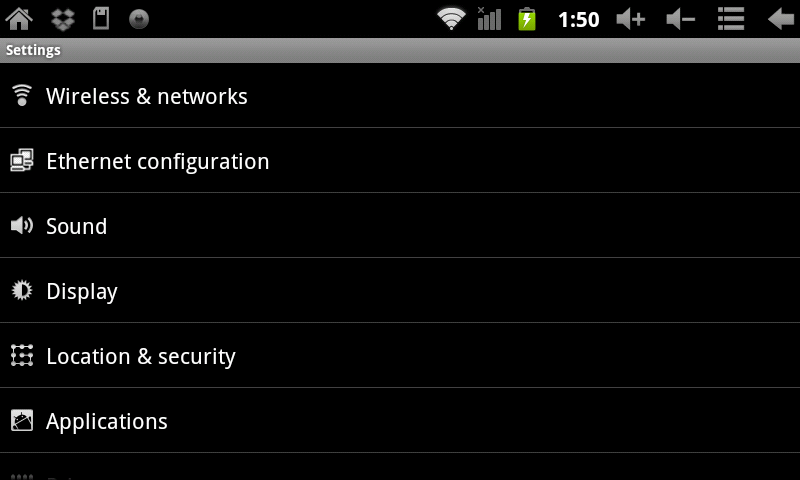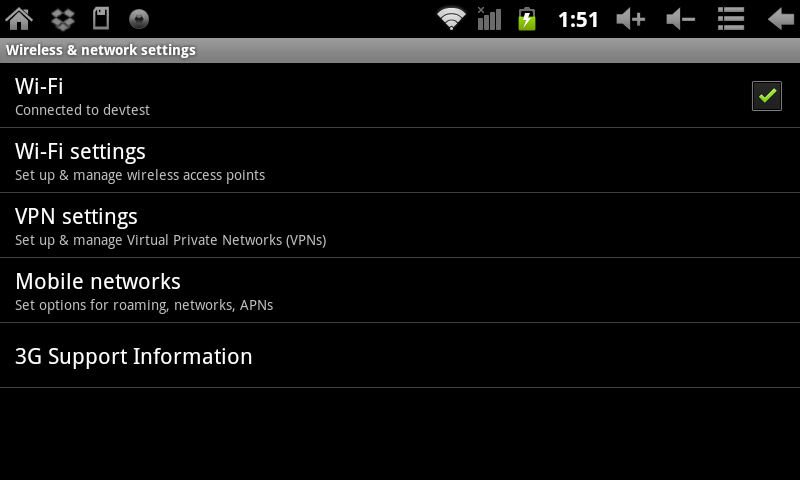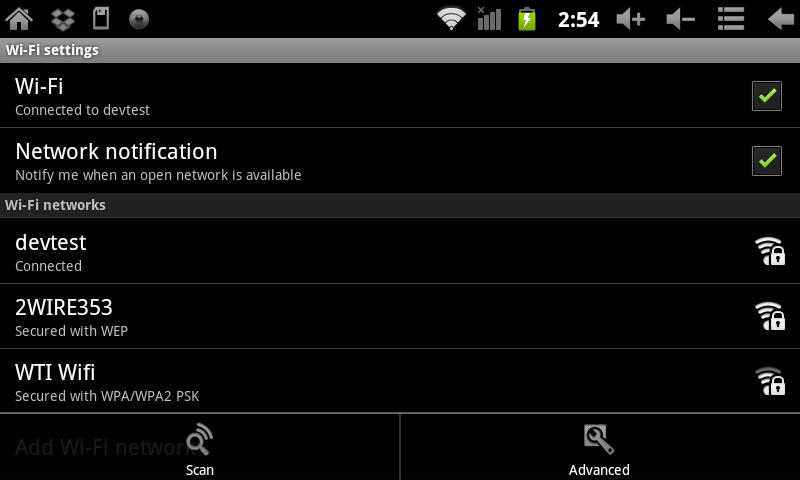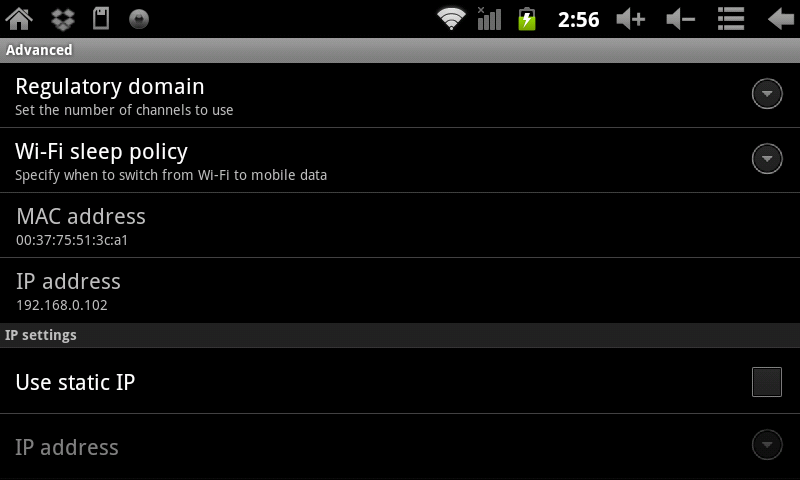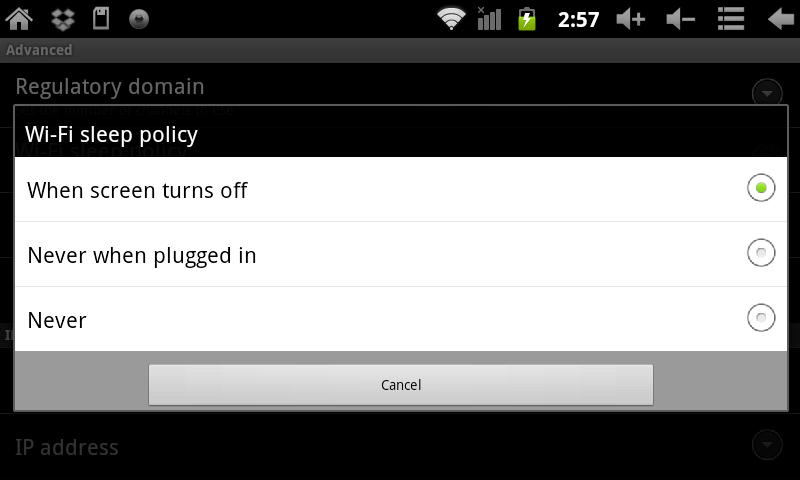Difference between revisions of "WiFi Sleep Options on the Airpad 7P"
Jump to navigation
Jump to search
| Line 4: | Line 4: | ||
#Touch ''' Wi-Fi Settings.''' | #Touch ''' Wi-Fi Settings.''' | ||
#:[[Image:P WiFi 2.png]] | #:[[Image:P WiFi 2.png]] | ||
| − | #Touch the Menu icon [[Image:P Menu icon.png]] in the upper right corner of the screen. | + | #Touch the Menu icon [[Image:P Menu icon.png]] in the upper right corner of the screen, or press the hard key to the right of the screen. |
#Touch Advanced (bottom right corner of the screen). | #Touch Advanced (bottom right corner of the screen). | ||
#:[[Image:P WiFi Advanced.png]] | #:[[Image:P WiFi Advanced.png]] | ||
Revision as of 01:24, 6 December 2011
- On your Home screen, touch on the Settings icon.

- Touch Wireless & networks.
- Touch Wi-Fi Settings.
- Touch the Menu icon
 in the upper right corner of the screen, or press the hard key to the right of the screen.
in the upper right corner of the screen, or press the hard key to the right of the screen. - Touch Advanced (bottom right corner of the screen).
- Touch WiFi Sleep Policy.
- Touch the option you desire - Turn WiFi off when the screen turns off, never turn WiFi off when the AirPad is plugged in, or never turn WiFi off EVER (select this if you want to stream live music from Pandora, for example).