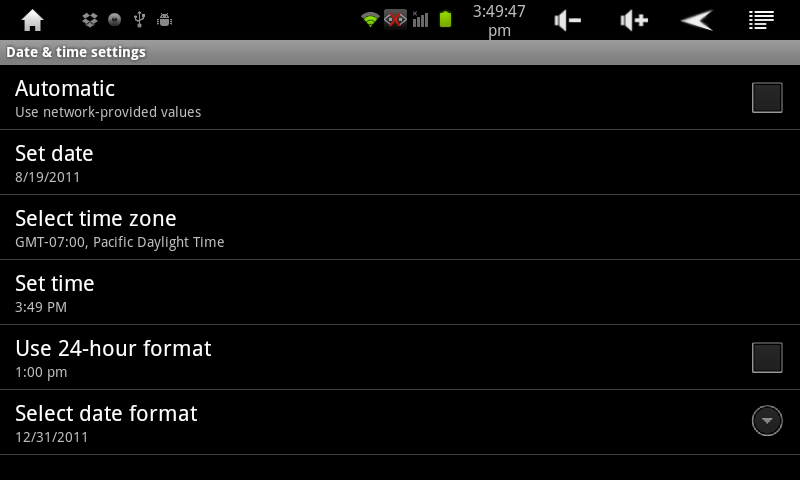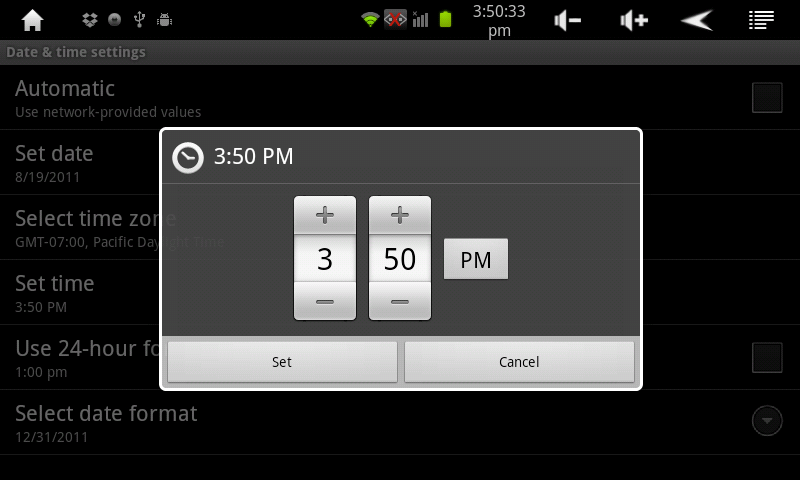Difference between revisions of "Setting the Date and Time on the AirPad"
Jump to navigation
Jump to search
(→Answer) |
(→Answer) |
||
| (One intermediate revision by the same user not shown) | |||
| Line 10: | Line 10: | ||
To set the Date and Time: | To set the Date and Time: | ||
| − | #On your Home screen, touch on the '''Settings''' icon. | + | #On your Home screen, touch on the '''Settings''' icon. [[Image:P Settings icon.jpg]] |
#Scroll down and touch '''Date & time'''. | #Scroll down and touch '''Date & time'''. | ||
#:[[Image:Date & Time 1.png]] | #:[[Image:Date & Time 1.png]] | ||
| Line 20: | Line 20: | ||
#Touch '''Set date'''. Select the correct date and touch '''Set'''. | #Touch '''Set date'''. Select the correct date and touch '''Set'''. | ||
#Similarly, set other options such as time and date format. | #Similarly, set other options such as time and date format. | ||
| − | #Touch the '''Home''' icon to exit back to your Home screen. | + | #Touch the '''Home''' icon [[Image:P Home icon.png]] or the Hard key to the roght of the screen to exit back to your Home screen. |
| + | |||
[[Category:AirPad]] | [[Category:AirPad]] | ||
Latest revision as of 02:57, 19 January 2012
Questions
How do I set the date and time on my AirPad? Why do I get Certicate errors why I try to loadload certain things?
Answer
If your date and time are not set correctly, then secure web pages will not load correctly - they will give certificate errors.
To set the Date and Time:
- On your Home screen, touch on the Settings icon.

- Scroll down and touch Date & time.
- Touch Set time.
- Set the correct time and touch Set.
- Touch Select time zone. Scroll and select your time zone.
- Touch Set date. Select the correct date and touch Set.
- Similarly, set other options such as time and date format.
- Touch the Home icon
 or the Hard key to the roght of the screen to exit back to your Home screen.
or the Hard key to the roght of the screen to exit back to your Home screen.