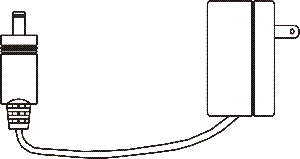Difference between revisions of "Getting Started with the AirPad7P-ICS"
| Line 35: | Line 35: | ||
| − | The '''House symbol''' [[Image: | + | The '''House symbol''' [[Image:ICS Home icon.png]] takes you to your Home screen at any time. It shows up in a few places but it's always visible in the top left hand corner of the screen. You can also press the hard key to the right of the screen. |
| − | The '''Back symbol''' [[Image: | + | The '''Back symbol''' [[Image:ICS Back icon.png]] at the top right hand corner of the screen takes you back one screen each time you touch it. You can also press the hard key to the right of the screen. |
Revision as of 22:57, 22 January 2012
Question
How do I set up and use my AirPad?
Answer
Getting Started
A few things you need to know to get started.
First charge the battery in your AirPad, connect the power supply to the POWER jack on the side of your AirPad and plug the power supply into an AC outlet. It may take up to 4 hours to fully charge the unit.
IMPORTANT! The AirPad does NOT charge via the included USB cable.
For best battery performance leave your AirPad charging overnight or when not in use.
You can read various sections of the owner's manual http://www.x10.com/support/airpad7p-ics-om.pdf at any time to learn how to accomplish specific tasks.
Also see our AirPadX Forums at: http://forums.x10.com
To turn your AirPad on
Press and hold the POWER button on the top of the unit until the Android logo appears on the screen. Release the button and wait while the unit “boots up.” Then swipe the lock icon to the right with your finger to unlock it.
To suspend the AirPad (Sleep mode)
Note that this still uses power and can run the battery down quite quickly if Wi-Fi is turned on. The AirPad will go to sleep by itself if you do nothing for a while. To force it to go into sleep mode, press and release the round POWER button on the top of the unit.
To turn the Airpad completely off (shut it down)
Press and hold the round POWER button on the top of the unit until you see a screen that shows the option to Power off. Touch that button on the screen. Then touch OK. Next time you power on you will need to follow the steps above. If however the AirPad was just “asleep” then just pressing the POWER button displays a screen where you can swipe the lock icon with your finger to unlock it.
The House symbol ![]() takes you to your Home screen at any time. It shows up in a few places but it's always visible in the top left hand corner of the screen. You can also press the hard key to the right of the screen.
takes you to your Home screen at any time. It shows up in a few places but it's always visible in the top left hand corner of the screen. You can also press the hard key to the right of the screen.
The Back symbol ![]() at the top right hand corner of the screen takes you back one screen each time you touch it. You can also press the hard key to the right of the screen.
at the top right hand corner of the screen takes you back one screen each time you touch it. You can also press the hard key to the right of the screen.