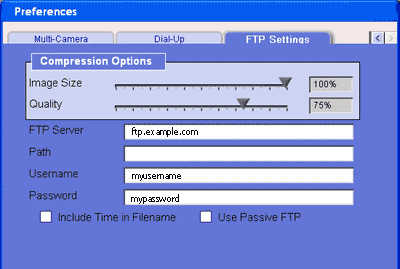Difference between revisions of "Configuring MyHouse FTP Settings"
X10MichaelC (talk | contribs) |
X10douglas (talk | contribs) |
||
| (5 intermediate revisions by 4 users not shown) | |||
| Line 1: | Line 1: | ||
| − | == | + | == Introduction == |
| − | + | This guide should help you in configuring MyHouse FTP Settings. | |
| − | == | + | == Setup == |
| − | If you want to use the [[Using The FTP Media Command|FTP macro command]] to upload pictures taken by | + | If you want to use the [[Using The FTP Media Command|FTP macro command]] to upload pictures taken by iWatchout to a web site, you will need to configure your FTP settings. Open the Preferences window from the Tools menu, and click on the FTP Settings tab. |
| − | + | [[Image:415.gif]] | |
| + | |||
=== Compression Options === | === Compression Options === | ||
| Line 14: | Line 15: | ||
=== FTP Account Information === | === FTP Account Information === | ||
In this section you enter the settings you use to access your FTP space. Your host or ISP should provide this information to you. | In this section you enter the settings you use to access your FTP space. Your host or ISP should provide this information to you. | ||
| − | The "Include time in filename" check-box determines whether each image you upload will be its own file, or if each new file overwrites the old file. If you want to use MyHouse to operate as a web cam, you will want to keep this box un-checked. | + | The "Include time in filename" check-box determines whether each image you upload will be its own file, or if each new file overwrites the old file. If you want to use MyHouse to operate as a web cam, you will want to keep this box un-checked. |
== Related Articles == | == Related Articles == | ||
| − | [ | + | |
| − | + | [[Setting Up Remote Users in MyHouse Online]]<br> | |
| − | + | ||
| − | + | [[Troubleshooting Remote Connections in MyHouse Online]]<br> | |
| − | [ | + | |
| − | + | [[Sending E-mail with MyHouse Online]]<br> | |
| − | + | ||
| − | + | [[Using The FTP Media Command]]<br> | |
| − | [ | + | |
| − | + | [[MyHouse E-mail Configuration]]<br> | |
| − | + | ||
| − | + | [[Using the Remote Connection]]<br> | |
| − | [ | + | |
| − | + | [[Setting Up User Configuration]]<br> | |
| − | + | ||
| − | + | ||
| − | [ | + | [[Category:frequently asked questions]] |
| − | |||
| − | |||
| − | |||
| − | [ | ||
| − | |||
| − | |||
| − | |||
| − | [ | ||
| − | |||
| − | |||
| − | |||
| − | [ | ||
Latest revision as of 01:29, 21 May 2014
Introduction
This guide should help you in configuring MyHouse FTP Settings.
Setup
If you want to use the FTP macro command to upload pictures taken by iWatchout to a web site, you will need to configure your FTP settings. Open the Preferences window from the Tools menu, and click on the FTP Settings tab.
Compression Options
The compression options determine the size of images uploaded by the FTP command. The Image Size slider adjusts the resolution of the image. Smaller images take up less space; bigger images take up more space. The Quality slider adjusts the clarity of the picture. You can set the quality lower to save files size, but you will see less detail in your pictures.
FTP Account Information
In this section you enter the settings you use to access your FTP space. Your host or ISP should provide this information to you. The "Include time in filename" check-box determines whether each image you upload will be its own file, or if each new file overwrites the old file. If you want to use MyHouse to operate as a web cam, you will want to keep this box un-checked.
Related Articles
Setting Up Remote Users in MyHouse Online
Troubleshooting Remote Connections in MyHouse Online