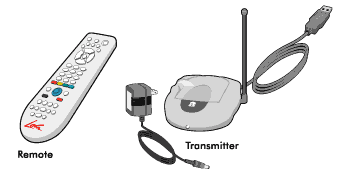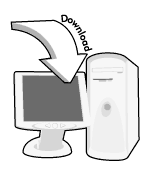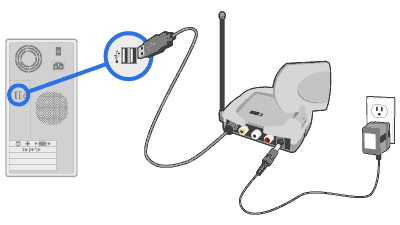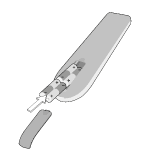Difference between revisions of "Setting Up Video Sender L2 with your Computer"
Jump to navigation
Jump to search
X10douglas (talk | contribs) |
|||
| (3 intermediate revisions by 2 users not shown) | |||
| Line 1: | Line 1: | ||
| − | == | + | ==Question== |
| + | |||
'''How do I set up the Video Sender L2 with my computer?''' | '''How do I set up the Video Sender L2 with my computer?''' | ||
| + | |||
==Answer== | ==Answer== | ||
| + | |||
To use the Video Sender L2 kit to transmit audio and video from your computer, follow these steps: | To use the Video Sender L2 kit to transmit audio and video from your computer, follow these steps: | ||
| − | + | ||
Unpack these items. | Unpack these items. | ||
| − | + | [[Image:mk11_1.gif]] | |
| + | |||
Download and install the Lola software. | Download and install the Lola software. | ||
| − | + | [[Image:mk_down.gif]] | |
| + | |||
Plug in the USB Receiver on the Transmitter. | Plug in the USB Receiver on the Transmitter. | ||
| − | + | [[Image:mk11_2.gif]] | |
| + | |||
Put 4 AAA batteries into the remote control. | Put 4 AAA batteries into the remote control. | ||
| − | + | [[Image:mk_batteries.gif]] | |
| + | |||
Now give it a try! | Now give it a try! | ||
| − | + | [[Image:mk_try.gif]] | |
| − | + | ||
| + | |||
===Set Up the Wireless Connection=== | ===Set Up the Wireless Connection=== | ||
| + | |||
'''Video''' | '''Video''' | ||
{| width="100%" | {| width="100%" | ||
| Parts | | Parts | ||
| − | | | + | | [[Image:mk11_vidcab.gif]] |
|- | |- | ||
| Connections | | Connections | ||
| − | | | + | | [[Image:mk11_vida.gif]] |
|} | |} | ||
'''Audio''' | '''Audio''' | ||
{| width="100%" | {| width="100%" | ||
| − | | Parts || | + | | Parts || [[Image:mk11_audcab.gif]] |
|- | |- | ||
| − | | Connections || | + | | Connections || [[Image:mk11_auda.gif]] |
|} | |} | ||
'''Video Receiver''' | '''Video Receiver''' | ||
{| width="100%" | {| width="100%" | ||
| − | | Parts || | + | | Parts || [[Image:mk11mk12_reccab.gif]] |
|- | |- | ||
| − | | Connections || | + | | Connections || [[Image:mk11mk12_reca.gif]] |
|} | |} | ||
==Related Articles== | ==Related Articles== | ||
| + | |||
[[Setting Up Video Sender with Tivo]] | [[Setting Up Video Sender with Tivo]] | ||
| − | + | ||
| − | |||
[[Setting Up the Infrared Remote Sender (PowerMID)]] | [[Setting Up the Infrared Remote Sender (PowerMID)]] | ||
| − | + | ||
| − | |||
[[Setting Up the Platinum Universal Remote]] | [[Setting Up the Platinum Universal Remote]] | ||
| − | + | ||
| − | |||
[[Setting Up the 5-in-1 Universal Learning Remote]] | [[Setting Up the 5-in-1 Universal Learning Remote]] | ||
| − | + | ||
| − | |||
[[Setting Up Video Sender L2]] | [[Setting Up Video Sender L2]] | ||
| − | + | ||
| − | |||
[[Category:frequently asked questions]] | [[Category:frequently asked questions]] | ||
Latest revision as of 20:36, 29 May 2014
Question
How do I set up the Video Sender L2 with my computer?
Answer
To use the Video Sender L2 kit to transmit audio and video from your computer, follow these steps:
Unpack these items.
Download and install the Lola software.
Plug in the USB Receiver on the Transmitter.
Put 4 AAA batteries into the remote control.
Now give it a try!
Set Up the Wireless Connection
Video
| Parts | 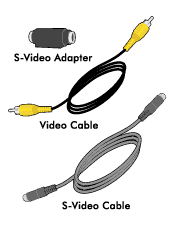
|
| Connections | 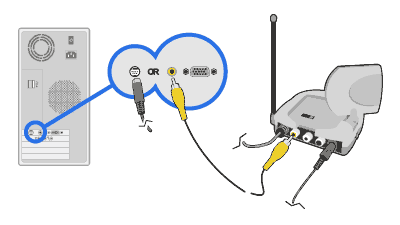
|
Audio
| Parts | 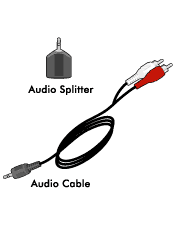
|
| Connections | 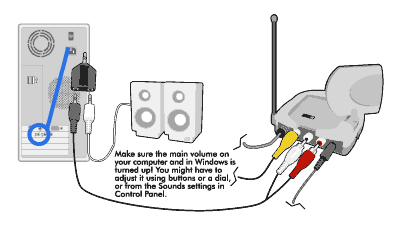
|
Video Receiver
| Parts | 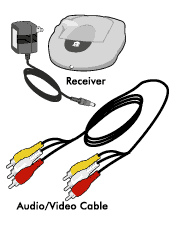
|
| Connections | 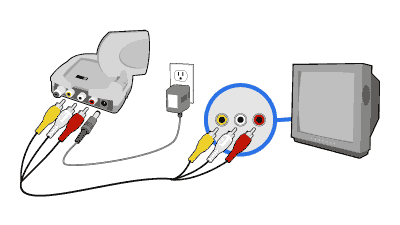
|
Related Articles
Setting Up Video Sender with Tivo
Setting Up the Infrared Remote Sender (PowerMID)
Setting Up the Platinum Universal Remote