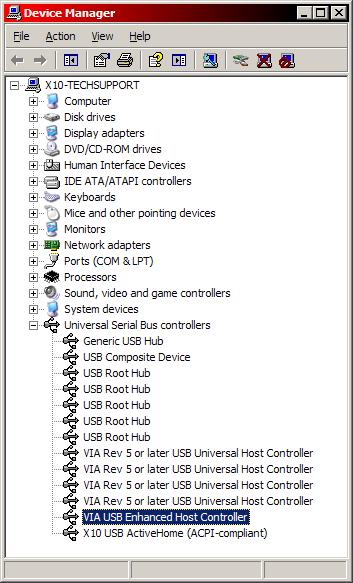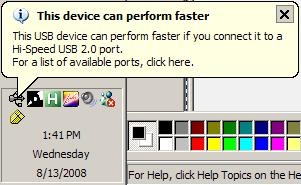Difference between revisions of "USB 2.0"
(→Answer) |
X10douglas (talk | contribs) |
||
| (2 intermediate revisions by 2 users not shown) | |||
| Line 7: | Line 7: | ||
Unfortuately, there is no visible difference between a USB 1.1 port and a USB 2.0 port. | Unfortuately, there is no visible difference between a USB 1.1 port and a USB 2.0 port. | ||
| − | To tell if you have a USB 1.1 or 2.0 port, open the Device Manager. To get there, go into Start, and then Settings, and click on Control Panel. Open up System Control Panel (in the Performance and Maintenance category). Go to the Hardware Tab and click on the Device Manager button. Once there, look for a category called '''Universal Serial Bus devices''' and expand it. There should be a number of items listed under that category. Read each one carefully, looking for the word '''Enhanced''': | + | To tell if you have a USB 1.1 or 2.0 port, disconnect all USB devices from your computer (except for your mouse if it is USB) then open the Device Manager. To get there, go into Start, and then Settings, and click on Control Panel. Open up System Control Panel (in the Performance and Maintenance category). Go to the Hardware Tab and click on the Device Manager button. Once there, look for a category called '''Universal Serial Bus devices''' and expand it. There should be a number of items listed under that category. Read each one carefully, looking for the word '''Enhanced''': |
[[Image:Usb2.JPG]] | [[Image:Usb2.JPG]] | ||
| Line 28: | Line 28: | ||
http://www.everythingusb.com/usb2/faq.htm | http://www.everythingusb.com/usb2/faq.htm | ||
| + | |||
| + | [[category: Configuration]] | ||
| + | [[category: Frequently asked questions]] | ||
| + | [[category: Hardware]] | ||
Latest revision as of 02:17, 9 April 2014
Question
How can I tell if my USB port is version 1.1 or version 2.0?
Answer
Unfortuately, there is no visible difference between a USB 1.1 port and a USB 2.0 port.
To tell if you have a USB 1.1 or 2.0 port, disconnect all USB devices from your computer (except for your mouse if it is USB) then open the Device Manager. To get there, go into Start, and then Settings, and click on Control Panel. Open up System Control Panel (in the Performance and Maintenance category). Go to the Hardware Tab and click on the Device Manager button. Once there, look for a category called Universal Serial Bus devices and expand it. There should be a number of items listed under that category. Read each one carefully, looking for the word Enhanced:
If you don't see Enhanced somewhere under Universal Serial Bus devices then your PC does not have USB 2.0.
Even if your PC has a USB 2.0 controller, not all its ports may be USB 2.0 compatible. If you are running Windows 2000, XP, or Vista, you will get a pop-up if you have a USB 2.0 controller but that port is USB 1.1:
If you do not see that pop-up message in the System Tray after connecting your USB 2.0 device, and you know you have a USB 2.0 controller, then the port you have tried is USB 2.0.
All USB 1.1 devices will work in USB 2.0 ports. Some USB 2.0 devices will work in USB 1.1 ports; others, like USB 2.0 video capture adapters, will usually require USB 2.0 ports.
More Information
http://www.aarp.org/learntech/computers/howto/a2002-07-15-usb.html