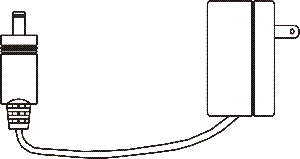Difference between revisions of "Getting Started with the AirPadX"
X10douglas (talk | contribs) |
|||
| (6 intermediate revisions by one other user not shown) | |||
| Line 1: | Line 1: | ||
===Getting Started=== | ===Getting Started=== | ||
| − | First charge the battery in your AirPadX, connect the included power supply to the jack on the side of your AirPadX (next to the ON/OFF button) and plug the power supply into an AC outlet. It may take up to 4 hours to fully charge the unit. Note that the plug does not go all the way in to the | + | First charge the battery in your AirPadX, connect the included power supply to the jack on the side of your AirPadX (next to the ON/OFF button) and plug the power supply into an AC outlet. It may take up to 4 hours to fully charge the unit. Note that the plug does not go all the way in to the AirPadX, this is normal. |
'''Be careful not to plug the power supply into the headphone jack.''' | '''Be careful not to plug the power supply into the headphone jack.''' | ||
| Line 13: | Line 13: | ||
For best battery performance leave your AirPadX charging overnight or when not in use. | For best battery performance leave your AirPadX charging overnight or when not in use. | ||
| − | You can read various sections of the owner's manual http://www. | + | You can read various sections of the owner's manual [http://www.manualslib.com/manual/486144/X10-Wireless-Technology-Airpadx.html here] at any time to learn how to accomplish specific tasks. |
Also see our AirPadX Forums at: http://forums.x10.com | Also see our AirPadX Forums at: http://forums.x10.com | ||
| − | '''Important: If the screen | + | |
| + | '''Important: If the screen is unresponsive when you swipe your finger across it or touch icons, make sure your other hand isn’t touching the screen while you’re holding the AirPadX. (It only responds to one touch at a time, so if your other hand is touching the screen it won't recognize when your finger swipes across the screen).''' | ||
| + | |||
| + | If the unit does not respond to touch even when noting above, you might need to calibrate the screen: | ||
| + | |||
'''To turn your AirPadX on''' | '''To turn your AirPadX on''' | ||
Latest revision as of 01:09, 15 May 2014
Getting Started
First charge the battery in your AirPadX, connect the included power supply to the jack on the side of your AirPadX (next to the ON/OFF button) and plug the power supply into an AC outlet. It may take up to 4 hours to fully charge the unit. Note that the plug does not go all the way in to the AirPadX, this is normal.
Be careful not to plug the power supply into the headphone jack.
The AirPadX does NOT charge via the included USB cable.
For best battery performance leave your AirPadX charging overnight or when not in use.
You can read various sections of the owner's manual here at any time to learn how to accomplish specific tasks.
Also see our AirPadX Forums at: http://forums.x10.com
Important: If the screen is unresponsive when you swipe your finger across it or touch icons, make sure your other hand isn’t touching the screen while you’re holding the AirPadX. (It only responds to one touch at a time, so if your other hand is touching the screen it won't recognize when your finger swipes across the screen).
If the unit does not respond to touch even when noting above, you might need to calibrate the screen:
To turn your AirPadX on
Press and hold the round ON/OFF button on the side of the unit until the AirPadX logo appears. Release the button and wait while the unit “boots up.” Then swipe the lock icon with your finger to unlock it.
To suspend the AirPadX (Sleep mode)
Note that this still uses power and can run the battery down quite quickly if Wi-Fi is turned on. The AirPadX will go to sleep by itself if you do nothing for a while. To force it to go into sleep mode, press and release the round ON/OFF button on the side of the unit.
To turn the AirPadX completely off (shut it down)
Press and hold the round ON/OFF button on the side of the unit until you see a screen that shows the option to Power off. Touch that button on the screen. Then touch OK. Next time you power on you will need to follow the steps above. If however the AirPadX was just “asleep” then just pressing the ON/OFF button displays a screen where you can swipe the lock icon with your finger to unlock it.
The House symbol ![]() at the top left hand corner of the screen takes you to your Home screen. You can also press the “hard” button to the right of the screen.
at the top left hand corner of the screen takes you to your Home screen. You can also press the “hard” button to the right of the screen.
The back symbol ![]() at the top left hand corner of the screen takes you back one screen each time you touch it. You can also press the hard key to the right of the screen.
at the top left hand corner of the screen takes you back one screen each time you touch it. You can also press the hard key to the right of the screen.