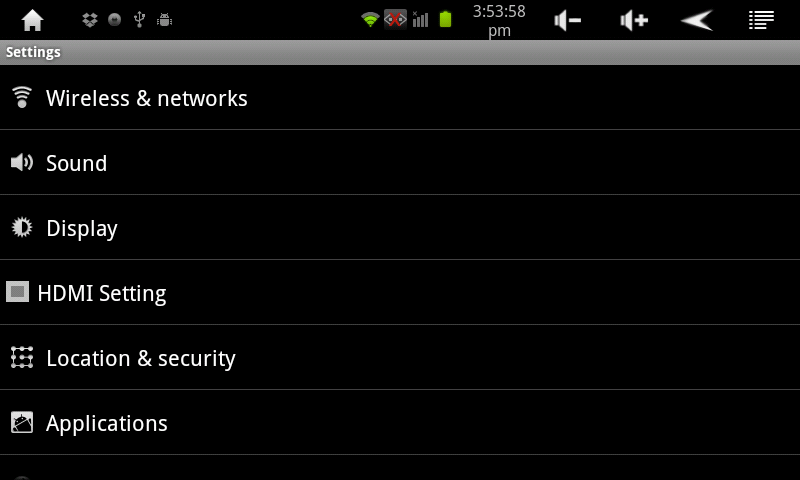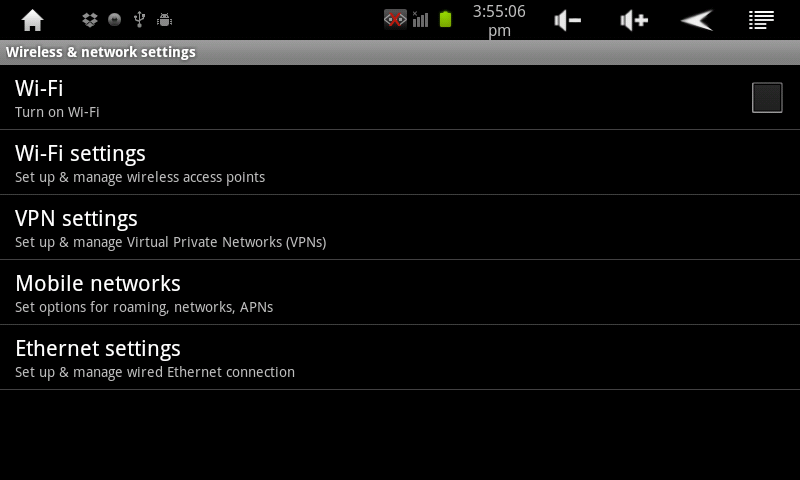Difference between revisions of "Using WiFi on the AirPadX"
Jump to navigation
Jump to search
| Line 7: | Line 7: | ||
In order to connect to the Internet, so that, for example, you can visit the Amazon Appstore to get lots of free stuff, you’ll need to turn on WiFi. | In order to connect to the Internet, so that, for example, you can visit the Amazon Appstore to get lots of free stuff, you’ll need to turn on WiFi. | ||
| − | #On your Home screen, touch | + | #On your Home screen, touch the '''Settings''' icon. [[Image:X Settings icon.png]] |
| − | #Touch '''Wireless & Networks.''' | + | #Touch '''Wireless & Networks.''' (If you don’t see it, you might need to touch the Back [[Image:X Back icon.png]] icon to get to the correct screen). |
#:[[Image:WiFi 1.png]] | #:[[Image:WiFi 1.png]] | ||
#Touch ''' Wi-Fi Turn on Wi-Fi.''' | #Touch ''' Wi-Fi Turn on Wi-Fi.''' | ||
Revision as of 21:55, 14 November 2011
Question
How do I use the WiFi on my AirPadX?
Answer
In order to connect to the Internet, so that, for example, you can visit the Amazon Appstore to get lots of free stuff, you’ll need to turn on WiFi.
- On your Home screen, touch the Settings icon.

- Touch Wireless & Networks. (If you don’t see it, you might need to touch the Back
 icon to get to the correct screen).
icon to get to the correct screen).
- Touch Wi-Fi Turn on Wi-Fi.
- Touch Wi-Fi Settings
- Available networks will be displayed.
- Touch your network and enter your password (if you have one set).
- Touch the Home icon
 to exit back to your Home screen.
to exit back to your Home screen.