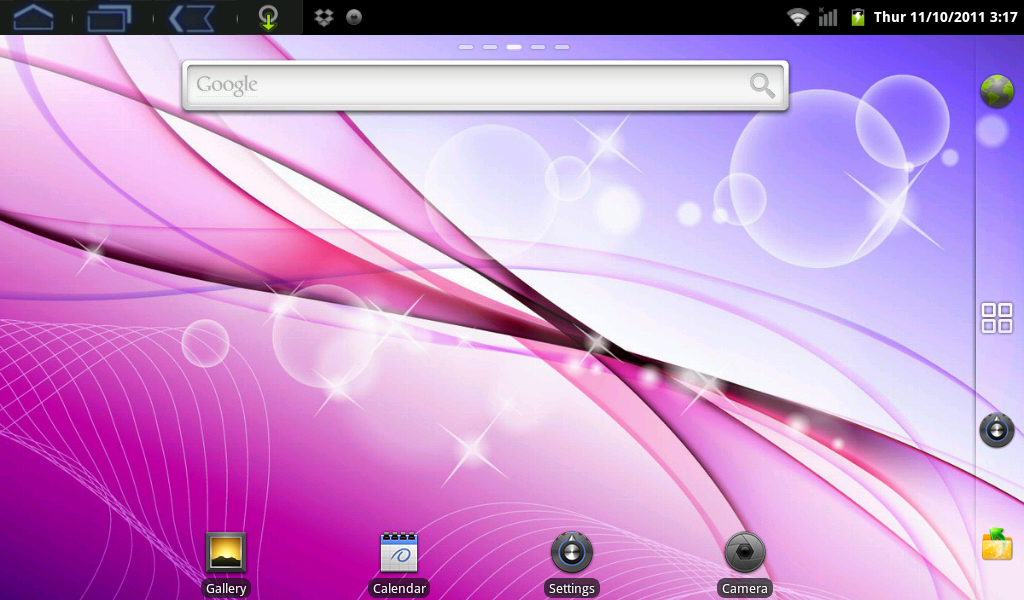Difference between revisions of "Moving Apps between screens on my AirPadX"
Jump to navigation
Jump to search
| Line 2: | Line 2: | ||
The Home Screen | The Home Screen | ||
| − | + | [[Image:X Home Screen.png]] | |
#On your Home screen, touch this icon [[Image:X Main Screen icon.png]] on the right hand side of the screen to access the main Apps screen. | #On your Home screen, touch this icon [[Image:X Main Screen icon.png]] on the right hand side of the screen to access the main Apps screen. | ||
#Find and touch the icon for the App you want to copy to your Home screen. | #Find and touch the icon for the App you want to copy to your Home screen. | ||
Revision as of 00:24, 15 November 2011
Copying App icons from your main Apps screen to your Home Screen
- On your Home screen, touch this icon
 on the right hand side of the screen to access the main Apps screen.
on the right hand side of the screen to access the main Apps screen. - Find and touch the icon for the App you want to copy to your Home screen.
- Hold your finger on the App icon until a dialog box appears, drag the icon to the right of the screen and hold.
- Drag to the screen you desire.
- Release your finger from the icon.
- A copy of the icon for that App is now duplicated on your selected screen.
To remove an App icon from a screen, touch and hold the icon until the trash can appears (on the right side of the screen) and then drag the icon to the trash.