Difference between revisions of "Setting the AirPad to Auto-Rotate"
Jump to navigation
Jump to search
| Line 5: | Line 5: | ||
==Answer== | ==Answer== | ||
When this feature is turned on, the screen automatically rotates when you rotate the device. This is useful, for example, when reading a book with eBook apps like the Nook and Kindle Apps. | When this feature is turned on, the screen automatically rotates when you rotate the device. This is useful, for example, when reading a book with eBook apps like the Nook and Kindle Apps. | ||
| − | #On your Home screen, touch on the Settings icon. | + | #On your Home screen, touch on the Settings icon. [[Image:Display Auto-Rotate 1.png]] |
| − | #Touch Display. | + | #Touch Display. [[Image:Display Auto-Rotate 2.png]] |
#Touch the check-box to the right of Auto-rotate screen, make sure there is a green check-mark there. | #Touch the check-box to the right of Auto-rotate screen, make sure there is a green check-mark there. | ||
#Note other options here for Brightness, Animation, and Screen timeout. | #Note other options here for Brightness, Animation, and Screen timeout. | ||
#Press the Back button repeatedly to exit back to your Home screen. | #Press the Back button repeatedly to exit back to your Home screen. | ||
[[Category:Tablet]] | [[Category:Tablet]] | ||
Revision as of 22:06, 22 August 2011
Question
How do I set my tablet to auto-rotate?
Answer
When this feature is turned on, the screen automatically rotates when you rotate the device. This is useful, for example, when reading a book with eBook apps like the Nook and Kindle Apps.
- On your Home screen, touch on the Settings icon.
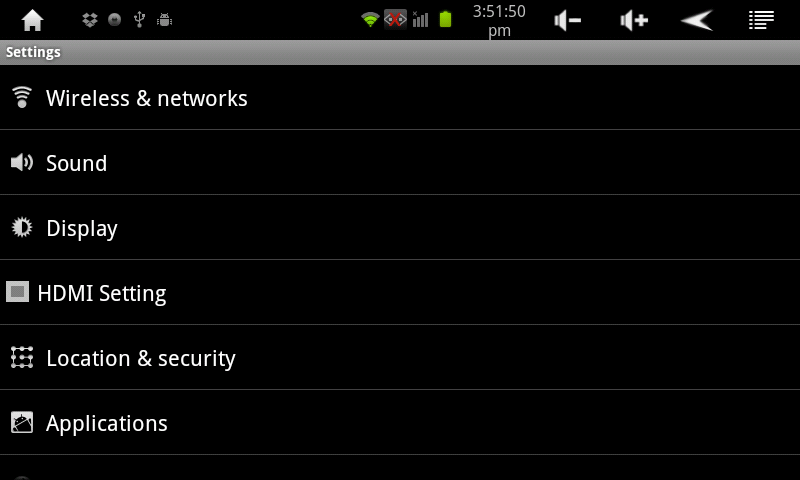
- Touch Display.
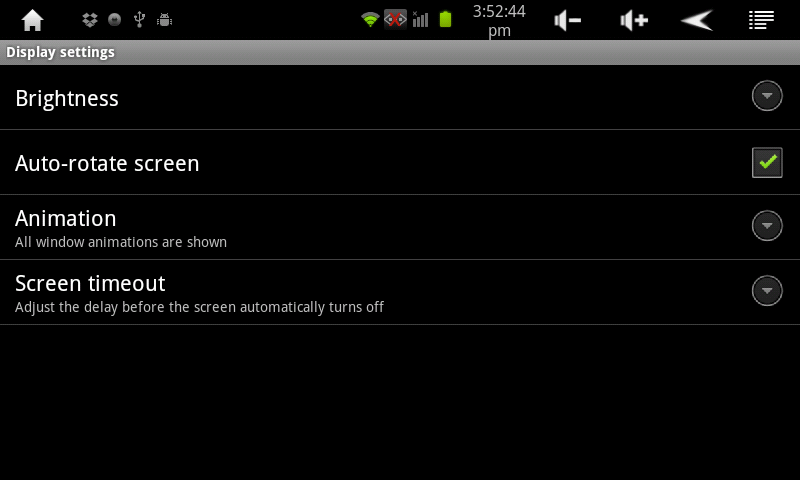
- Touch the check-box to the right of Auto-rotate screen, make sure there is a green check-mark there.
- Note other options here for Brightness, Animation, and Screen timeout.
- Press the Back button repeatedly to exit back to your Home screen.