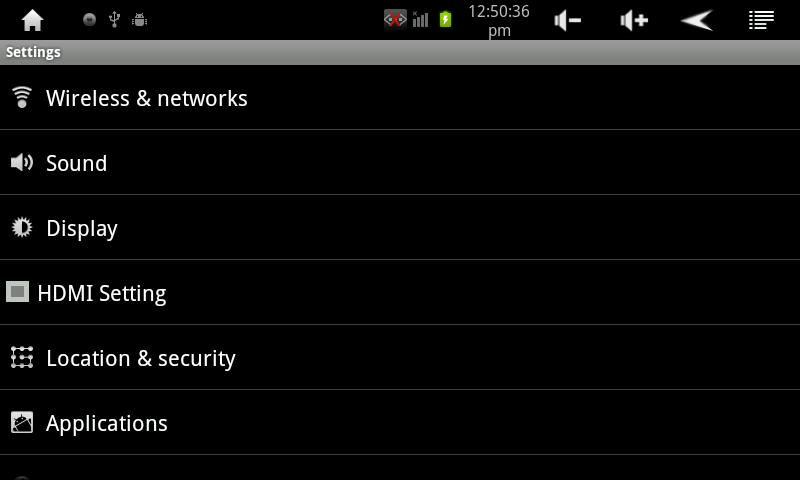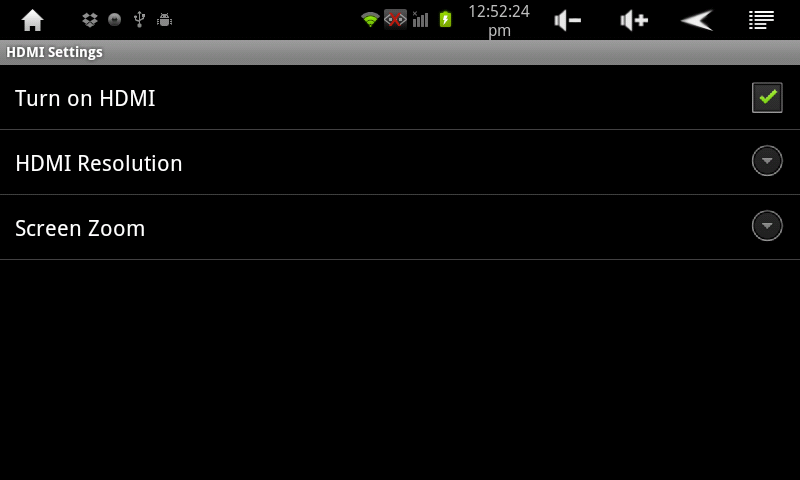Difference between revisions of "Connecting the AirPad to a TV"
Jump to navigation
Jump to search
m (How to Connect the AirPad to a TV moved to Connecting the AirPad to a TV) |
|||
| Line 1: | Line 1: | ||
==Question== | ==Question== | ||
| − | ''' How do I connect the | + | ''' How do I connect the AirPad to a TV? ''' |
==Answer== | ==Answer== | ||
| − | First, make sure your TV has an HDMI input; you will also need an HDMI cable. Connect the | + | First, make sure your TV has an HDMI input; you will also need an HDMI cable. Connect the AirPad to the TV with the cable, then follow the instructions in the manual packaged with your TV to view the correct HDMI video input. |
| − | #On the Home screen of your | + | #On the Home screen of your AirPad, touch on the Settings icon. |
#Touch HDMI setting. | #Touch HDMI setting. | ||
#:[[Image:HDMI Settings.png]] | #:[[Image:HDMI Settings.png]] | ||
| Line 15: | Line 15: | ||
#Press the Back button [[Image:Back.jpg]] repeatedly to exit back to your Home screen. | #Press the Back button [[Image:Back.jpg]] repeatedly to exit back to your Home screen. | ||
| − | [[Category: | + | [[Category:AirPad]] |
Revision as of 22:00, 23 August 2011
Question
How do I connect the AirPad to a TV?
Answer
First, make sure your TV has an HDMI input; you will also need an HDMI cable. Connect the AirPad to the TV with the cable, then follow the instructions in the manual packaged with your TV to view the correct HDMI video input.