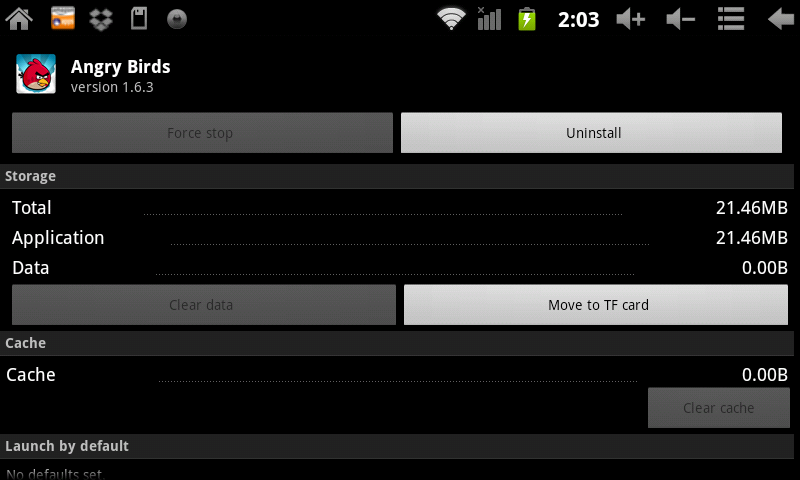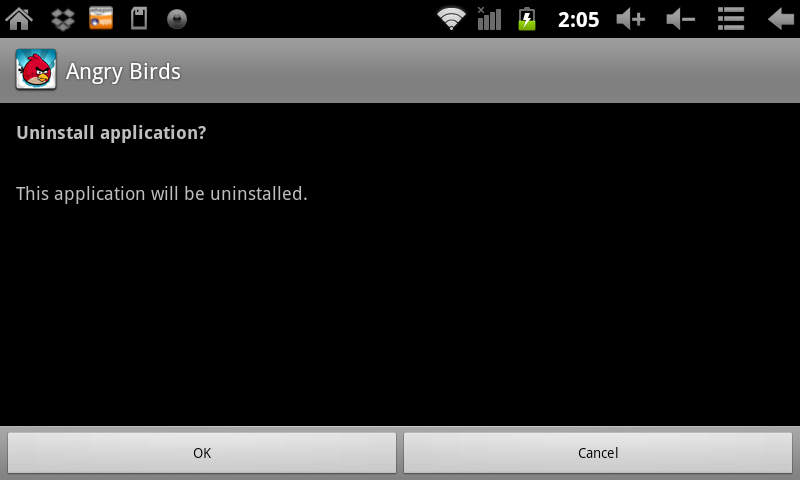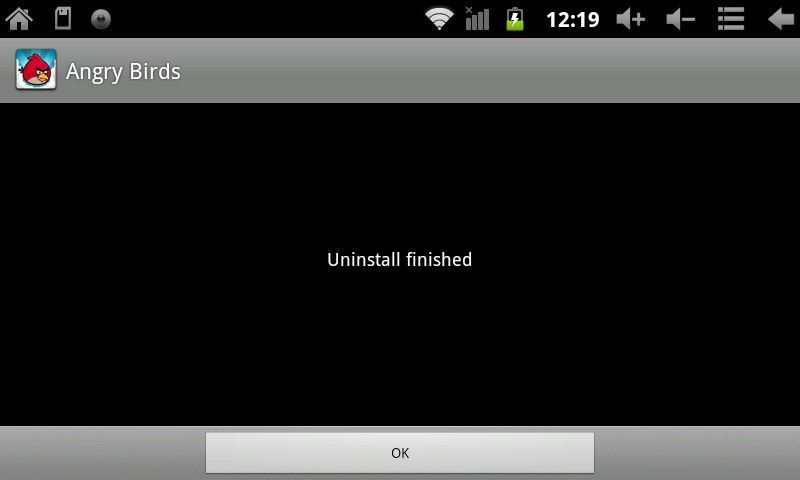Difference between revisions of "Uninstalling AirPad Apps and my AirPad 7P"
Jump to navigation
Jump to search
| Line 10: | Line 10: | ||
#Touch '''Uninstall'''. | #Touch '''Uninstall'''. | ||
#:[[Image:P Uninstall 1.png]] | #:[[Image:P Uninstall 1.png]] | ||
| − | #Touch OK. | + | #Touch '''OK'''. |
#:[[Image:P Uninstall 2.png]] | #:[[Image:P Uninstall 2.png]] | ||
#When you see Uninstall Finished, touch OK. | #When you see Uninstall Finished, touch OK. | ||
#:[[Image:P Uninstall 3.png]] | #:[[Image:P Uninstall 3.png]] | ||
#Touch the '''Home''' icon [[Image:P Home icon.png]] or the hard key to the right of the screen to exit back to your Home screen. | #Touch the '''Home''' icon [[Image:P Home icon.png]] or the hard key to the right of the screen to exit back to your Home screen. | ||
Revision as of 01:20, 6 December 2011
Question
How do I uninstall Apps from my AirPad?
Answer
- On your Home screen, touch the Menu icon
 in the upper right corner of the screen, or the hard key to the right of the screen.
in the upper right corner of the screen, or the hard key to the right of the screen. - Touch Manage Apps (at the bottom of the screen).
- Scroll to and then touch the application you wish to uninstall. Here, we demonstrate the uninstallation of Angry Birds.
- Touch Uninstall.
- Touch OK.
- When you see Uninstall Finished, touch OK.
- Touch the Home icon
 or the hard key to the right of the screen to exit back to your Home screen.
or the hard key to the right of the screen to exit back to your Home screen.