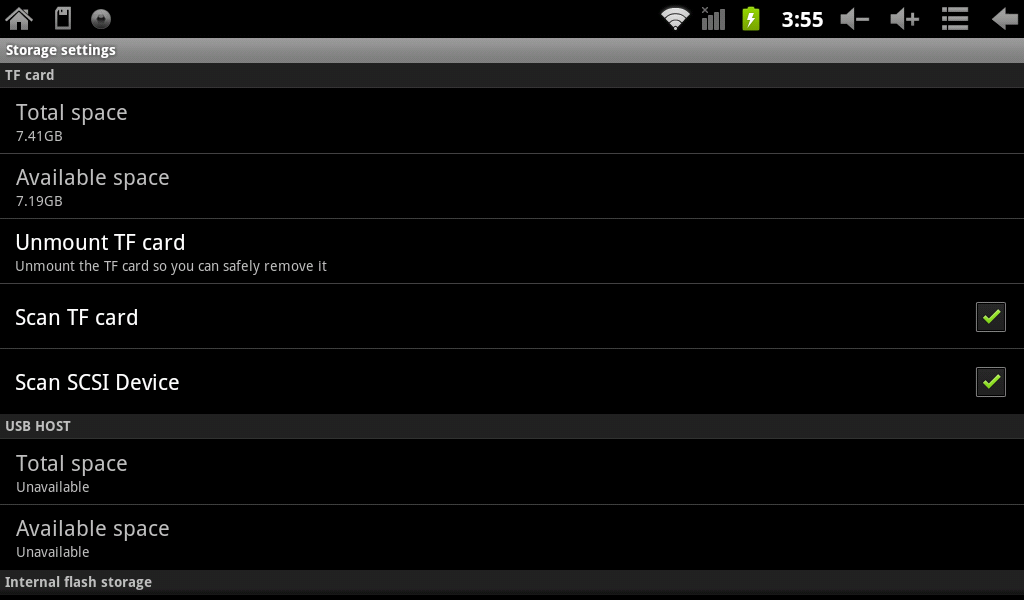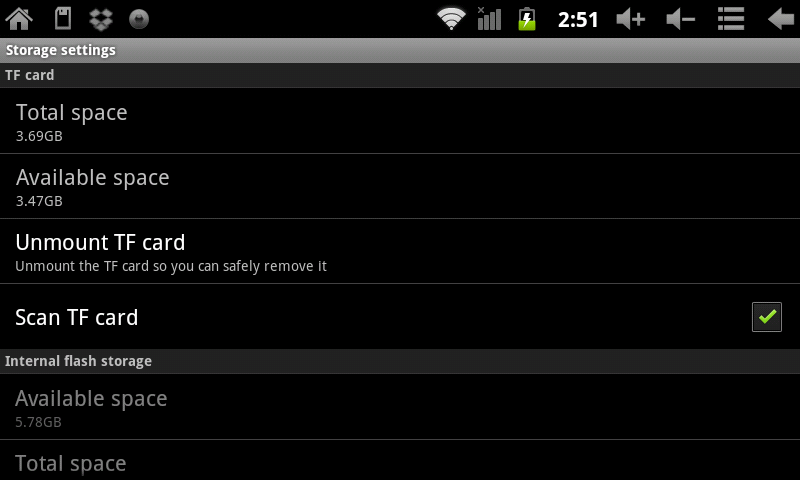Difference between revisions of "Using an external microSD card with the AirPadXL"
Jump to navigation
Jump to search
| Line 7: | Line 7: | ||
On your Home screen, touch the Settings icon. [[Image:P Settings icon.jpg]] | On your Home screen, touch the Settings icon. [[Image:P Settings icon.jpg]] | ||
#:Scroll to, and touch '''Storage'''. | #:Scroll to, and touch '''Storage'''. | ||
| − | #:[[Image:XL | + | #:[[Image:XL Unmount SD card.png]] |
#Touch '''Unmount TF card'''. | #Touch '''Unmount TF card'''. | ||
#:[[Image:P Unmount TF card.png]] | #:[[Image:P Unmount TF card.png]] | ||
Press on the card and it will pop out. | Press on the card and it will pop out. | ||
Revision as of 18:57, 23 January 2012
Using an external microSD card
You can add more memory to your AirPadXL by purchasing a microSD (TF) card, they come in various capacities. Hold the card parallel to the slot (not at an angle) and push it in. You will feel a slight resistance before it seats itself.
To remove the microSD card:
On your Home screen, touch the Settings icon. ![]()
Press on the card and it will pop out.