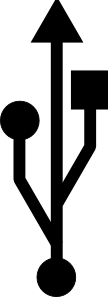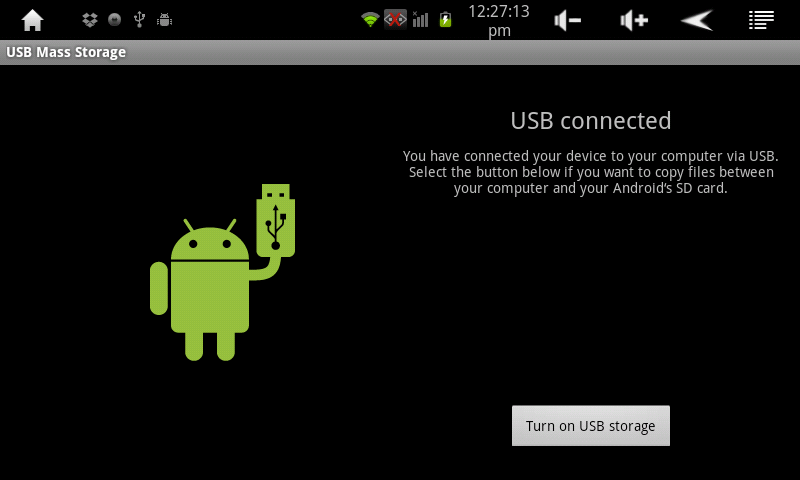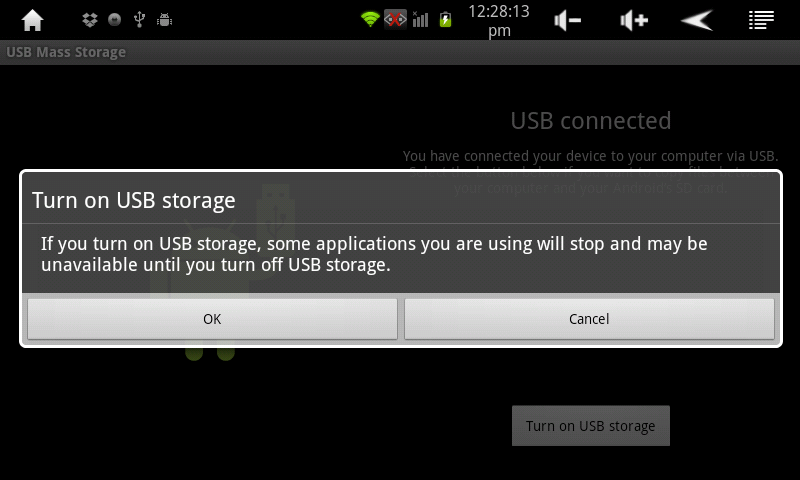Accessing the AirPadX from a PC
Jump to navigation
Jump to search
Question
How do I access my AirPadX from my PC?
Answer
You will need a USB A to Mini-B cable to do this:
- Connect the cable to the PC and to the AirPadX.
- Hold the AirPadX in a horizontal orientation. You should see a USB symbol in the Notification bar at the top of the screen, on the left side:
- Touch the USB symbol and drag it down to show the notification menu. Tap USB Connected.
- In the window that appears, touch the Turn On USB storage button.
- Next, touch OK in the window that appears.
Your AirPadX should now appear as two different Removable Storage Devices in My Computer- one for the main device memory, and one for the MicroSD card.
Transfer files like you would transfer from any drive to another. Once you are done transferring files, be sure to follow these steps: