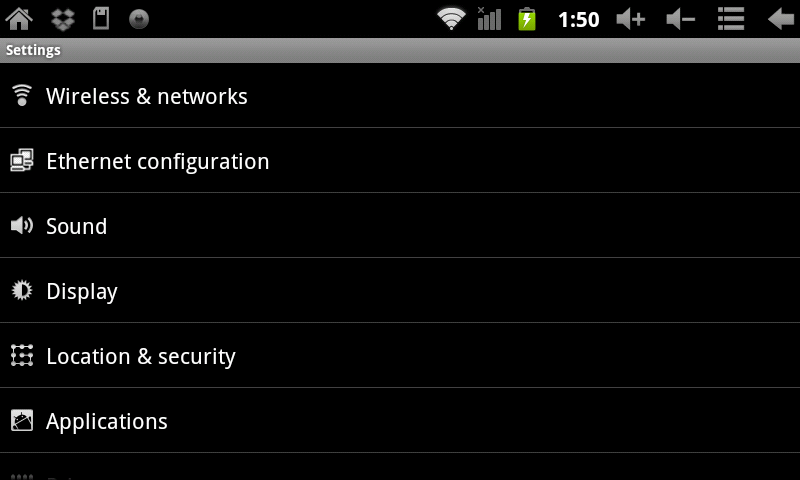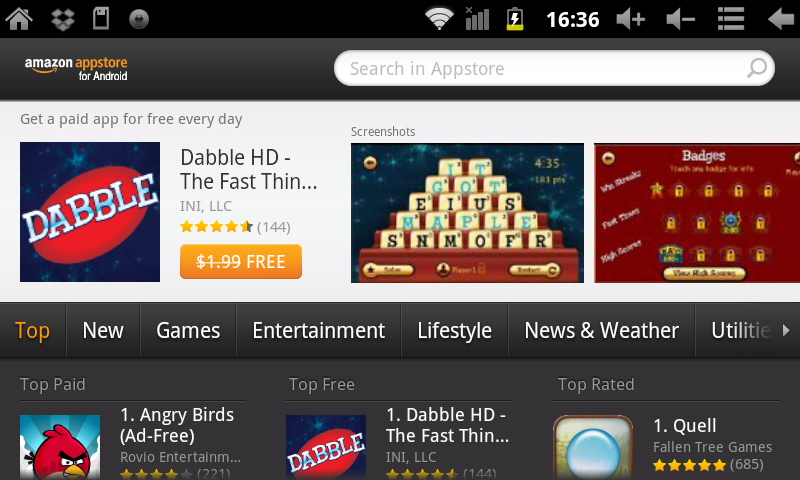Using Amazon Market on my Airpad 7P
Jump to navigation
Jump to search
You’ll want to install the Amazon Android Appstore so you can download FREE Apps, and purchase other ones. Note you will first need to go to amazon.com and set up a free account if you don’t already have one.
- On your Home screen, touch on the Settings icon.
- Touch Applications, (you might need to touch the back icon to find it).
- If unchecked, click Unknown sources. If Unknown sources is already checked, skip to step 5.
- Click OK on the Attention dialog. Unknown sources will now have a green check mark.
- Open your Browser and type in http://www.amazon.com/app-email. The Amazon Android Appstore app will download to your AirPad. You’ll notice the download arrow in the left corner of your notifications bar near the Home icon.
- Touch and pull down your notifications bar at the top of the screen and touch Amazon_Appstore-relese-2.apk.
- Touch the INSTALL button.
- After the installation finishes, touch the OPEN button and sign into your Amazon account. Below shows the Appstore.
How to install a typical App from Amazon Android Appstore
Your AirPad makes an excellent e-book reader. You can download and install FREE readers from the Amazon Android Appstore, including the popular Kindle.
We will use the Kindle App as an example. These basic procedures work for other Apps too.
- On your Home screen, touch this icon
 on the right hand side of the screen to access the main Apps screen.
on the right hand side of the screen to access the main Apps screen. - Touch the Amazon Android Appstore icon.
- In the Search Market box, type: KINDLE. As you type, various matches will be displayed. When you see KINDLE FOR ANDROID TABLET displayed, touch it.
- [[Image:P Kindle for Amazon market.png.png]
- Touch the Kindle for Android icon.
- Touch Install (FREE). Then touch OK. You’ll see the App being downloaded and installed. Then “Kindle successfully installed” will be displayed.
- Touch the Home icon to exit back to your Home screen.
- Touch the Amazon Kindle icon on the main Apps screen to launch Kindle.