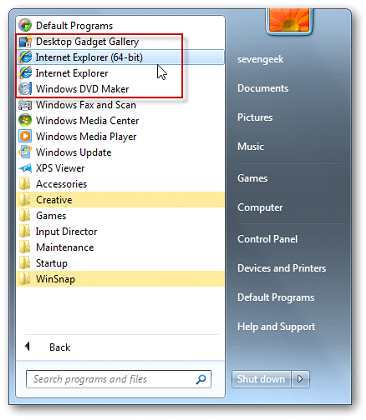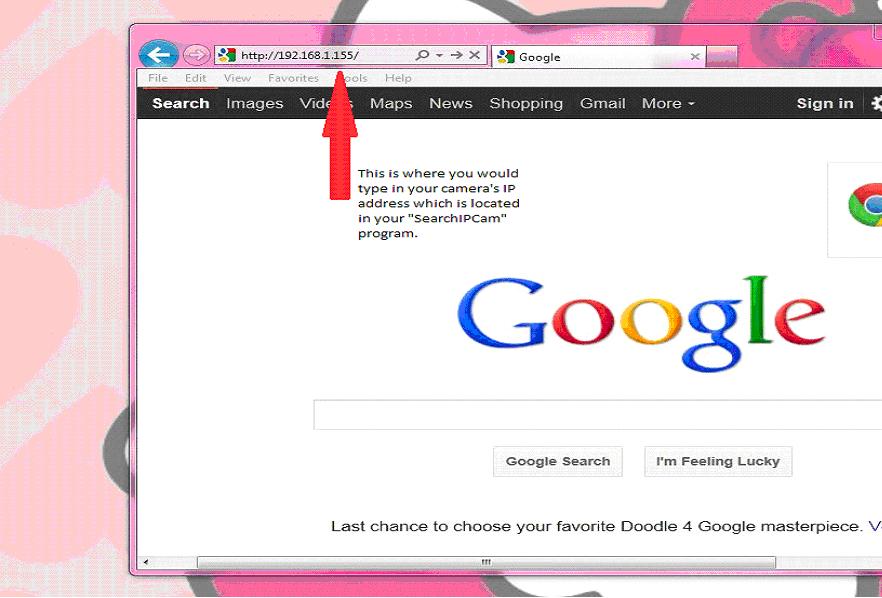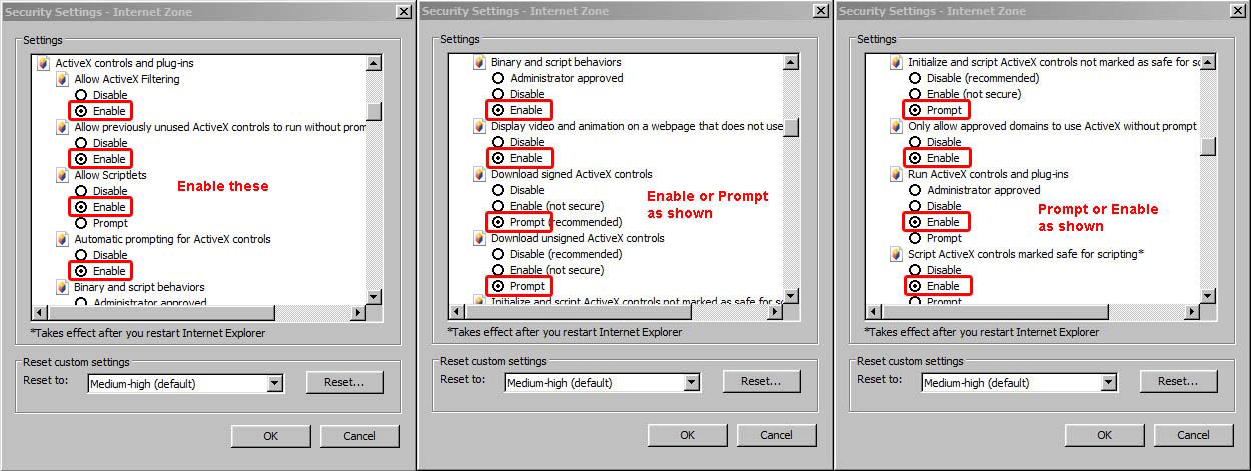ActiveX Setup for AirSight SD & AirSight HD
The printable version is no longer supported and may have rendering errors. Please update your browser bookmarks and please use the default browser print function instead.
Question
I have problems loading the ActiveX component for my AirSight HD and AirSight SD. What should I do?
Answer
How to open the AirSight SD Camera, Model Number: XX59A & XX39A in Internet Explorer (please see this article if you have a different AirSight):
- Disable any Window’s Firewalls and completely TURN OFF all antivirus software installed to your computer.
- Click on your Start menu> All Programs. There should be 2 Internet Explorers listed in All Programs: Internet Explorer 64 bit (sometimes labeled as No Add-ons in Vista) and Internet Explorer (this will be Internet Explorer 32-bit.) Right click on the 32 bit version of Internet Explorer and click "Run as Admin" which will automatically open a new Internet Explorer window.
- Ensure that “Active X Filtering” is UNCHECKED in this new window of Internet Explorer that you just opened. See figures below.
- Type in your camera’s IP address in the same location you would normally type in a web site and hit enter.
- When you reach the log in screen for your camera click “Load OCX” which will install the “DVMHIPCAM.rar” file. After install is complete click refresh and proceed with login using the default login parameters. Username: admin Password: (leave blank) *note: some models will require admin for the password as well
- If you are unable to sign into your camera and see a blue screen indicating that you need to download Active X controls ensure you have enabled the appropriate Active X controls.
- Close out of Internet Explorer completely and repeat steps 2-4.
- If you are still not able to sign in to the camera leave Internet Explorer open and click on your Start menu> search> type: DVMhipcam.rar into the search field. In the search results locate the DVMhipcam file and right click on it and select “Run As Administrator”. This will re-install the program. After install is complete, refresh your screen and attempt to login again.
- If that still does not work, please verify that ActiveX is working correctly. Go to http://www.pcpitstop.com/testax.asp and accept the certificate to allow the ActiveX to load. If that loads successfully, try to login to the camera again in the same browser window.
- If you are still unable to log into your camera with Internet Explorer please call our technical support department at 1-800-675-3044, Monday – Friday 6:00AM – 3:00PM PST.
Note for Windows 7 64 bit users: If you've enabled all of the appropriate settings and are still unable to load Active X controls you may not have a 32 bit version of Internet Explorer available on your operating system. If you have a 64 bit version of Windows 7 you will need to have downloaded Microsoft's "Service Pack 1" or higher in order to use a 32 bit version of Internet Explorer.