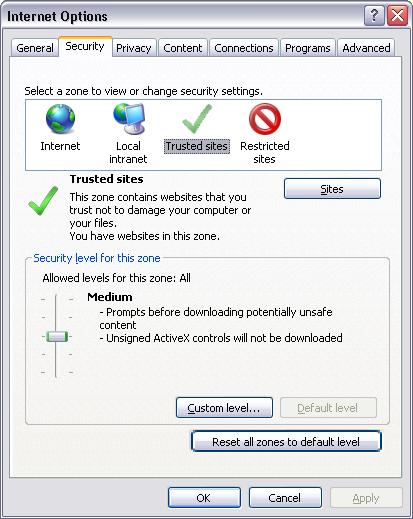Active X - IP
Revision as of 18:54, 12 June 2015 by X10douglas (talk | contribs) (Created page with "==Question== '''Internet Explorer won't allow me to install Active X controls for my AirSight IP cameras''' ==Answer== Internet Explorer should prompt you to install Active X...")
Question
Internet Explorer won't allow me to install Active X controls for my AirSight IP cameras
Answer
Internet Explorer should prompt you to install Active X controls the first time you visit Your camera's Web User Interface (WUI). If it doesn't, follow these steps:
- Open the camera's WUI in Internet Explorer
- Click “Tools” in the menu bar
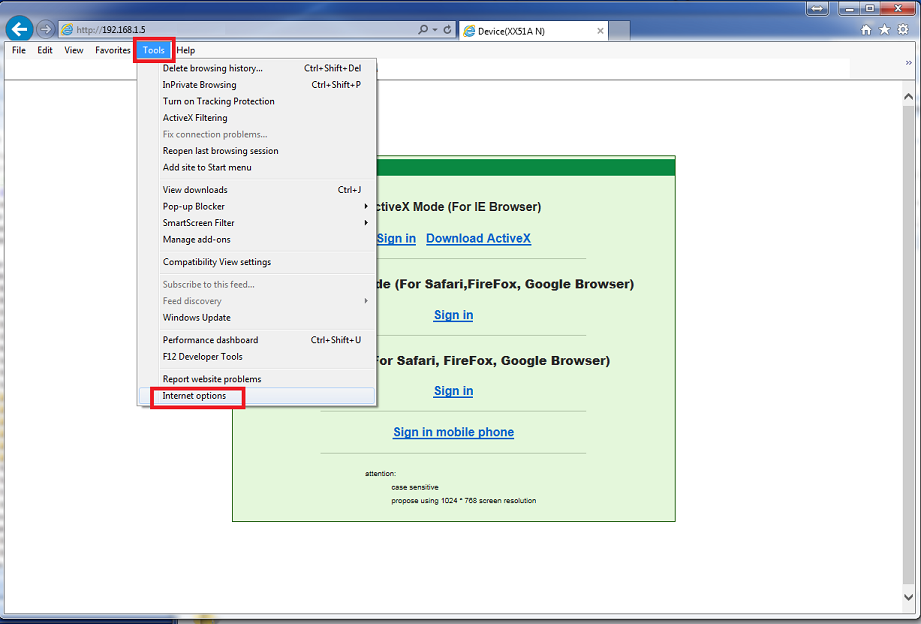
- Click “Internet Options”
- Click the “Security” tab
- Click “Trusted Sites” under the “Select a zone to view or change security settings”
- Click the “Sites” button
- Click the “Add” button
- Uncheck the box for “Require server verification (https:) for all sites in this zone”
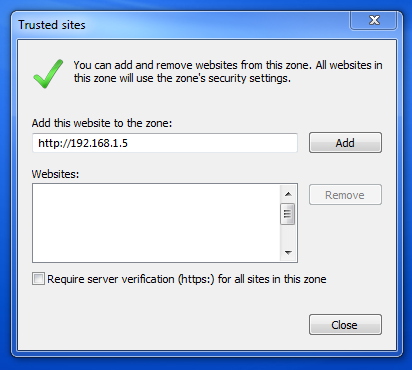
- Click the “Close” button, then the “OK” button
- Go to http://www.pcpitstop.com/testax.asp. If the current time and date do not appear in the space indicated, wait to be prompted to download an add-on. Allow it to load. This is a cetificate for Active X.
- Refresh the browser
You should now be prompted to install the ActiveX control from X10.