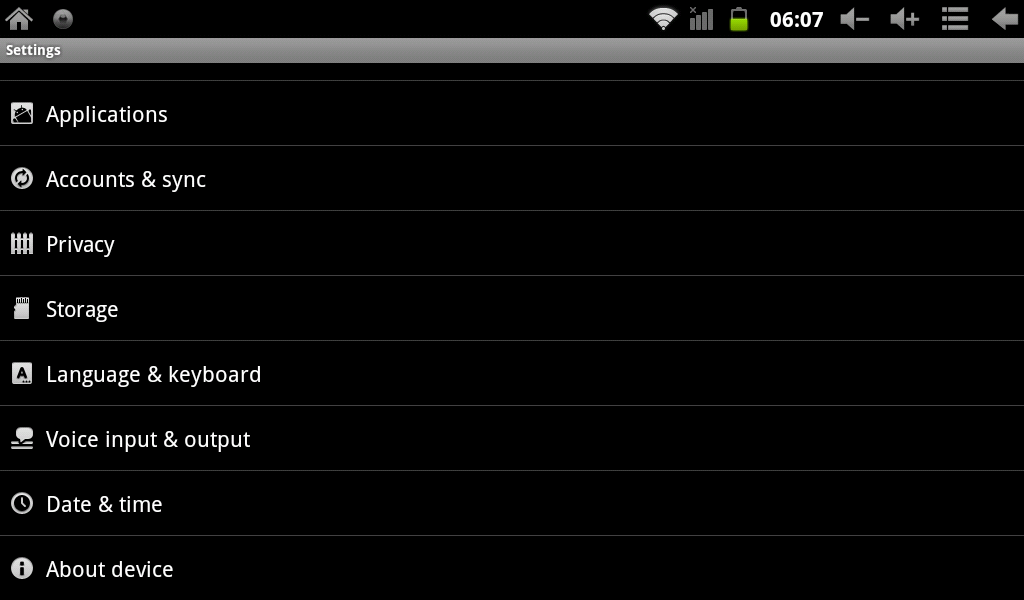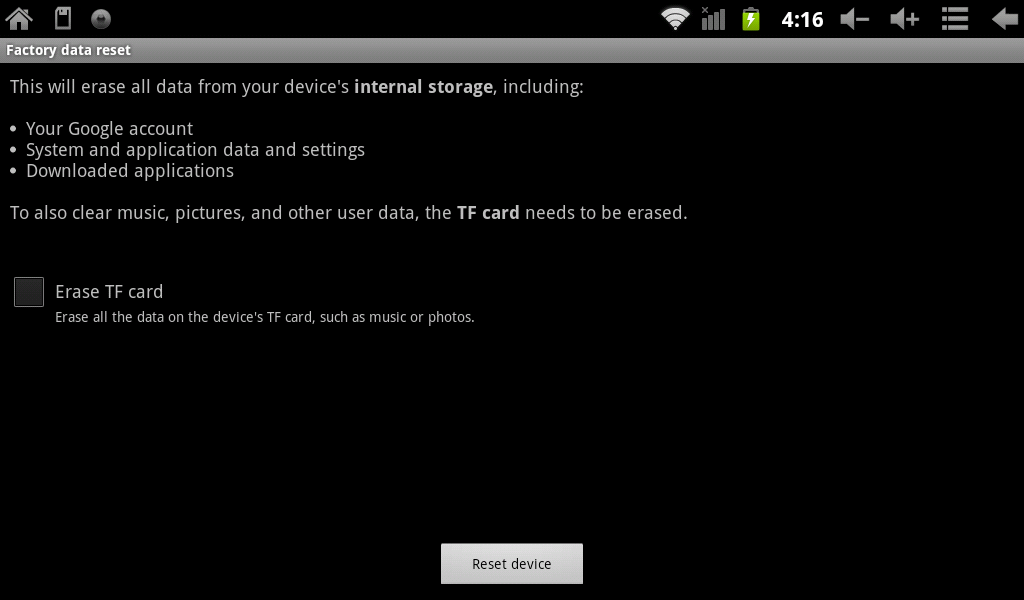AirPadXL Reset Procedure
Revision as of 01:20, 10 April 2014 by X10douglas (talk | contribs)
The printable version is no longer supported and may have rendering errors. Please update your browser bookmarks and please use the default browser print function instead.
Question
How do I reset my AirPadXL to its factory settings?
Answer
If you play around and install a bunch of Apps to get familiar with your AirPadXL you might want to know how to do a factory reset, that way you can always put your AirPadXL back to its factory condition. Follow these instructions to do this:
- On your Home screen, touch on the Settings icon.

- Scroll to and touch Privacy. (If you don’t see it, you might need to touch the Back icon or hard key to get to the correct screen).
- Touch Factory data reset.
- Check the box for Erase TF card if you also want to erase everything on the MicroSD card.
- Touch Reset device (at the bottom of the screen).
- If you really want to reset your AirPadXL, touch Erase everything. Be careful since this is not reversible.
- Wait a few minutes while your AirPadXL restarts.