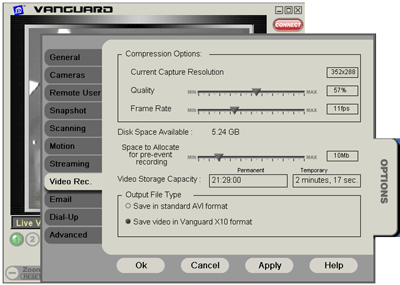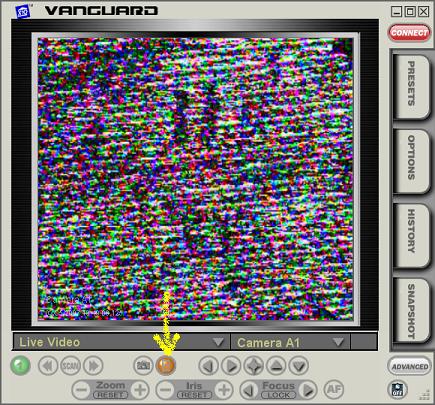Difference between revisions of "Click The Filmstrip Icon"
Jump to navigation
Jump to search
(→Answer) |
|||
| Line 5: | Line 5: | ||
==Answer== | ==Answer== | ||
| − | Click this icon; it will highlight in orange, indicating that Vanguard is recording: | + | #Open Vanguard ICC, click the Options tab, then go to the Video Rec. tab: <br>[[image:Options_vid_rec.gif]] |
| + | #In this tab, select '''Save in standard AVI format''' for '''Output File Type''' then click OK. | ||
| + | #Click this icon; it will highlight in orange, indicating that Vanguard is recording: | ||
[[image:Vangrec.JPG]] | [[image:Vangrec.JPG]] | ||
Latest revision as of 20:52, 16 September 2008
Question
How do I start manually recording in Vanguard ICC?