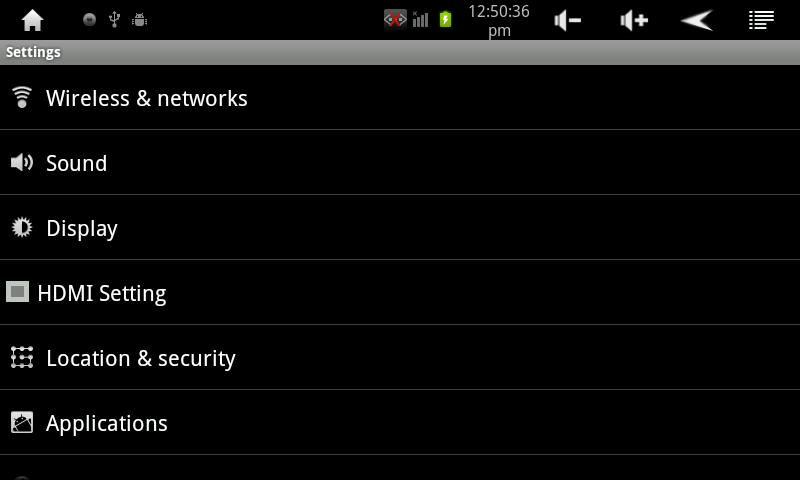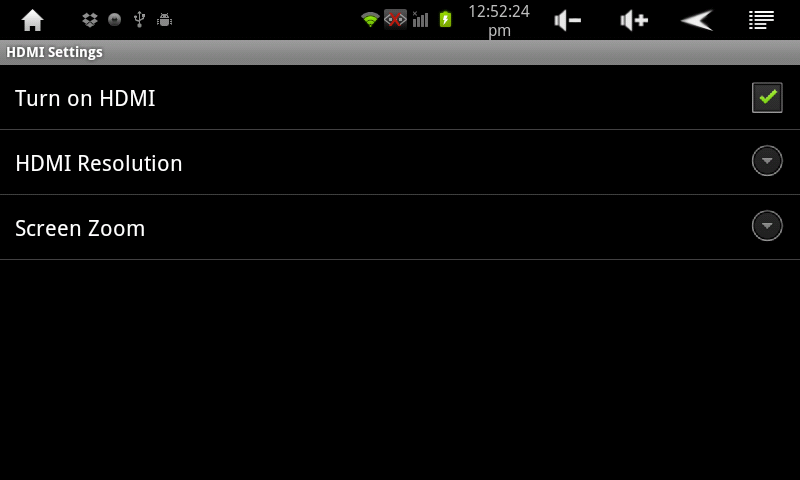Difference between revisions of "Connecting the AirPad to a TV"
Jump to navigation
Jump to search
| (3 intermediate revisions by one other user not shown) | |||
| Line 12: | Line 12: | ||
#Check the box next to Turn on HDMI. | #Check the box next to Turn on HDMI. | ||
#:[[Image:Turn on HDMI.png]] | #:[[Image:Turn on HDMI.png]] | ||
| − | #Touch HDMI Resolution. Typically set this to 1920 x 1080p 60Hz. | + | #Touch HDMI Resolution. Typically, set this to 1920 x 1080p 60Hz. If this resolution does not work, try the other available HDMI Resolutions. |
| − | # | + | #Touch the '''Home''' icon to exit back to your Home screen. |
[[Category:AirPad]] | [[Category:AirPad]] | ||
Latest revision as of 21:23, 25 July 2012
Question
How do I connect the AirPad to a TV?
Answer
First, make sure your TV has an HDMI input; you will also need an HDMI cable. Connect the AirPad to the TV with the cable, then follow the instructions in the manual packaged with your TV to view the correct HDMI video input.
- On the Home screen of your AirPad, touch on the Settings icon.
- Touch HDMI setting.
- Check the box next to Turn on HDMI.
- Touch HDMI Resolution. Typically, set this to 1920 x 1080p 60Hz. If this resolution does not work, try the other available HDMI Resolutions.
- Touch the Home icon to exit back to your Home screen.