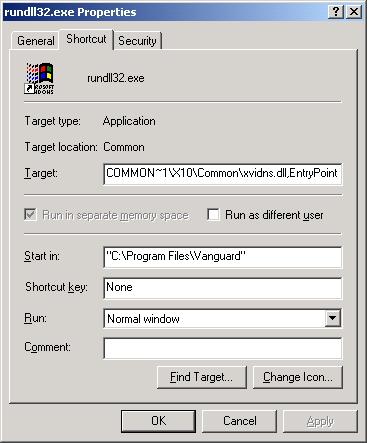Difference between revisions of "Creating A Vanguard Shortcut"
| (3 intermediate revisions by the same user not shown) | |||
| Line 1: | Line 1: | ||
==Question== | ==Question== | ||
| − | '''Vanguard works OK but I don't see a link; | + | '''Vanguard works OK but I don't see a link; I have to overinstall to start. What can I do?''' |
==Answer== | ==Answer== | ||
| Line 9: | Line 9: | ||
<nowiki>"C:\Program Files\Common Files\X10\Common\rundll32.exe" C:\PROGRA~1\COMMON~1\X10\Common\xvidns.dll,EntryPoint</nowiki> | <nowiki>"C:\Program Files\Common Files\X10\Common\rundll32.exe" C:\PROGRA~1\COMMON~1\X10\Common\xvidns.dll,EntryPoint</nowiki> | ||
| − | + | Click Finish, then right-click on your new Shortcut and select Properties. Clear out the Target field and type Ctrl-V to paste. | |
You will also need to change the Start In section to: | You will also need to change the Start In section to: | ||
| Line 20: | Line 20: | ||
Click OK, then double-click the shortcut to open Vanguard. | Click OK, then double-click the shortcut to open Vanguard. | ||
| + | |||
| + | ==Spanish Installations of Windows== | ||
| + | |||
| + | Right-click on your PC's desktop and go into the New menu; select New Shortcut (Access Directo). Type C: and click Next. Select this line of text and hit COPY: | ||
| + | |||
| + | <nowiki>"C:\Archivos de Programa\Common Files\X10\Common\rundll32.exe" C:\ARCHIV~1\COMMON~1\X10\Common\xvidns.dll,EntryPoint</nowiki> | ||
| + | |||
| + | Click Finish, then right-click on your new Shortcut and select Properties. Clear out the Target field and type Ctrl-V to paste. | ||
| + | |||
| + | You will also need to change the Start In section to: | ||
| + | |||
| + | <nowiki>"C:\Archivos de Programa\Vanguard"</nowiki> | ||
| + | |||
[[Category:Troubleshooting]] | [[Category:Troubleshooting]] | ||
Latest revision as of 18:56, 29 July 2009
Question
Vanguard works OK but I don't see a link; I have to overinstall to start. What can I do?
Answer
Right-click on your PC's desktop and go into the New menu; select New Shortcut. Type C: and click Next. Select this line of text and hit COPY:
"C:\Program Files\Common Files\X10\Common\rundll32.exe" C:\PROGRA~1\COMMON~1\X10\Common\xvidns.dll,EntryPoint
Click Finish, then right-click on your new Shortcut and select Properties. Clear out the Target field and type Ctrl-V to paste.
You will also need to change the Start In section to:
"C:\Program Files\Vanguard"
You should end up with this:
Click OK, then double-click the shortcut to open Vanguard.
Spanish Installations of Windows
Right-click on your PC's desktop and go into the New menu; select New Shortcut (Access Directo). Type C: and click Next. Select this line of text and hit COPY:
"C:\Archivos de Programa\Common Files\X10\Common\rundll32.exe" C:\ARCHIV~1\COMMON~1\X10\Common\xvidns.dll,EntryPoint
Click Finish, then right-click on your new Shortcut and select Properties. Clear out the Target field and type Ctrl-V to paste.
You will also need to change the Start In section to:
"C:\Archivos de Programa\Vanguard"