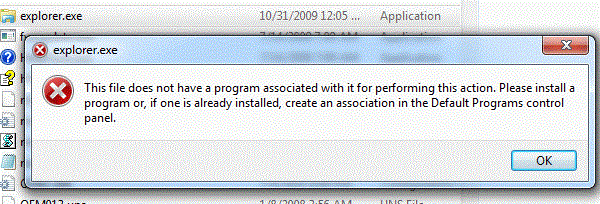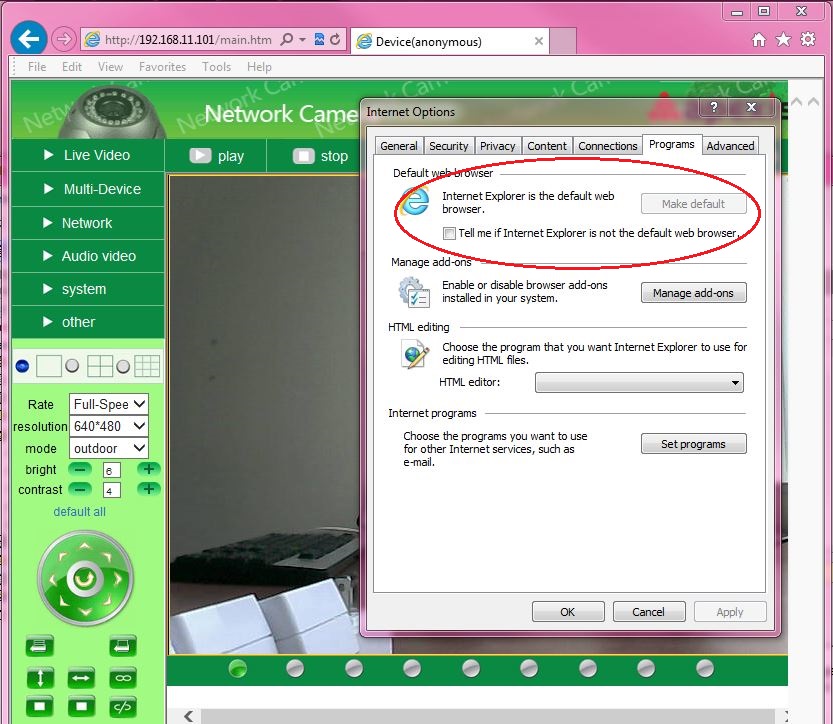Difference between revisions of "Error Message From Login Attempt"
| Line 20: | Line 20: | ||
5. Open the IP Camera Tool and select a camera's IP address | 5. Open the IP Camera Tool and select a camera's IP address | ||
6. The Camera should open in Internet Explorer | 6. The Camera should open in Internet Explorer | ||
| − | 7. If Internet Explorer continually crashes when trying to log in to your camera please ''[[click here | + | 7. If Internet Explorer continually crashes when trying to log in to your camera please ''[[MJPEG_Problems_with_IE10|click here]]''. |
| Line 28: | Line 28: | ||
*[[Airsight Active X Controls In IE 10]] | *[[Airsight Active X Controls In IE 10]] | ||
*[[MJPEG Cameras Are Vertical in Multi-Device Mode]] | *[[MJPEG Cameras Are Vertical in Multi-Device Mode]] | ||
| − | *[[ | + | *[[ActiveX Setup for MJPEG AirSight]] |
==Related Products== | ==Related Products== | ||
Revision as of 19:26, 18 April 2013
Question
When I double click on my camera in the SearchIPCamera Program or the IPCameraTool program I receive an error message that reads: "This file does not have a program associated with it for performing this action. Please install a program or, if one is already installed, create an association in the Default Programs control panel."
Example:
Answer
If you open the IP Camera Tool and select a camera IP address and you receive this error message (Attached Image), this means that there is no default browser associated with the computer and the Camera Tool and you will have to type in the IP address in the address bar of a browser to open the camera. To resolve this error message:
1. Open Internet Explorer 2. Select Tools/Internet Options (Or select gear icon in top right hand corner) 3. Select Programs Tab 4. Go to Default Web Browser. If it says Internet Explorer is NOT the default web browser select the Make Default button.
5. Open the IP Camera Tool and select a camera's IP address 6. The Camera should open in Internet Explorer 7. If Internet Explorer continually crashes when trying to log in to your camera please click here.
Related Articles
- MJPEG Problems with IE10
- Airsight Active X Controls In IE 10
- MJPEG Cameras Are Vertical in Multi-Device Mode
- ActiveX Setup for MJPEG AirSight