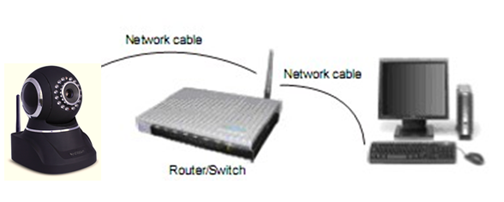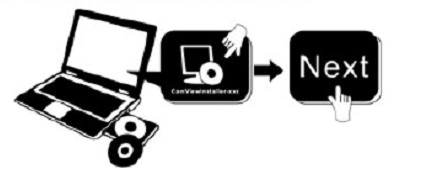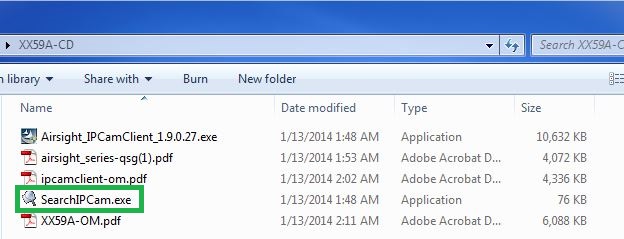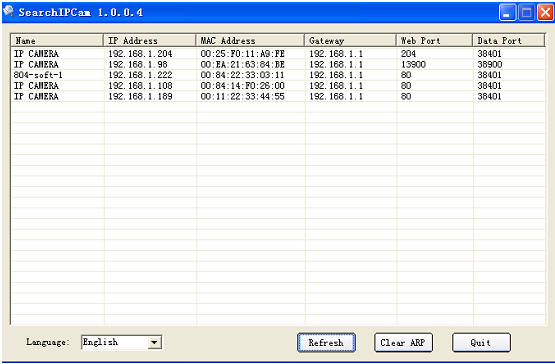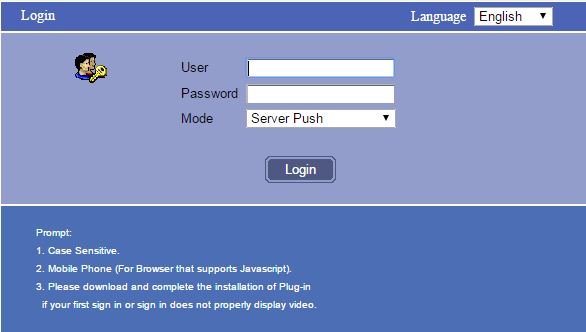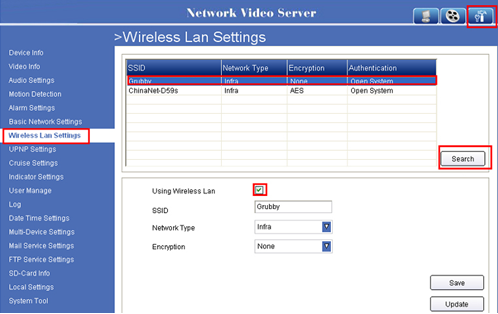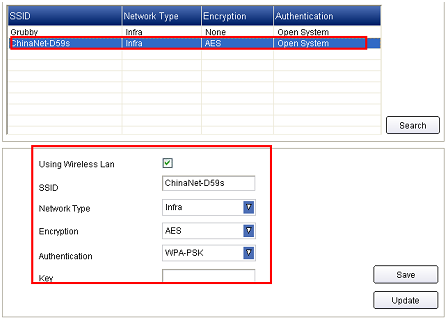Legacy H264 Getting Started
Please follow these few simple steps to get started. This might be all you need. You can then look at your owner's manual later for more setup options.
Introduction
You can access your camera's live video feed from your web browser on your computer by following these steps, OR from your tablet, or smartphone.
Step 1: Hardware Installation
You need to set up your camera using a network cable (wired) first before you attempt to use it wirelessly. It is recommended that you set the camera up indoors first, before routing the cables through an external wall to mount it outdoors.
- Install the Wi-Fi antenna.
- Plug the power adapter into the camera and into an AC outlet.
- Plug one end of the network cable into the camera, and the other end into your router/switch.
Step 2: Software Installation
- Copy the IP Camera Search tool SearchIPCam.exe found on your camera's installation CD to your desktop.
Step 3: Real-time Video Demonstration
- Double-Click your camera in the list to launch the camera's Web Interface in a web browser
If the web interface opens in an Internet Explorer browser, simply COPY / PASTE the link in the address bar into any other browser like Chrome or FireFox.
- Choose the Server Push Mode browser "Sign In" option
Default username: admin
Default Password: admin
Step 4: How to use your camera Wirelessly
You should set up your camera using a network cable (wired) first before you attempt to use it wirelessly. (See Hardware Installation above).
- Make sure your router is a wireless router.
- Make sure the Wi-Fi antenna is installed on the camera.
- Determine if your router uses encryption, (see your router’s owner’s manual for how to do this), if it uses encryption, note the share key.
- Login to the camera using the SearchIPCam tool, like you did when setting up with a network cable.
- When you see the screen below, click “Network” then ”Wireless Lan Settings” then click on “Search”, you might need to click it again, when you see your camera in the Wireless LAN settings box, click on it.
- If there is no encryption, just click “Update”, if there is encryption, input the share key, then click “Update”.
- Unplug the network cable and wait about 30 seconds while the camera reboots.