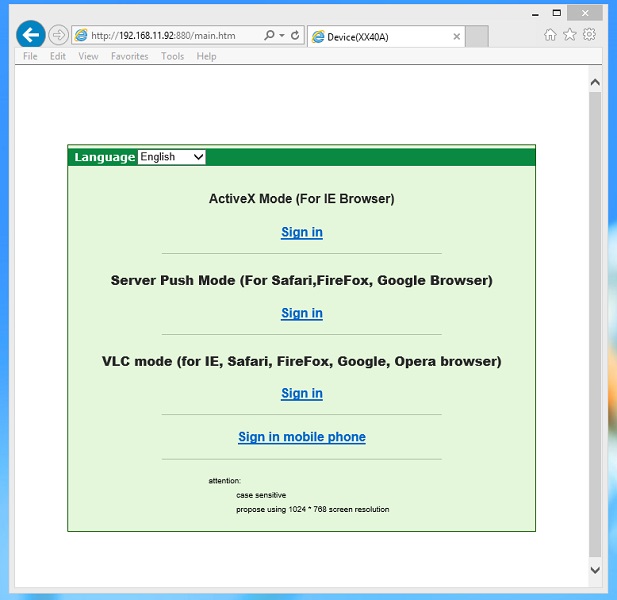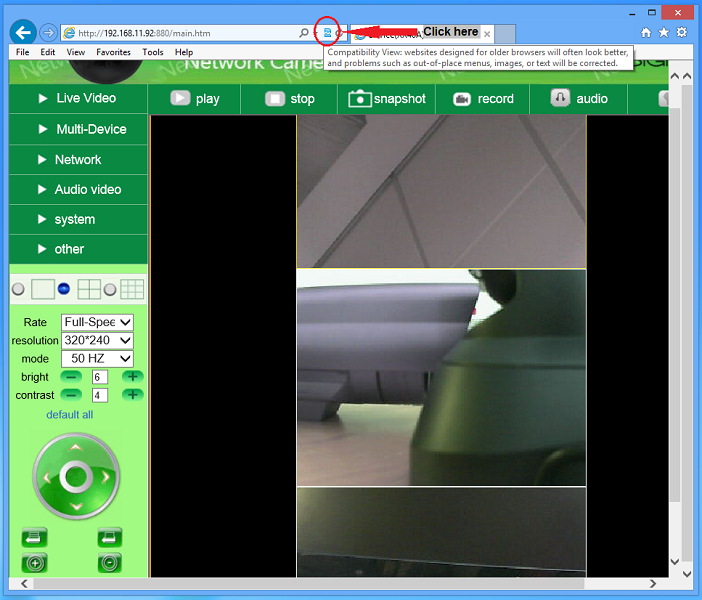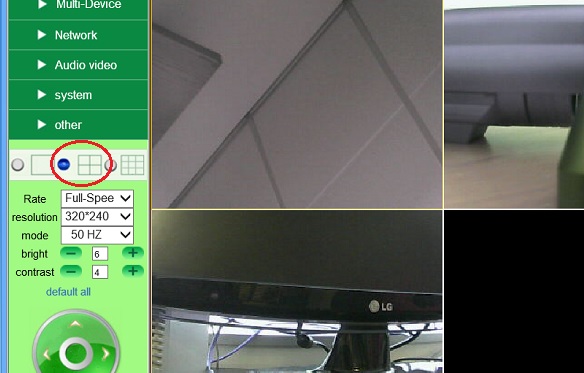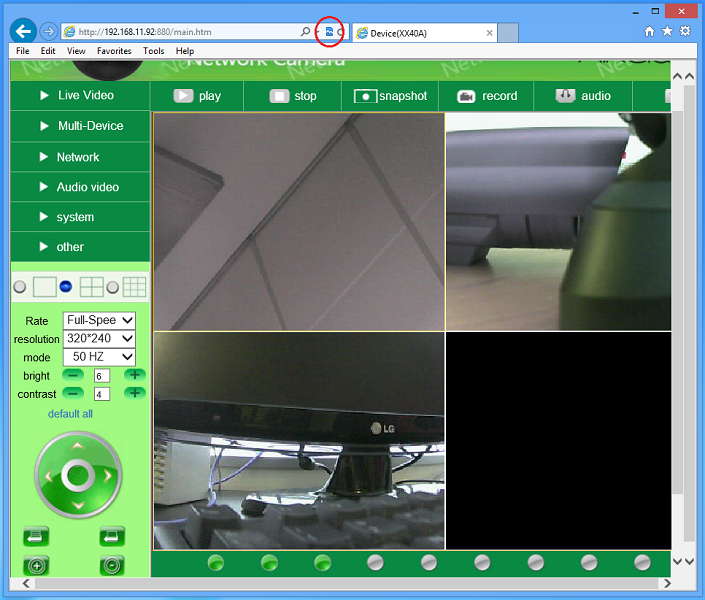Difference between revisions of "MJPEG Cameras Are Vertical in Multi-Device Mode"
(→Answer) |
X10douglas (talk | contribs) |
||
| (3 intermediate revisions by one other user not shown) | |||
| Line 28: | Line 28: | ||
==Related Products== | ==Related Products== | ||
| − | *[[XX34A|AirSight (XX34A)]] | + | *[[XX34A|AirSight Indoor (XX34A)]] |
| − | *[[XX41A|AirSight (XX41A)]] | + | *[[XX41A|AirSight Indoor WideEye (XX41A)]] |
| + | *[[XX51A|AirSight Indoor WideEye P2P (XX51A)]] | ||
*[[XX36A|AirSight Outdoor (XX36A)]] | *[[XX36A|AirSight Outdoor (XX36A)]] | ||
| − | *[[XX42A|AirSight Outdoor (XX42A)]] | + | *[[XX42A|AirSight Outdoor WideEye (XX42A)]] |
| − | *[[XX40A|AirSight PTZ (XX40A)]] | + | *[[XX52A|AirSight Outdoor WideEye P2P (XX52A)]] |
| + | *[[XX40A|AirSight Outdoor PTZ (XX40A)]] | ||
| − | |||
| − | |||
| − | |||
| − | |||
| − | |||
| − | |||
| − | |||
| − | |||
| − | |||
| − | |||
| − | |||
| − | |||
| − | |||
==Related Articles== | ==Related Articles== | ||
| Line 54: | Line 43: | ||
*[[ActiveX Setup for MJPEG AirSight]] | *[[ActiveX Setup for MJPEG AirSight]] | ||
*[[Recording and Talk Options]] | *[[Recording and Talk Options]] | ||
| + | *[[Airsight Camera Multi-Device Settings]] | ||
*[[MJPEG Problems with IE10]] | *[[MJPEG Problems with IE10]] | ||
| + | *[[Airsight Active X Controls In IE 10]] | ||
Latest revision as of 21:04, 20 May 2014
Question
Why are my cameras showing vertically when viewing the multi-device mode in IE10?
Answer
If your cameras are showing vertically while in the multi-device grid view, you may need to enable the "Compatibility View" mode in Internet Explorer 10.
1. Open your camera in Internet Explorer 10 and choose the "Active X mode" sign in option
2. Towards the top of the page you will see the "Compatibility View" control icon. Click on that icon
3. The browser will refresh itself and you will be redirected back to the green sign in screen. Click on the "Active X mode" sign in option.
4. Click on the grid view option to return to the multi-device view.
Your cameras should now be in a normal, horizontal grid view format. Notice that the "Compatibility View" icon has changed to a darker shade of blue.
Related Products
- AirSight Indoor (XX34A)
- AirSight Indoor WideEye (XX41A)
- AirSight Indoor WideEye P2P (XX51A)
- AirSight Outdoor (XX36A)
- AirSight Outdoor WideEye (XX42A)
- AirSight Outdoor WideEye P2P (XX52A)
- AirSight Outdoor PTZ (XX40A)