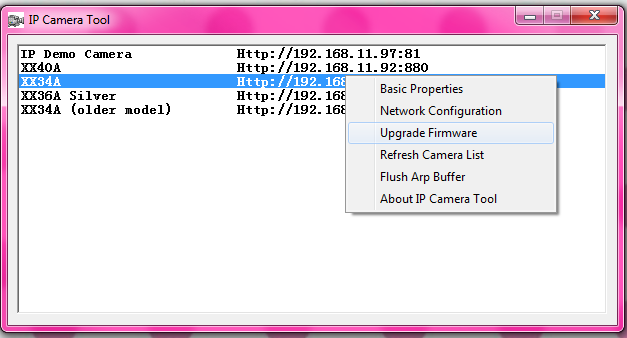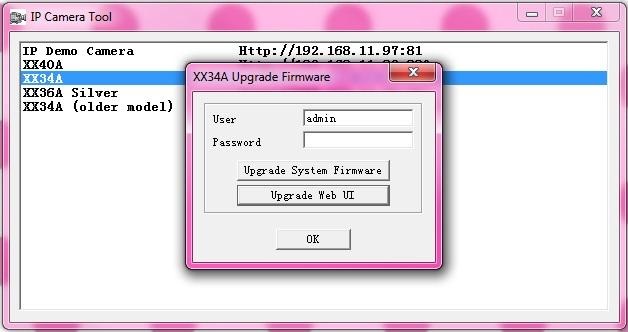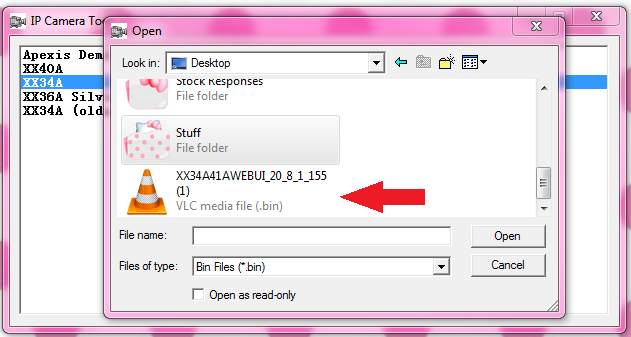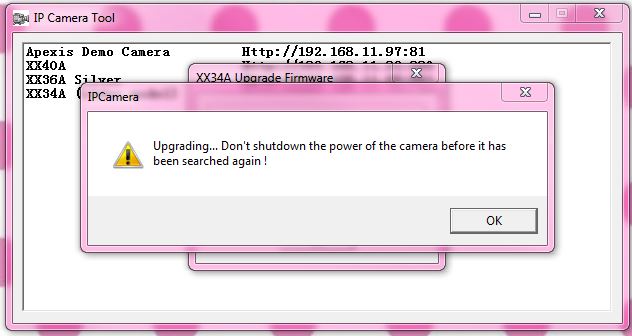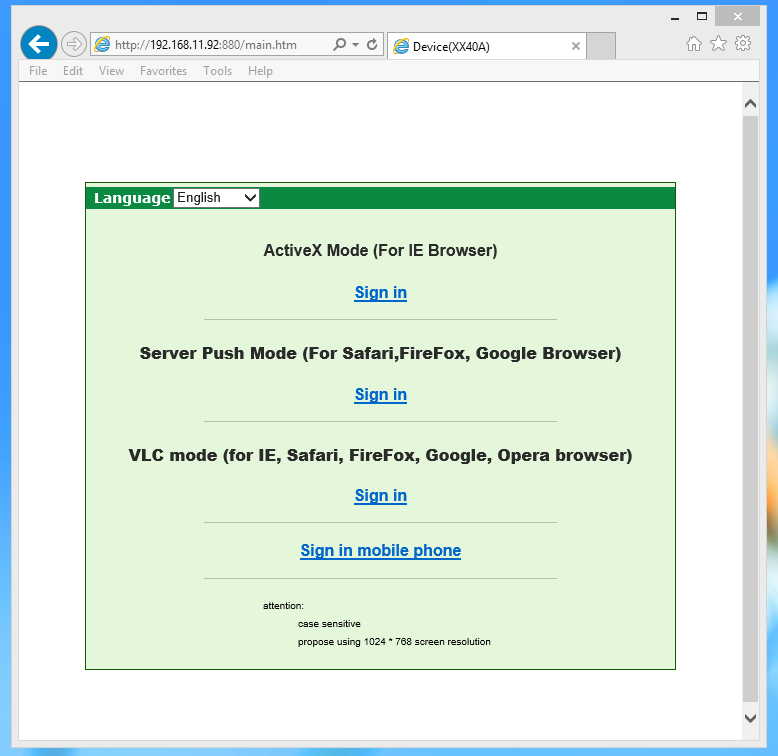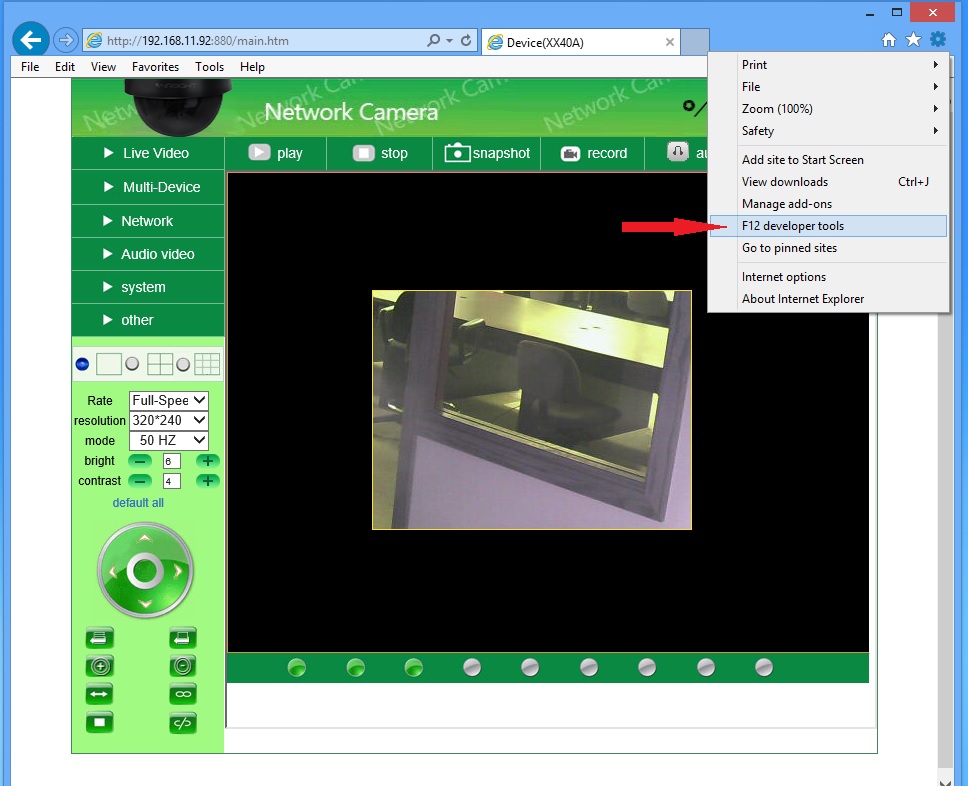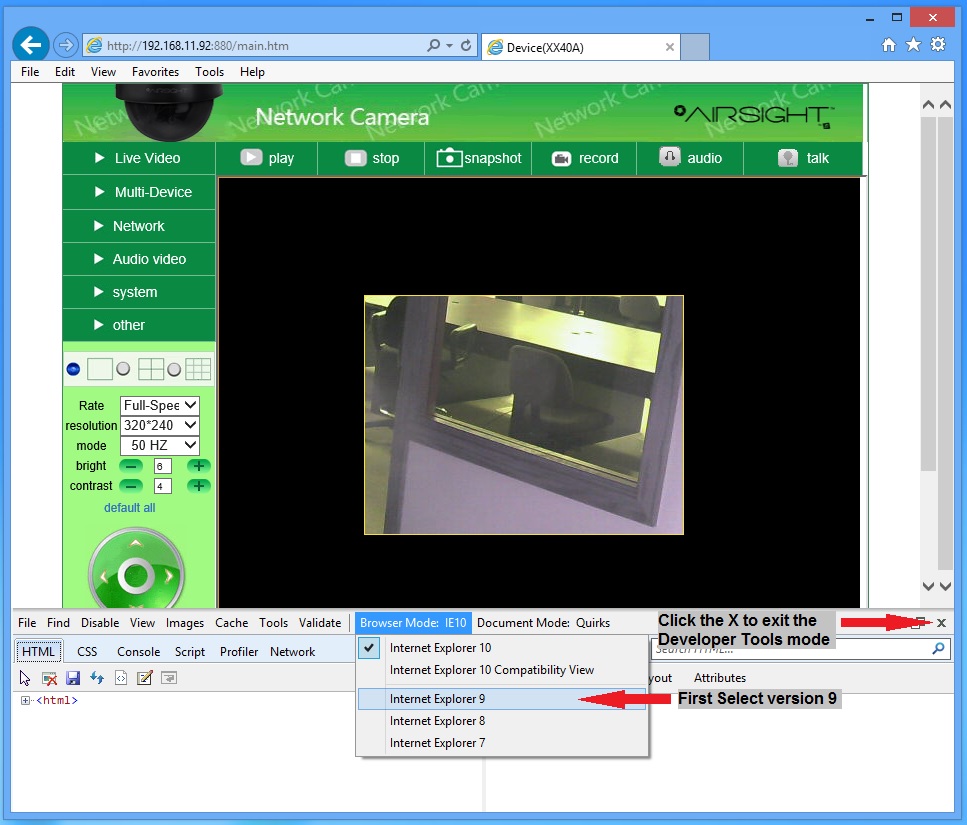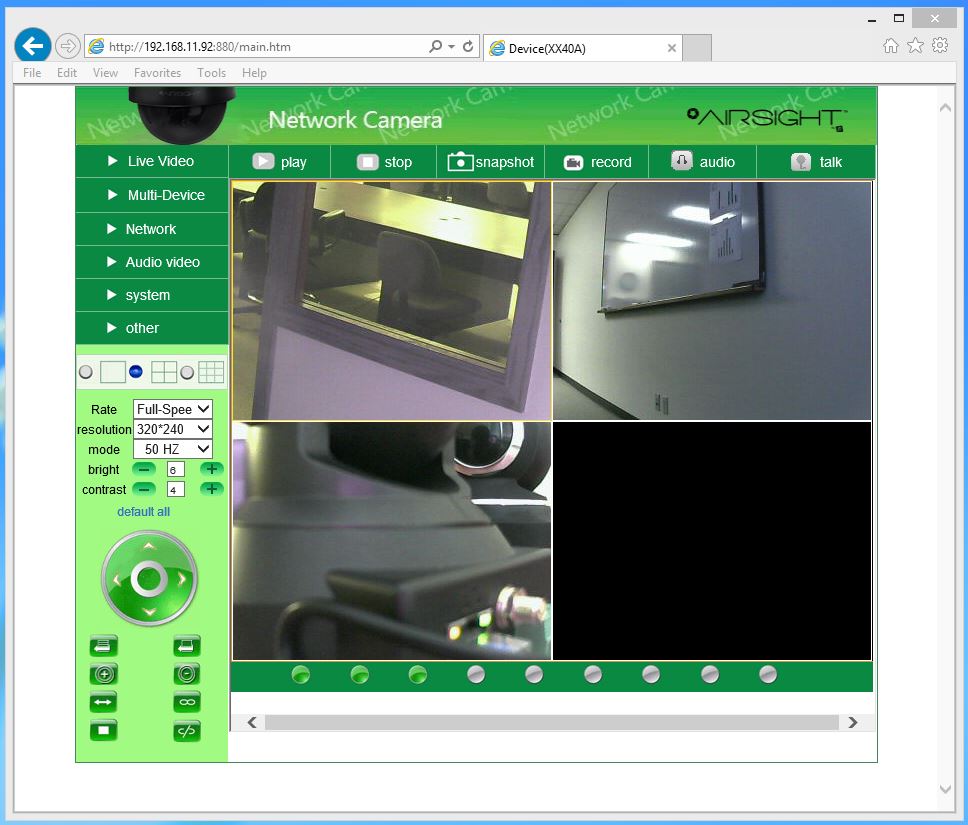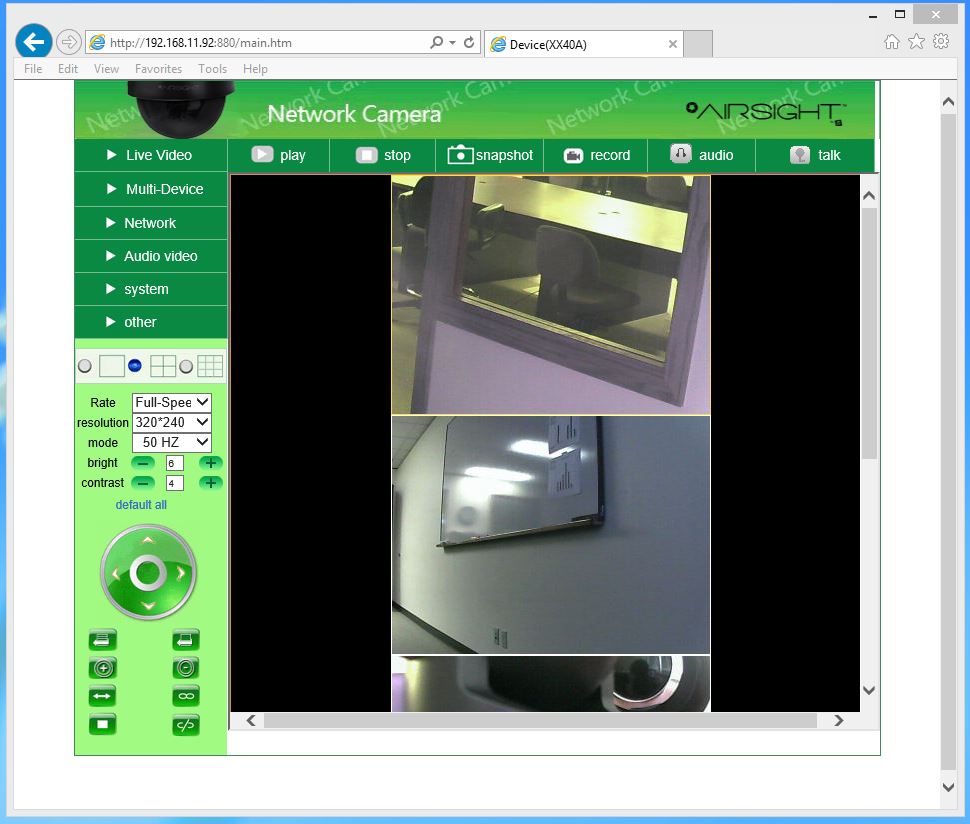Difference between revisions of "MJPEG Problems with IE10"
Jump to navigation
Jump to search
| Line 30: | Line 30: | ||
| − | + | 1. Open your camera in Internet Explorer 10 and choose the "Active X mode" sign in option | |
| − | + | [[Image:Step 1.PNG]] | |
| − | + | 2. Click on "Tools" and then "F12 Developer Tools" | |
| − | + | [[Image:Step 2.jpg]] | |
| − | + | 3. At the bottom of your screen you will notice a panel of controls. In that panel click on "Browser Mode: IE10" and then select "Internet Explorer 9" and click the "X" to exit developer tools | |
| − | |||
| − | + | [[Image:Step 3.jpg]] | |
| − | + | 4. The browser will reload itself. Log in again using the "Active X mode" sign in option. | |
* Now you will be able to use the camera in Internet Explorer 10 without the camera crashing. It is not always necessary to change the browser mode but it is recommended if any problems occur. | * Now you will be able to use the camera in Internet Explorer 10 without the camera crashing. It is not always necessary to change the browser mode but it is recommended if any problems occur. | ||
Revision as of 18:52, 13 March 2013
Question
Why do my MJPEG cameras keep crashing in Internet Explorer 10?
Answer
If you are having trouble with any of our MJPEG formatted cameras crashing in Internet Explorer 10 you may need to reload the Web User Interface. The instructions below will explain how to do that.
- Go to our software download page here and download the "Web UI Update" made for your camera. Click on the primary link and save the file to your desktop.
- Open your IP Camera Tools program, highlight and right click on the first camera you will be updating. Select "Upgrade Firmware"
- In the next window click "Upgrade Web UI"
- Locate the Web UI software downloaded to your desktop and click "open"
- The Web UI will immediately start to install itself. Click OK when the dialogue box appears. The camera will reboot so it will momentarily disappear from the IP Camera Tools list. It will reappear when it finishes rebooting.
- The new Web UI is now loaded. Test the camera in Internet Explorer 10.
1. Open your camera in Internet Explorer 10 and choose the "Active X mode" sign in option
2. Click on "Tools" and then "F12 Developer Tools"
3. At the bottom of your screen you will notice a panel of controls. In that panel click on "Browser Mode: IE10" and then select "Internet Explorer 9" and click the "X" to exit developer tools
4. The browser will reload itself. Log in again using the "Active X mode" sign in option.
- Now you will be able to use the camera in Internet Explorer 10 without the camera crashing. It is not always necessary to change the browser mode but it is recommended if any problems occur.
- If you are seeing a multi-view screen like the one below then you are still in IE 10 browser mode and it is recommended that you change the browser mode to IE 9 and described earlier.
Related Products
- AirSight (XX34A)
- AirSight (XX41A)
- AirSight Outdoor (XX36A)
- AirSight Outdoor (XX42A)
- AirSight PTZ (XX40A)