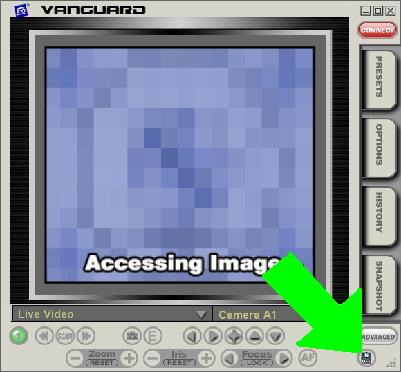Motion Recording In Vanguard ICC
Jump to navigation
Jump to search
The printable version is no longer supported and may have rendering errors. Please update your browser bookmarks and please use the default browser print function instead.
Question
How do I configure motion recording in Vanguard ICC?
Answer
- Set your motion sensor(s) to a different house code or unit code group than your camera(s). It is often easiest to put the sensor(s) on A1-A4 and the cameras(s) at A9-A12. You could also put the sensor(s) on A and the camera(s) on B.
- Open Vanguard ICC, click the Options tab, then go to the Video Rec. tab:
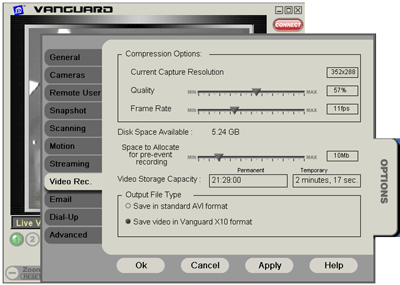
- In this tab, select Save in standard AVI format for Output File Type then click Apply.
- Next, click the Motion subtab:
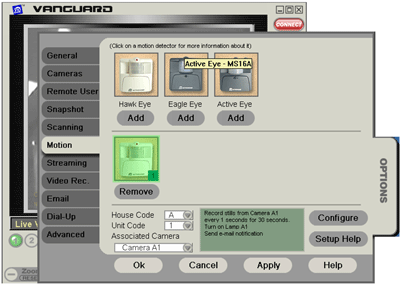
- Add your sensor, configure motion actions in the window that comes up, then click OK:
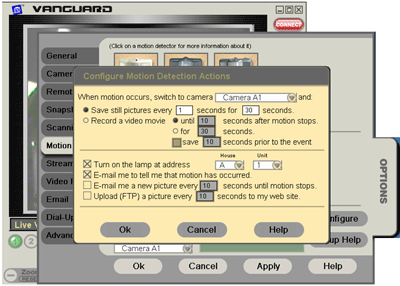
- In the original Options-Motion window, confirm that the sensor is at the correct House and Unit code and that you have selected the correct Associated Camera. After doing this, click OK again.
- To activate motion sensing, click the motion sensor icon in the lower right hand corner of the main Vanguard window (it will turn green):