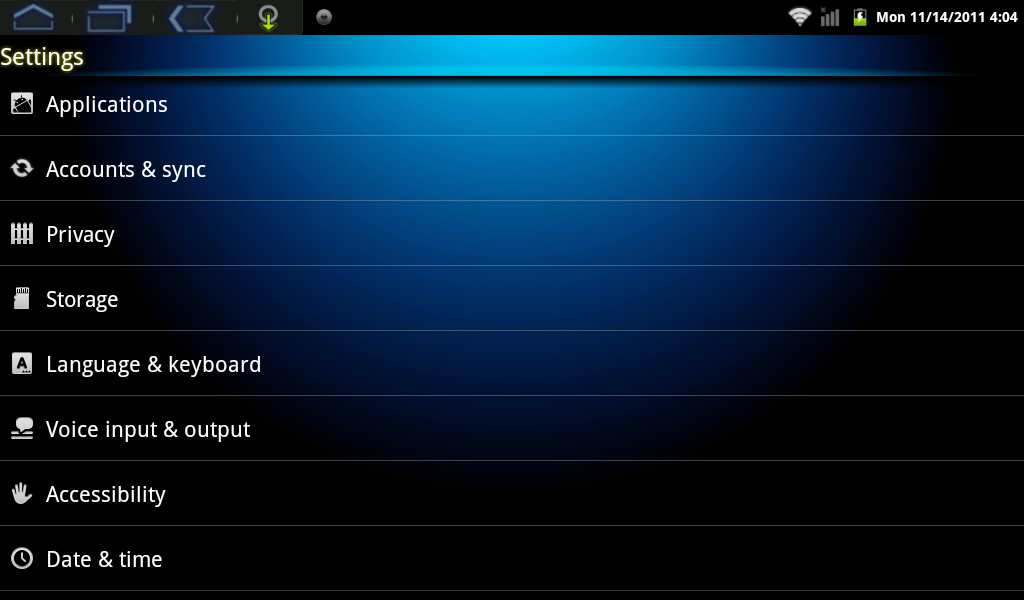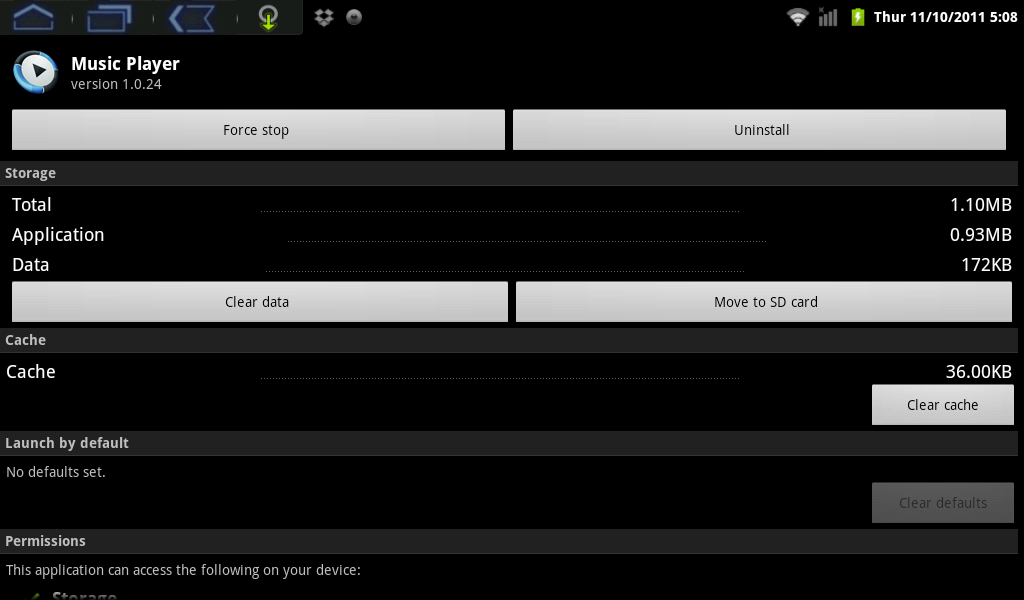Moving Apps to a MicroSD Card on my AirPadX
Jump to navigation
Jump to search
The printable version is no longer supported and may have rendering errors. Please update your browser bookmarks and please use the default browser print function instead.
Question
How do I Move Apps to a MicroSD Card on my AirPadX?
Answer
After you’ve installed a lot of Apps on your AirPadX, you might get a message saying that there’s not enough memory left to install another App. You can free up some memory by moving some Apps from the main memory to a microSD card:
- On your Home screen, touch the Settings icon.

- Scroll to and touch Applications.
- Touch Manage applications.
- Scroll to and touch the App you want to move.
- Touch Move to SD card, the button changes to Moving. After it’s moved, or if the App is already on the SD card, you will see an option to Move to Device.
- Touch the Home icon
 to exit back to your Home screen.
to exit back to your Home screen.