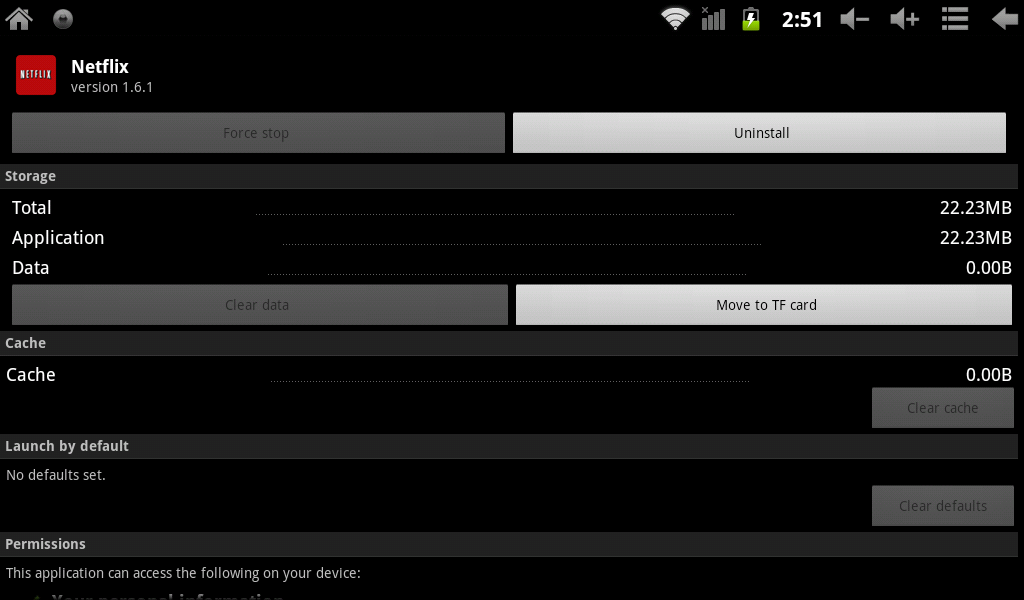Difference between revisions of "Moving Apps to a MicroSD Card on the AirPadXL"
Jump to navigation
Jump to search
(→Answer) |
m (Moving Apps to a MicroSD (TF) Card on the AirPadXL moved to Moving Apps to a MicroSD Card on the AirPadXL) |
(No difference)
| |
Latest revision as of 02:39, 5 April 2012
Question
How do I move apps to a MicroSD card?
Answer
After you’ve installed a lot of Apps on your AirPadXL, you might get a message saying that there’s not enough memory left to install another App. You can free up some memory by moving some Apps from the main memory to a microSD (TF) card. To install an SD card in the AirPad XL, insert the card (contacts facing down) into the SD slot. When it is sticking out about 2mm, you will feel some resistance. At this point, use a fingernail, pencil, etc, to gently push the SD card in. When it is perhaps 1mm into the case, you should hear a click; release the SD card and it will sit flush. Probe it again to release it.
- On your Home screen, touch the Menu icon
 in the upper right corner of the screen, or press the hard key to the right of the screen.
in the upper right corner of the screen, or press the hard key to the right of the screen. - Touch Manage Apps (at the bottom of the screen).
- Scroll to, and touch the application you want to move.
- Touch Move to TF card, the button changes to Moving. After it’s moved, or if the App is already on the TF card, you will see an option to Move to device.
- Touch the Home icon
 or press the hard key to the right of the screen, to exit back to your Home screen.
or press the hard key to the right of the screen, to exit back to your Home screen.