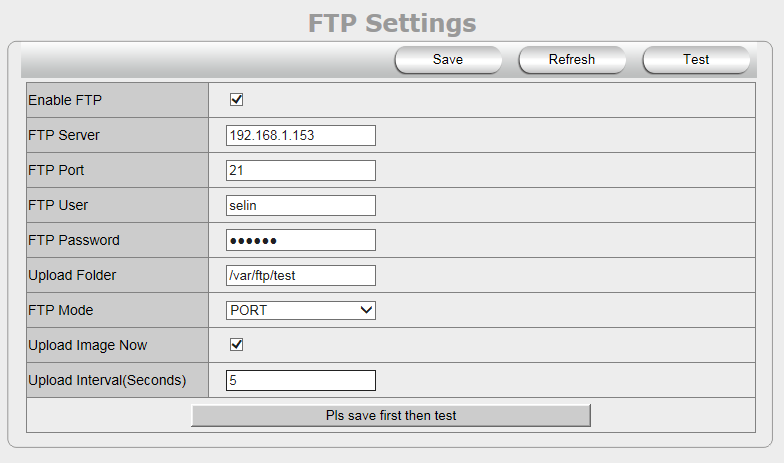NEW Airsight HD FTP Service Settings
Jump to navigation
Jump to search
The printable version is no longer supported and may have rendering errors. Please update your browser bookmarks and please use the default browser print function instead.
Question
How do I setup my Airsight HD Cameras to use my FTP Service?
Answer
To have snapshots delivered to an appointed FTP server when alarmed:
Go to the camera's settings page in Internet Explorer and click on the NETWORK SETTINGS menu and choose FTP SETTINGS
- Enable FTP: Check to turn FTP function ON/OFF.
- FTP Server: Enter the internal FTP server IP address.
- FTP Port: Designate the port for the FTP server, default is 21.
- FTP User: Enter the user name of the FTP server.
- FTP Password: Enter the password for the FTP server.
- Upload Folder: Set the path of the remote FTP server. Make sure that the folder you plan to store images exists - (The camera cannot create the folder itself), and the folder must be erasable.
- FTP Mode: It supports standard (POST) mode and passive (PASV) mode.
- Upload Image Now: Check to begin uploading images
- Upload Internal (Seconds): Designate the interval frequency of the upload when alarmed. There will be 3 snapshots sent to the FTP server every interval, for the duration of the alarm.
- Click SAVE to submit, click TEST to check the settings.