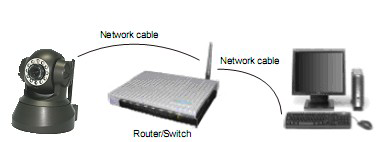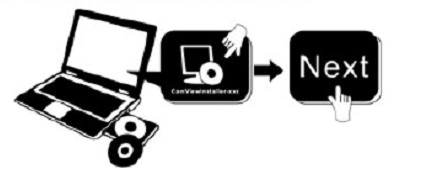Difference between revisions of "NEW XX51A Getting Started"
Jump to navigation
Jump to search
X10douglas (talk | contribs) |
X10douglas (talk | contribs) |
||
| Line 6: | Line 6: | ||
| − | + | ==Introduction== | |
You can access your camera's live video feed from your web browser on your computer by following these steps, '''[[New Quick Start Guide|OR from your tablet, or smartphone]]'''. | You can access your camera's live video feed from your web browser on your computer by following these steps, '''[[New Quick Start Guide|OR from your tablet, or smartphone]]'''. | ||
| − | + | ==Step 1: Hardware Installation== | |
You need to set up your camera using a network cable (wired) first before you attempt to use it wirelessly. It is recommended that you set the camera up indoors first, before routing the cables through an external wall to mount it outdoors. | You need to set up your camera using a network cable (wired) first before you attempt to use it wirelessly. It is recommended that you set the camera up indoors first, before routing the cables through an external wall to mount it outdoors. | ||
#Install the Wi-Fi antenna. | #Install the Wi-Fi antenna. | ||
| − | #Plug the power | + | #Plug the power adapter into the camera and into an AC outlet. |
#Plug one end of the network cable into the camera, and the other end into your router/switch. | #Plug one end of the network cable into the camera, and the other end into your router/switch. | ||
| Line 26: | Line 26: | ||
| − | + | ==Step 2: Software Installation'== | |
[[Image:Software inst.png]] | [[Image:Software inst.png]] | ||
Revision as of 00:36, 24 January 2015
Please follow these few simple steps to get started. This might be all you need. You can then look at your owner's manual later for more setup options.
NEW XX51A Indoor P2P Wired/Wireless IP Camera Quick Installation Guide (Using IE Browser)
Introduction
You can access your camera's live video feed from your web browser on your computer by following these steps, OR from your tablet, or smartphone.
Step 1: Hardware Installation
You need to set up your camera using a network cable (wired) first before you attempt to use it wirelessly. It is recommended that you set the camera up indoors first, before routing the cables through an external wall to mount it outdoors.
- Install the Wi-Fi antenna.
- Plug the power adapter into the camera and into an AC outlet.
- Plug one end of the network cable into the camera, and the other end into your router/switch.
Step 2: Software Installation'
Install the following software: