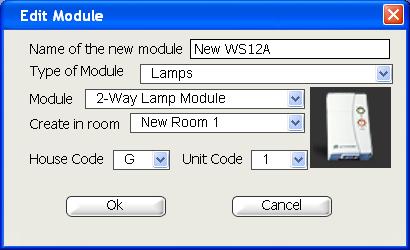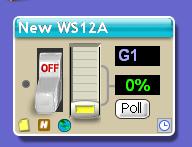Difference between revisions of "Newer Wall Switches and Preset Dim"
| (3 intermediate revisions by 2 users not shown) | |||
| Line 15: | Line 15: | ||
If the light is off, tap the switch once so it is on but dimmed. Press and hold the switch for 5 seconds; the light will dim further until it is almost off. Release the switch, then press and hold it for five more seconds; the light should come on at full brightness. | If the light is off, tap the switch once so it is on but dimmed. Press and hold the switch for 5 seconds; the light will dim further until it is almost off. Release the switch, then press and hold it for five more seconds; the light should come on at full brightness. | ||
| − | ===Controlling From Active Home Pro=== | + | ===Controlling From Current Versions of Active Home Pro=== |
| − | Call your | + | Recent versions of ActiveHome Pro treat all modules in the Lamps category as SoftStart and Preset Dim. If you want to use an older, non-SoftStart lamp with ActiveHome Pro, you need to add a lamp from the '''Older Lamps (no SoftStart)''' category. If you do not do this then timers and macros will not work correctly. |
| + | |||
| + | ===Controlling From Older Verisons of Active Home Pro- Before 3.203=== | ||
| + | |||
| + | Call your SoftStart modules and wall switches LM14A Two-Way Lamp Modules for best control results in ActiveHome Pro, using the procedure below. Please note that the Timer Test in the ActiveHome Pro Intro Wizard will not control SoftStart lamp modules via timer. | ||
| + | |||
| + | #Right-click on the module you want to edit then left-click on Edit Module:<br>[[Image:Module-rightclickmenu.JPG]] | ||
| + | #Change the Type of Module to Lamps and the Module to 2-Way Lamp Module:<br>[[Image:Editmodule.JPG]] | ||
| + | #Click OK and verify that a Poll button now appears on the module:<br> (Note however that the WS467 will not respond to a poll since it is only a 1-way device.)<br>[[Image:Pollbutton.JPG]] | ||
Latest revision as of 03:18, 25 January 2011
Question
I bought an X10 dimming wall switch in 2007 or later and its manual does not seem to describe its behavior correctly. Do you have updated instructions?
Answer
Most X10 dimming wall switches manufactured in 2007 or later have SoftStart and Preset Dim features added. By default, tapping the switch will bring the switch on at full brightness. You can set the switch to come on at a dim level instead.
Setting Preset Dim
Tap the switch so it comes on at full brightness. Press and hold the switch; the light will dim. Release the switch at the desired level. Tapping the switch will now alternate between off and dimmed.
Clearing Preset Dim
If the light is off, tap the switch once so it is on but dimmed. Press and hold the switch for 5 seconds; the light will dim further until it is almost off. Release the switch, then press and hold it for five more seconds; the light should come on at full brightness.
Controlling From Current Versions of Active Home Pro
Recent versions of ActiveHome Pro treat all modules in the Lamps category as SoftStart and Preset Dim. If you want to use an older, non-SoftStart lamp with ActiveHome Pro, you need to add a lamp from the Older Lamps (no SoftStart) category. If you do not do this then timers and macros will not work correctly.
Controlling From Older Verisons of Active Home Pro- Before 3.203
Call your SoftStart modules and wall switches LM14A Two-Way Lamp Modules for best control results in ActiveHome Pro, using the procedure below. Please note that the Timer Test in the ActiveHome Pro Intro Wizard will not control SoftStart lamp modules via timer.
- Right-click on the module you want to edit then left-click on Edit Module:
- Change the Type of Module to Lamps and the Module to 2-Way Lamp Module:
- Click OK and verify that a Poll button now appears on the module:
(Note however that the WS467 will not respond to a poll since it is only a 1-way device.)