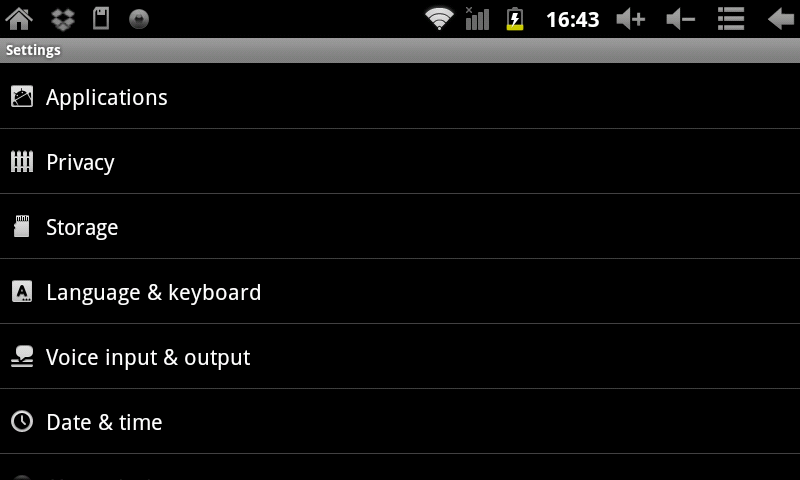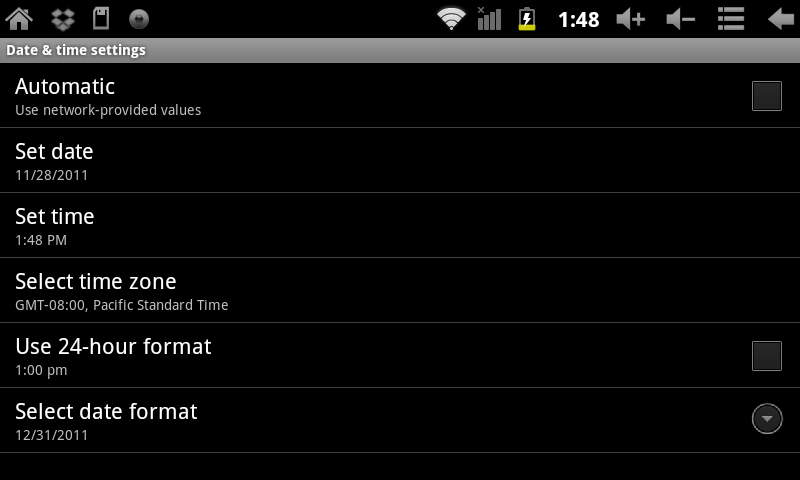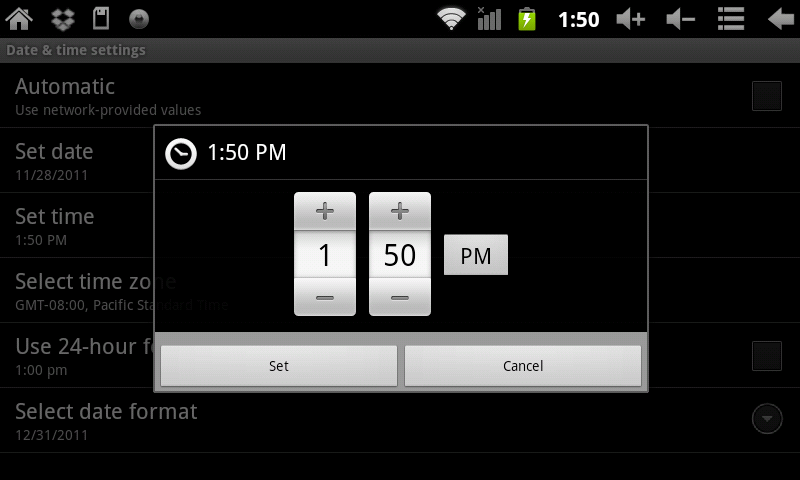Difference between revisions of "Setting the AirPad's Date and Time"
Jump to navigation
Jump to search
| Line 5: | Line 5: | ||
==Answer== | ==Answer== | ||
| − | #On your Home screen, touch on the '''Settings''' icon. | + | #On your Home screen, touch on the '''Settings''' icon. [[Image:P Settings icon.jpg]] |
#Scroll down and touch '''Date & time'''. (If you don’t see it, you might need to touch the Back icon to get to the correct screen). | #Scroll down and touch '''Date & time'''. (If you don’t see it, you might need to touch the Back icon to get to the correct screen). | ||
#:[[Image:P Date & Time 1.png]] | #:[[Image:P Date & Time 1.png]] | ||
Latest revision as of 01:14, 6 December 2011
Question
How do I set the date and time on my AirPad?
Answer
- On your Home screen, touch on the Settings icon.

- Scroll down and touch Date & time. (If you don’t see it, you might need to touch the Back icon to get to the correct screen).
- Touch Set time.
- Set the correct time and touch Set.
- Touch Select time zone. Scroll and select your time zone.
- Touch Set date. Select the correct date and touch Set.
- Similarly, set other options such as time and date format.
- Touch the Home icon or hard key to the right of the screen to exit back to your Home screen.