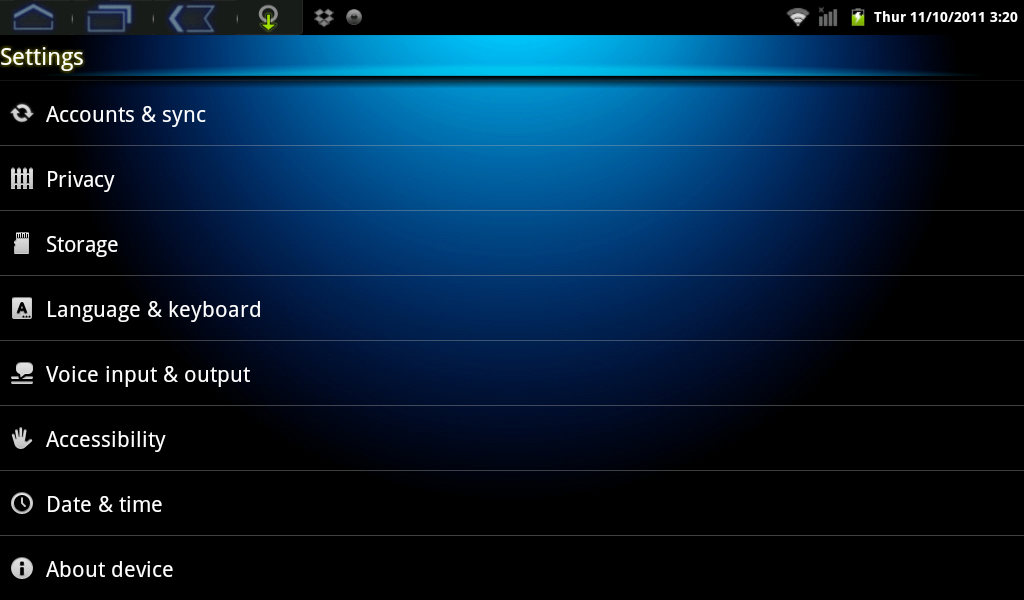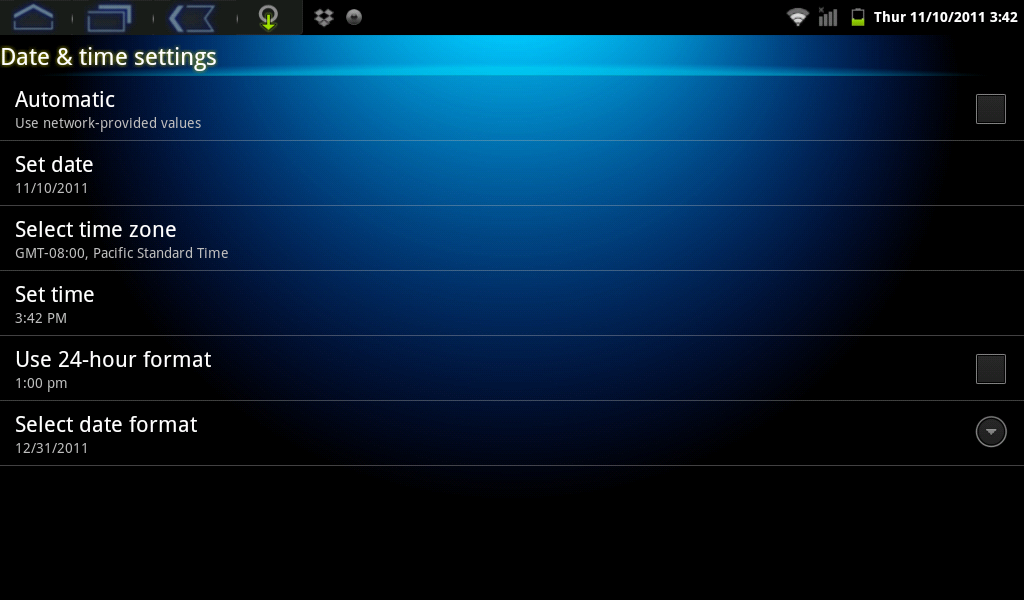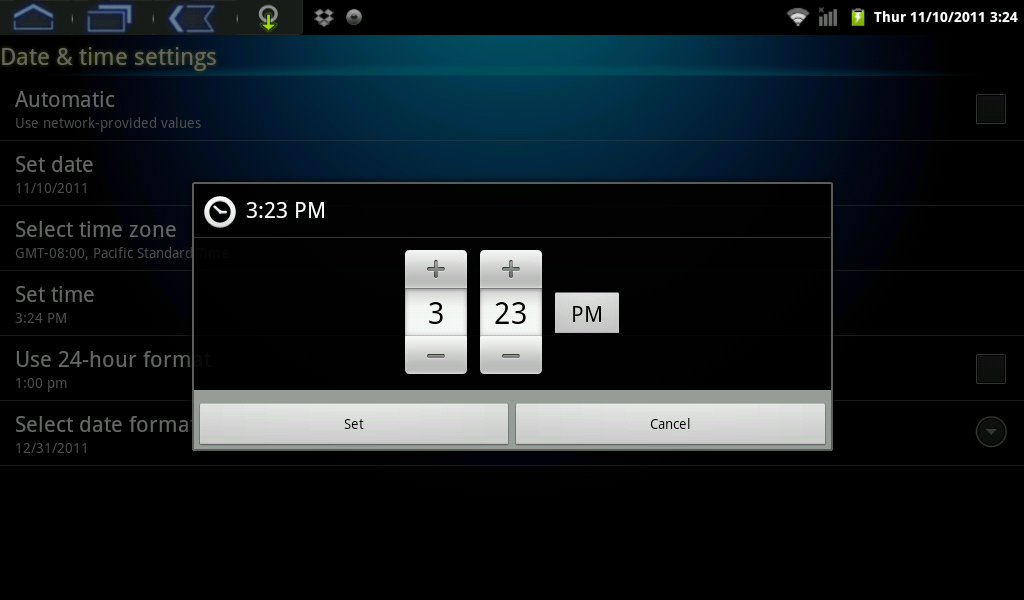Difference between revisions of "Setting the AirPadX Date and Time"
Jump to navigation
Jump to search
| Line 16: | Line 16: | ||
#Touch '''Set date'''. Select the correct date and touch '''Set'''. | #Touch '''Set date'''. Select the correct date and touch '''Set'''. | ||
#Similarly, set other options such as time and date format. | #Similarly, set other options such as time and date format. | ||
| − | #Touch the '''Home''' icon to exit back to your Home screen. | + | #Touch the '''Home''' [[Image:X Home icon.png]] icon to exit back to your Home screen. |