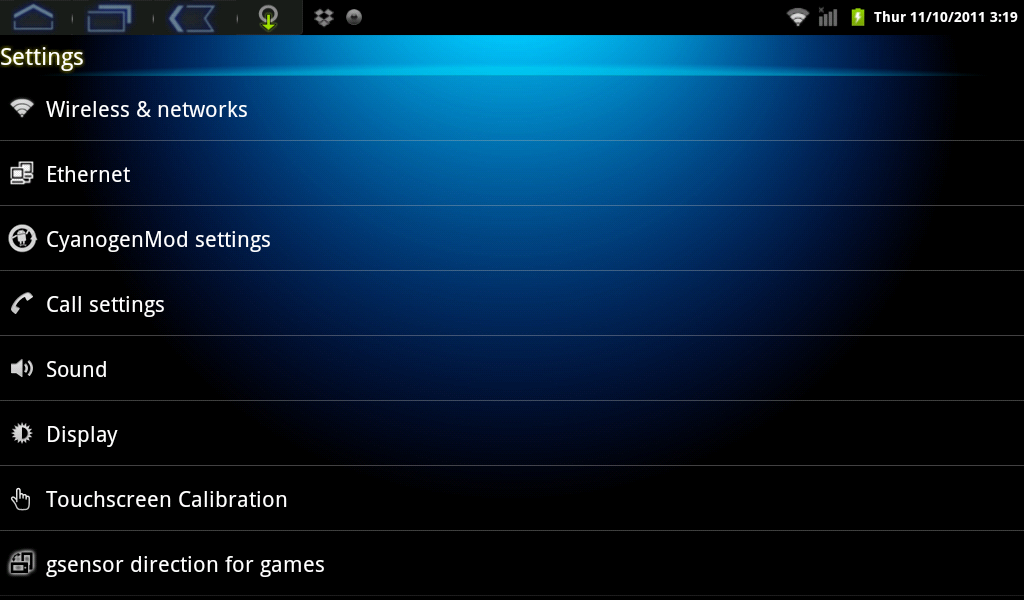Difference between revisions of "Setting the AirPadX to Auto-Rotate"
Jump to navigation
Jump to search
| Line 7: | Line 7: | ||
#On your Home screen, touch on the Settings icon. [[Image:X Settings icon.png]] | #On your Home screen, touch on the Settings icon. [[Image:X Settings icon.png]] | ||
#Touch Display. | #Touch Display. | ||
| + | #:[[Image:X Settings.png]] | ||
#Touch the check-box to the right of Auto-rotate screen, make sure there is a green check-mark there. | #Touch the check-box to the right of Auto-rotate screen, make sure there is a green check-mark there. | ||
#Note other options here for Brightness, Animation, and Screen timeout. | #Note other options here for Brightness, Animation, and Screen timeout. | ||
#Touch the '''Home''' icon [[Image:X Home icon.png]] to exit back to your Home screen. | #Touch the '''Home''' icon [[Image:X Home icon.png]] to exit back to your Home screen. | ||
Revision as of 00:14, 15 November 2011
Question
How do I set my AirPad to auto-rotate?
Answer
This featue is turned on by default. When it is turned on, the screen automatically rotates when you rotate the AirPadX. This is useful, for example, when reading a book with eBook Apps like the Kindle.