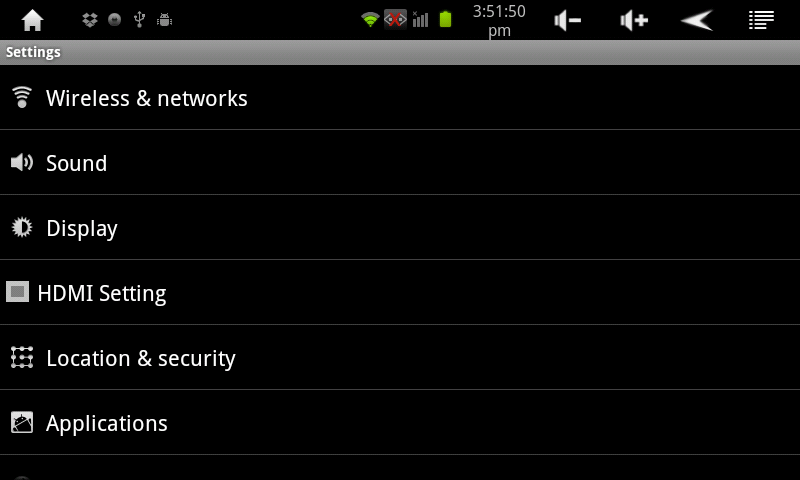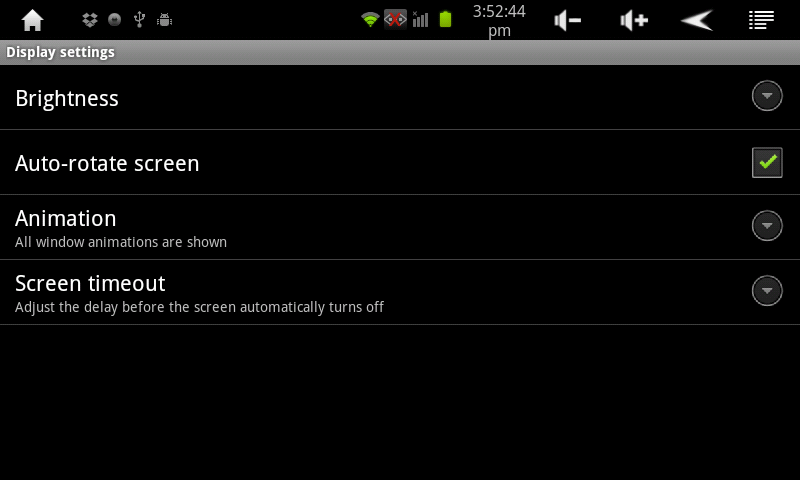Setting the AirPad to Auto-Rotate
Jump to navigation
Jump to search
The printable version is no longer supported and may have rendering errors. Please update your browser bookmarks and please use the default browser print function instead.
Question
How do I set my AirPad to auto-rotate?
Answer
When this feature is turned on, the screen automatically rotates when you rotate the AirPad. This is useful, for example, when reading a book with eBook Apps like the Nook and Kindle.