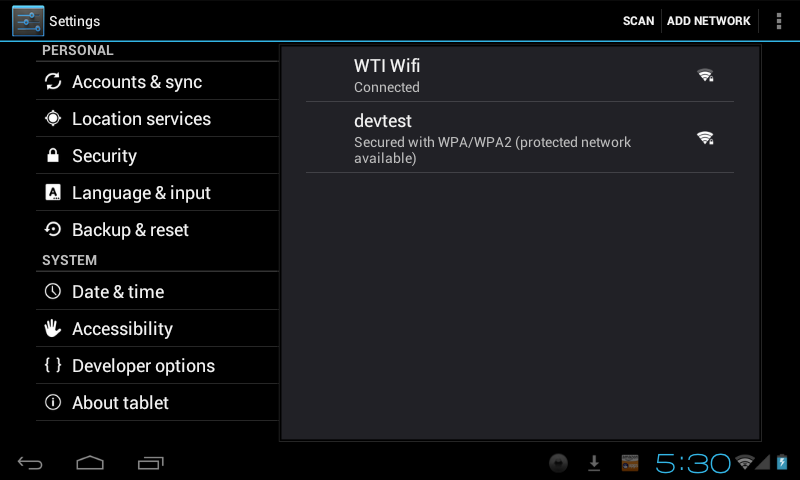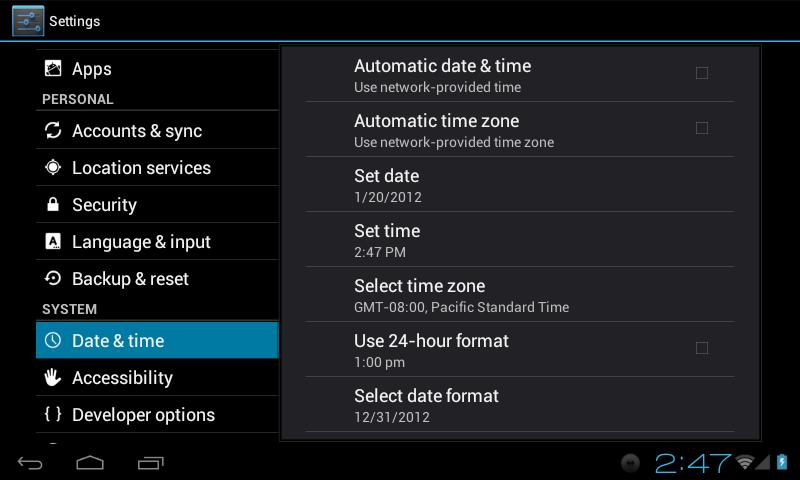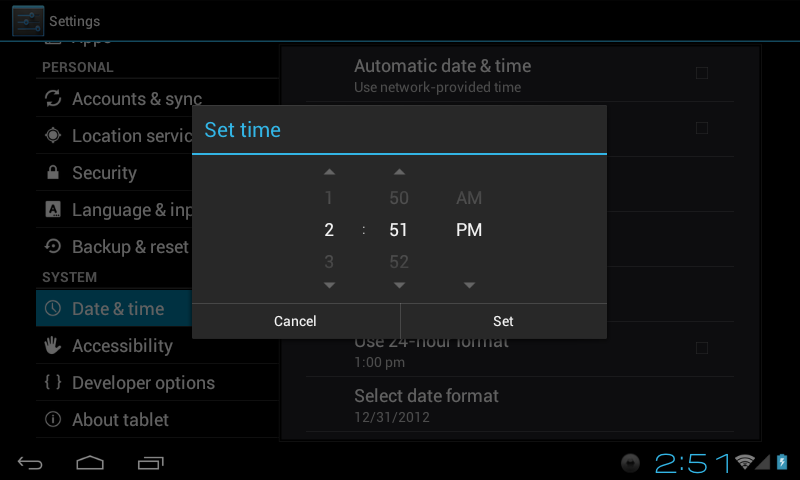Difference between revisions of "Setting the Date and Time on the AirPad7p ICS"
Jump to navigation
Jump to search
| Line 13: | Line 13: | ||
#If desired, recheck Automatic date & time, and Automatic time zone. | #If desired, recheck Automatic date & time, and Automatic time zone. | ||
| − | Touch the Home icon[[Image:ICS Home icon.png]] (bottom left of screen) or the hard key to the right of the screen to exit back to your Home screen. | + | Touch the Home icon [[Image:ICS Home icon.png]] (bottom left of screen) or the hard key to the right of the screen to exit back to your Home screen. |
Latest revision as of 00:01, 23 January 2012
- On your Home screen, touch
 (top right of the screen).
(top right of the screen). - Touch on the Settings icon.

- Scroll down and touch Date & time.
- Uncheck Automatic date & time, and Automatic time zone.
- Touch Set time.
- Set the correct time and touch Set.
- Touch Set date. Select the correct date and touch Set.
- Touch Select time zone. Scroll and select your time zone.
- Similarly, set other options such as time and date format.
- If desired, recheck Automatic date & time, and Automatic time zone.
Touch the Home icon ![]() (bottom left of screen) or the hard key to the right of the screen to exit back to your Home screen.
(bottom left of screen) or the hard key to the right of the screen to exit back to your Home screen.