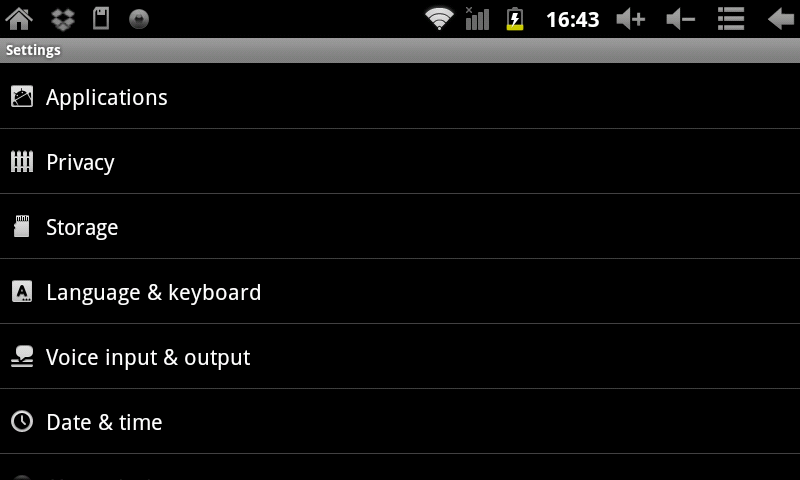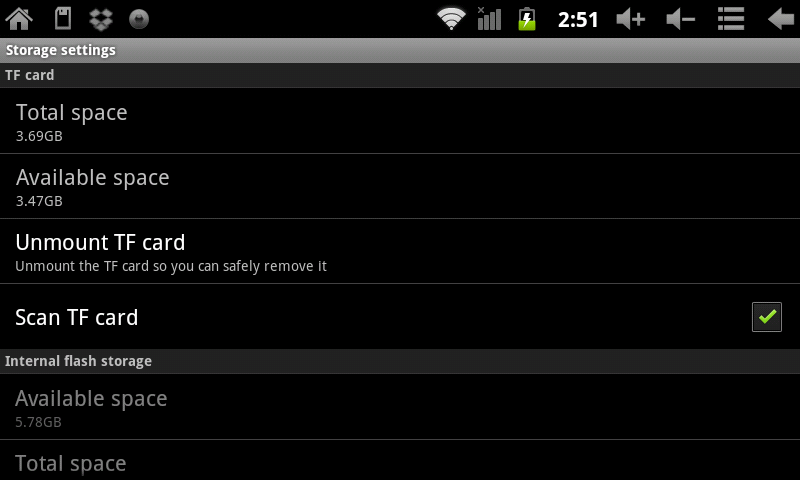Difference between revisions of "Using an external microSD (TF) card with the AirPad 7P"
Jump to navigation
Jump to search
| (4 intermediate revisions by the same user not shown) | |||
| Line 5: | Line 5: | ||
To remove the microSD card: | To remove the microSD card: | ||
| − | On your Home screen, touch the Settings icon [[Image:P Settings icon.jpg]] | + | On your Home screen, touch the Settings icon. [[Image:P Settings icon.jpg]] |
#:Scroll to, and touch '''Storage'''. | #:Scroll to, and touch '''Storage'''. | ||
#:[[Image:P Date & Time 1.png]] | #:[[Image:P Date & Time 1.png]] | ||
| − | # | + | #Touch '''Unmount TF card'''. |
#:[[Image:P Unmount TF card.png]] | #:[[Image:P Unmount TF card.png]] | ||
Press on the card and it will pop out. | Press on the card and it will pop out. | ||
Latest revision as of 01:16, 6 December 2011
Using an external microSD (TF) card
You can add more memory to your AirPad by purchasing a microSD (TF) card, they come in various capacities. Hold the card parallel to the slot (not at an angle) and push it in. You will feel a slight resistance before it seats itself.
To remove the microSD card:
On your Home screen, touch the Settings icon. ![]()
Press on the card and it will pop out.