Difference between revisions of "Using an external microSD card on my AirPadX"
Jump to navigation
Jump to search
| Line 6: | Line 6: | ||
You can add more memory to your AirPadX by purchasing a microSD card, they come in various capacities. Hold the card parallel to the slot (not at an angle) and push it in. You will feel a slight resistance before it seats itself. | You can add more memory to your AirPadX by purchasing a microSD card, they come in various capacities. Hold the card parallel to the slot (not at an angle) and push it in. You will feel a slight resistance before it seats itself. | ||
| − | [[Image:X Unmount SD card.png | + | [[Image:X Unmount SD card.png]] |
To remove the microSD card: Go to Settings, Storage, and touch Unmount SD card. Press on the card and it will pop out. | To remove the microSD card: Go to Settings, Storage, and touch Unmount SD card. Press on the card and it will pop out. | ||
Revision as of 01:18, 15 November 2011
Question
How do I use an external microSD card with my AirPadX?
Answer
You can add more memory to your AirPadX by purchasing a microSD card, they come in various capacities. Hold the card parallel to the slot (not at an angle) and push it in. You will feel a slight resistance before it seats itself.
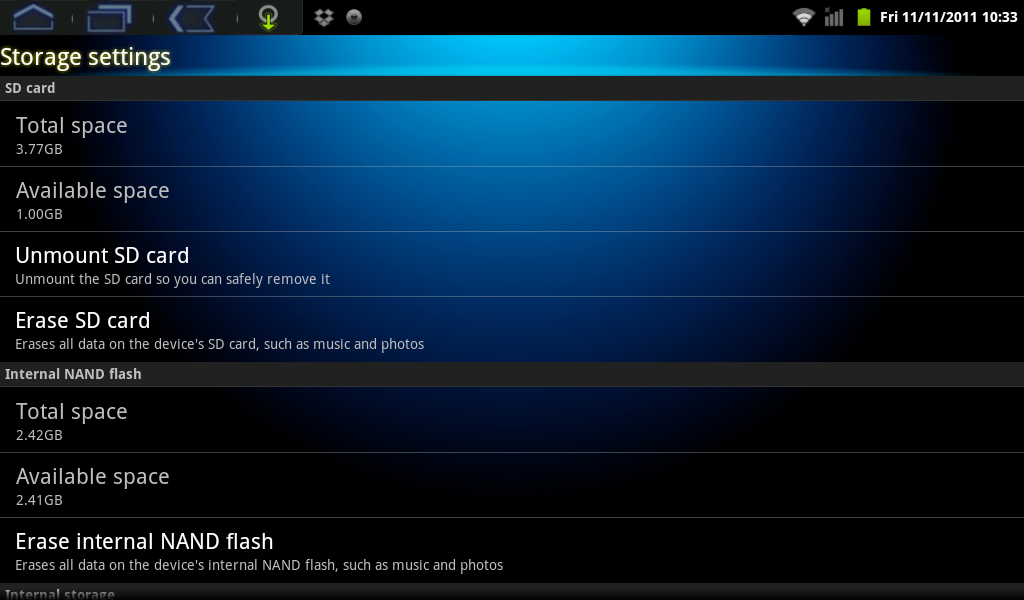
To remove the microSD card: Go to Settings, Storage, and touch Unmount SD card. Press on the card and it will pop out.