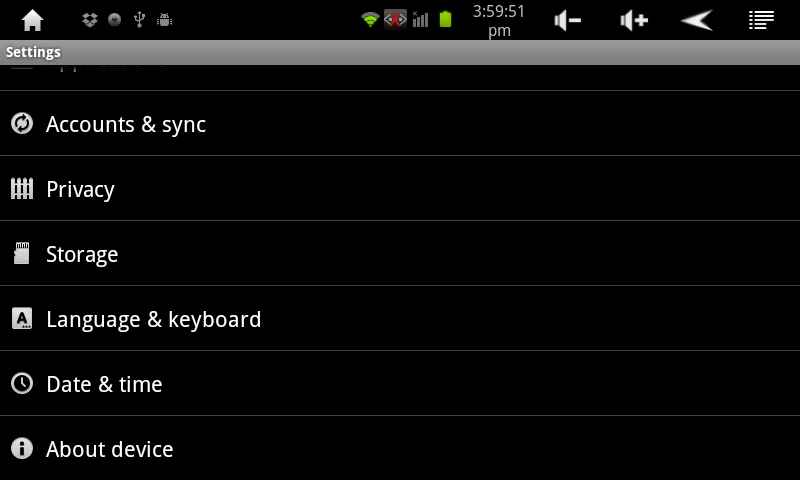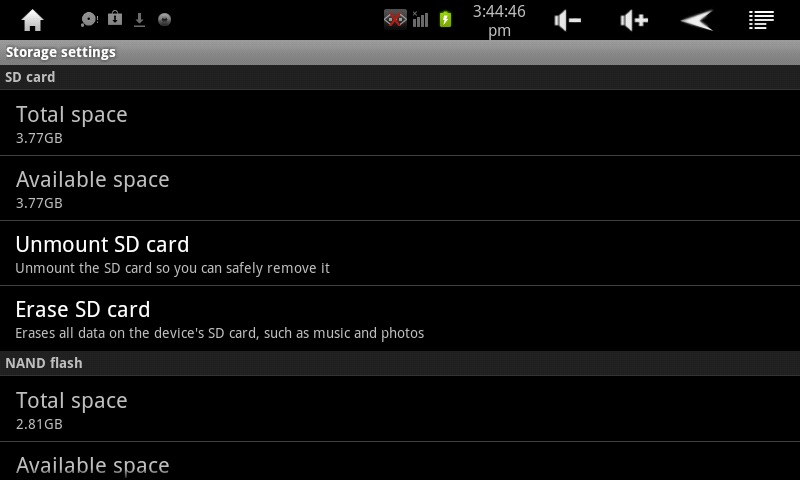Difference between revisions of "Using and external microSD card"
Jump to navigation
Jump to search
| Line 1: | Line 1: | ||
You can add more memory to your AirPad by purchasing a microSD card, they come in various capacities. Care should be taken when inserting the card - it is possible to “jam it in” if you insert it incorrectly. Make sure you hold the card parallel to the slot (not at an angle) and push it in. You will feel a slight resistance before it seats itself. | You can add more memory to your AirPad by purchasing a microSD card, they come in various capacities. Care should be taken when inserting the card - it is possible to “jam it in” if you insert it incorrectly. Make sure you hold the card parallel to the slot (not at an angle) and push it in. You will feel a slight resistance before it seats itself. | ||
| − | [[Image:Wrong SD Wiki.jpg]] Wrong | + | [[Image:Wrong SD Wiki.jpg]] Wrong! |
[[Image:Correct SD Wiki.jpg]] Correct | [[Image:Correct SD Wiki.jpg]] Correct | ||
Latest revision as of 23:01, 17 October 2011
You can add more memory to your AirPad by purchasing a microSD card, they come in various capacities. Care should be taken when inserting the card - it is possible to “jam it in” if you insert it incorrectly. Make sure you hold the card parallel to the slot (not at an angle) and push it in. You will feel a slight resistance before it seats itself.
To remove the microSD card: Go to Settings and touch Storage.
Touch Unmount SD card.
Touch OK. Press on the card and it will pop out.