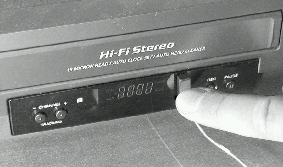Difference between revisions of "VCR Commander & VCR Commander II Setup"
Jump to navigation
Jump to search
X10douglas (talk | contribs) |
X10douglas (talk | contribs) |
||
| (One intermediate revision by the same user not shown) | |||
| Line 12: | Line 12: | ||
Press and hold the PLAY button until the LED stays on.<br> | Press and hold the PLAY button until the LED stays on.<br> | ||
Press the HOUSE button on your motion sensor. The LED on the VCR Commander will go out. | Press the HOUSE button on your motion sensor. The LED on the VCR Commander will go out. | ||
| − | | | + | |[[Image:vcr_3.gif]] |
|- | |- | ||
|'''Learn VCR Commands'''<br> | |'''Learn VCR Commands'''<br> | ||
Press and hold REC until the LED stays on. | Press and hold REC until the LED stays on. | ||
| − | | | + | |[[Image:vcr_4.gif]] |
|- | |- | ||
|Place your remote control 1 inch away from the VCR Commander. Press REC on the VCR Commander and release it. The LED will blink quickly and then stay on. Press the Record button on your remote and keep pressing it until the LED on the VCR Commander briefly goes out and comes back on solid. This means that Record has been learned. | |Place your remote control 1 inch away from the VCR Commander. Press REC on the VCR Commander and release it. The LED will blink quickly and then stay on. Press the Record button on your remote and keep pressing it until the LED on the VCR Commander briefly goes out and comes back on solid. This means that Record has been learned. | ||
Repeat these steps again for the STOP function. | Repeat these steps again for the STOP function. | ||
| − | | | + | |[[Image:vcr_5.gif]] |
|- | |- | ||
|'''Connect the Infrared Emitter Cable'''<br> | |'''Connect the Infrared Emitter Cable'''<br> | ||
Plug the IR emitter cable into the back of the VCR Commander.<br> | Plug the IR emitter cable into the back of the VCR Commander.<br> | ||
Press the emitter onto the VCR you are going to control, after removing the plastic from the adhesive backing. | Press the emitter onto the VCR you are going to control, after removing the plastic from the adhesive backing. | ||
| − | | | + | |[[Image:vcr_6.gif]] [[Image:vcr_7.gif]] |
|} | |} | ||
Congratulations! You are finished installing your VCR Commander. | Congratulations! You are finished installing your VCR Commander. | ||
| + | |||
| + | |||
==Related Articles== | ==Related Articles== | ||
| + | |||
[[Changing the Recording Time]] | [[Changing the Recording Time]] | ||
| − | + | ||
| − | |||
[[All Three IR Emitters Not Needed]] | [[All Three IR Emitters Not Needed]] | ||
| − | + | ||
| − | |||
[[Setting Up and Learning with VCR Commander]] | [[Setting Up and Learning with VCR Commander]] | ||
| − | |||
| − | |||
[[Category:frequently asked questions]] | [[Category:frequently asked questions]] | ||
Latest revision as of 21:20, 10 June 2014
Introduction
This guide should help you in quickly setting up the X10 VCR Commander & VCR Commander II.
Setup
Congratulations! You are finished installing your VCR Commander.