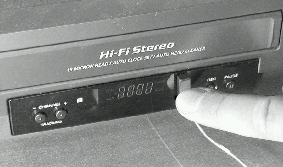The printable version is no longer supported and may have rendering errors. Please update your browser bookmarks and please use the default browser print function instead.
Introduction
This guide should help you in quickly setting up the X10 VCR Commander & VCR Commander II.
Setup
| Find the box that contains the VCR Commander. Unpack the VCR Commander, its power supply and the Infrared (IR) Emitter cable. Connect the power supply to the VCR Commander and plug it into a wall outlet.
|

|
Configure the Motion Sensor Code
Press and hold the PLAY button until the LED stays on.
Press the HOUSE button on your motion sensor. The LED on the VCR Commander will go out.
|

|
Learn VCR Commands
Press and hold REC until the LED stays on.
|

|
| Place your remote control 1 inch away from the VCR Commander. Press REC on the VCR Commander and release it. The LED will blink quickly and then stay on. Press the Record button on your remote and keep pressing it until the LED on the VCR Commander briefly goes out and comes back on solid. This means that Record has been learned.
Repeat these steps again for the STOP function.
|

|
Connect the Infrared Emitter Cable
Plug the IR emitter cable into the back of the VCR Commander.
Press the emitter onto the VCR you are going to control, after removing the plastic from the adhesive backing.
|
 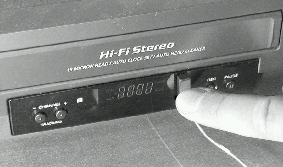
|
Congratulations! You are finished installing your VCR Commander.
Related Articles
Changing the Recording Time
All Three IR Emitters Not Needed
Setting Up and Learning with VCR Commander