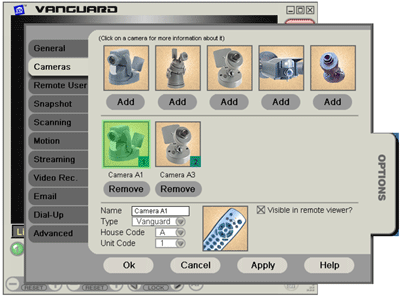Vanguard ICC Wireless Setup
Question
How do I set up my Vanguard cameras wirelessly with the Vanguard Internet Control Center software?
Answer
Software Installation
First, download and install Vanguard ICC using the link you received by e-mail.
Once this is done you are ready to install the USB Video Adapter (model VA11A). Do not connect the USB Video Adapter before installing Vanguard ICC.
When the installation program instructs you to, plug the USB Video Adapter into a USB port on your computer:
The computer will recognize that new hardware has been installed and complete the installation. After the installation finishes, plug in the CM19A FireCracker PC Transceiver to another USB port.
Camera Installation
Set the House Code on the wireless transceiver module (model TM751), plug it into an AC outlet and extend the antenna.
Insert 4 AAA batteries into your CR15A remote. If the cameras are going to be units other than 1-4, follow the instructions that came in the remote’s box to change the scan controls.
Connect the video receiver to the USB Video Adapter. Make sure the receiver is turned on; the power switch is next to the antenna hinge. Adjust the paddle-shaped so that it it faces in the general direction of all the cameras -- sometimes it may be best to point the antenna towards the ceiling.
Set up a camera. Plug the power supply into a free AC outlet. Connect the camera to the power supply. The camera should come on and you should be able to get the picture on your PC. Flip the slide switch on the bottom of the camera to Install, then push a camera selection button, then move the slide switch back to Transmit Enable. Adjust the antenna so that it points better at the antenna of the receiver. When the camera is set up, turn it off by using the CR15A to switch to a camera that is not set up yet. Repeat these steps for each camera you are setting up.
Software Configuration
Run the Vanguard software, click on the Option tab, then click on the Cameras subtab:
Add an entry for each of your cameras, ensuring that you select the correct type of camera and the correct house and unit code address, then click OK.