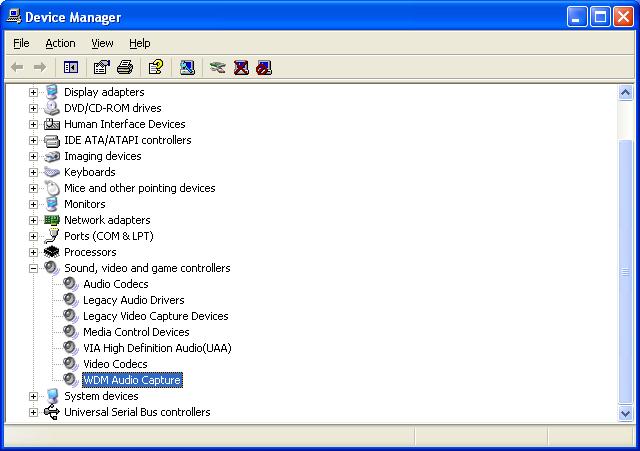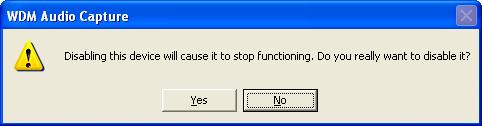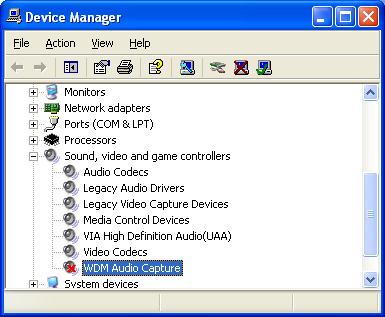Difference between revisions of "WDM Audio Capture Fix"
Jump to navigation
Jump to search
(→Answer) |
m (→Question) |
||
| (2 intermediate revisions by the same user not shown) | |||
| Line 1: | Line 1: | ||
==Question== | ==Question== | ||
| + | |||
| + | '''I get a "Software has performed an illegal operation" error after leaving my X10 video software open for a while. What should I do?''' | ||
'''My entire PC crashes when I run my X10 video software. What should I do?''' | '''My entire PC crashes when I run my X10 video software. What should I do?''' | ||
| Line 6: | Line 8: | ||
Please open the Device Manager. To open Device Manager, click Start, point to Settings, and then click Control Panel. If you see Performance and Maintenence, double-click it; next double-click System. On the Hardware tab, click Device Manager. | Please open the Device Manager. To open Device Manager, click Start, point to Settings, and then click Control Panel. If you see Performance and Maintenence, double-click it; next double-click System. On the Hardware tab, click Device Manager. | ||
| + | |||
[[image:Devmgr.JPG]] | [[image:Devmgr.JPG]] | ||
Expand the Sound and Game Controllers category, right-click on WDM Audio Capture, and click Disable. | Expand the Sound and Game Controllers category, right-click on WDM Audio Capture, and click Disable. | ||
| + | |||
[[image:Darntootin.JPG]] | [[image:Darntootin.JPG]] | ||
Click Yes in this dialog. | Click Yes in this dialog. | ||
| + | |||
[[image:Xedout.JPG]] | [[image:Xedout.JPG]] | ||
Confirm that you see the red X next to WDM Audio Capture. | Confirm that you see the red X next to WDM Audio Capture. | ||
Latest revision as of 23:50, 2 April 2008
Question
I get a "Software has performed an illegal operation" error after leaving my X10 video software open for a while. What should I do?
My entire PC crashes when I run my X10 video software. What should I do?
Answer
Please open the Device Manager. To open Device Manager, click Start, point to Settings, and then click Control Panel. If you see Performance and Maintenence, double-click it; next double-click System. On the Hardware tab, click Device Manager.
Expand the Sound and Game Controllers category, right-click on WDM Audio Capture, and click Disable.
Click Yes in this dialog.
Confirm that you see the red X next to WDM Audio Capture.