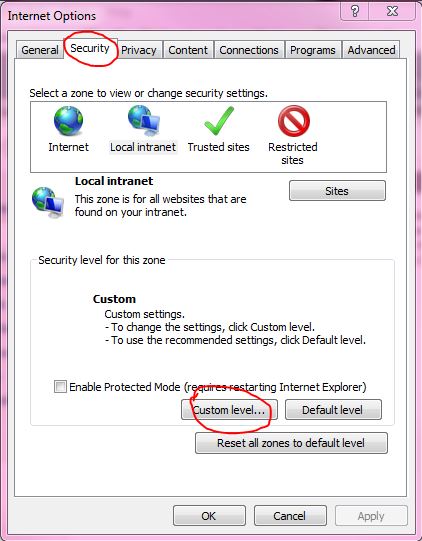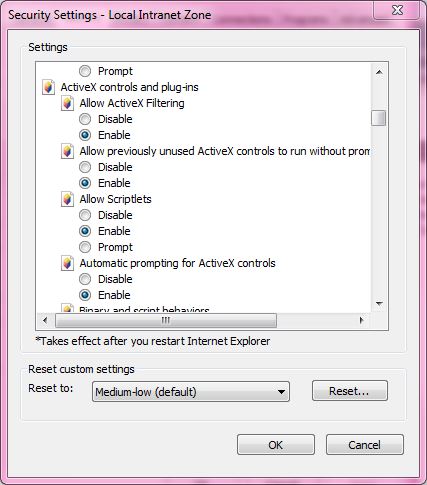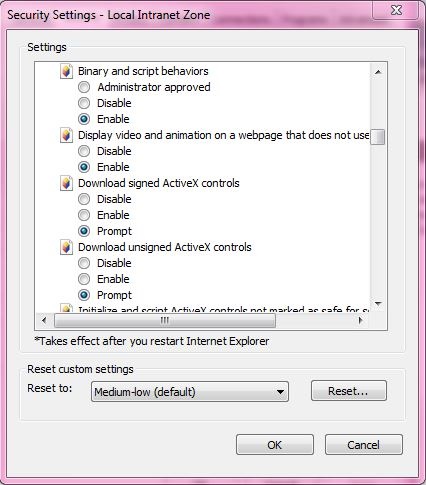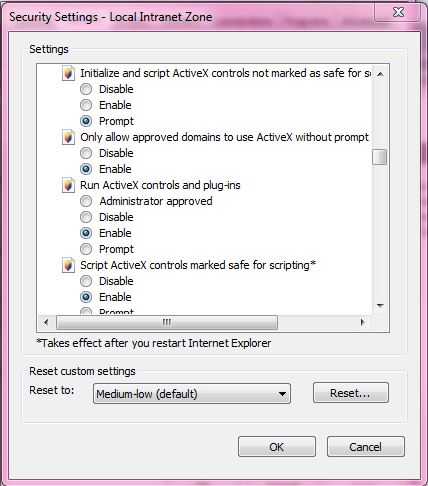What do I do if ActiveX is blocked in I.E
Question
When I try to log into my camera using Internet Explorer I can not see any video from my camera. How do I configure my internet options to enable Active X?
Answer
If Internet Explorer is configured to not let you install unverified software it might block Active X when you try to view your IP camera via Internet Explorer.
Click here for more information on this problem.
To enable Active X controls:
- Open Internet Explorer, click Tools – Internet Options .
- Click the Security tab – Custom Level button.
- Under ActiveX ensure the following are set to enabled
- Run ActiveX and plug-ins – Enabled
- Script ActiveX controls marked as safe for scripting – Enabled
- Set the following to “Prompt ”
- Download unsigned ActiveX Control – Prompt
- Download Signed ActiveX Control – Prompt
- Initialize and script ActiveX controls not marked as safe – Prompt
- Click OK and Apply and OK. Restart the browser.
Note for Windows 7 64 bit users: If you've enabled all of the appropriate settings and are still unable to load Active X controls you may not have a 32 bit version of Internet Explorer available on your operating system. If you have a 64 bit version of Windows 7 you will need to have downloaded Microsoft's "Service Pack 1" or higher in order to use a 32 bit version of Internet Explorer.
Related Articles
Related Products
- AirSight Indoor (XX34A)
- AirSight Indoor WideEye (XX41A)
- AirSight Indoor WideEye P2P (XX51A)
- AirSight Outdoor (XX36A)
- AirSight Outdoor WideEye (XX42A)
- AirSight Outdoor WideEye P2P (XX52A)
- AirSight Indoor SD (XX39A)
- AirSight Indoor P2P SD (XX49A)
- AirSight Indoor WideEye HD SD P2P (XX59A)
- AirSight Outdoor PTZ (XX40A)
- Airsight Outdoor PTZ HD P2P (XX50A)