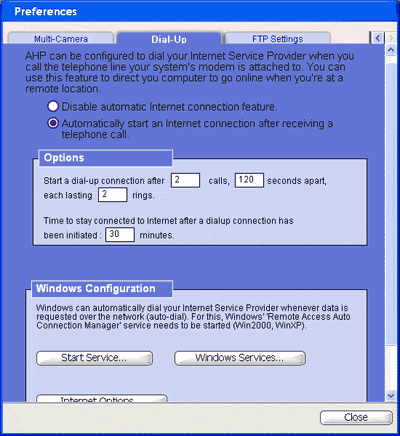Difference between revisions of "MyHouse Dial-Up Settings"
X10MichaelC (talk | contribs) |
X10douglas (talk | contribs) |
||
| (One intermediate revision by one other user not shown) | |||
| Line 1: | Line 1: | ||
== Questions == | == Questions == | ||
| − | How do I setup MyHouse for a dial-up modem? | + | '''How do I setup MyHouse for a dial-up modem?''' |
== Answer == | == Answer == | ||
| Line 8: | Line 8: | ||
If you connect to the Internet using a dial-up service, you can configure MyHouse Online so that it connects when necessary. Your computer does not need to be connected at all times, but it does need to be turned on. To access the dial-up settings, open the Preferences window, and go to the Dial-Up tab. | If you connect to the Internet using a dial-up service, you can configure MyHouse Online so that it connects when necessary. Your computer does not need to be connected at all times, but it does need to be turned on. To access the dial-up settings, open the Preferences window, and go to the Dial-Up tab. | ||
| − | The Automatic Connection features are disabled by default. Just select the | + | The Automatic Connection features are disabled by default. Just select the "Automatically start an Internet connection..." option to use them. |
| − | + | [[Image:416.gif]] | |
=== Options === | === Options === | ||
Use these settings to select a specific sequence of calls and rings that tell ActiveHome Pro to connect to the Internet. To use this feature, call your house (the number for the computer running ActiveHome Pro) using the sequence you select, and MyHouse Online will start the dial-up connection. | Use these settings to select a specific sequence of calls and rings that tell ActiveHome Pro to connect to the Internet. To use this feature, call your house (the number for the computer running ActiveHome Pro) using the sequence you select, and MyHouse Online will start the dial-up connection. | ||
| + | |||
=== Windows Configuration === | === Windows Configuration === | ||
This section provides shortcut access to Windows features that you can use to configure your dial-up Internet connection. See the help information available in Windows for more information. | This section provides shortcut access to Windows features that you can use to configure your dial-up Internet connection. See the help information available in Windows for more information. | ||
| + | |||
== Related Articles == | == Related Articles == | ||
[[Setting Up Remote Users in MyHouse Online]]<br> | [[Setting Up Remote Users in MyHouse Online]]<br> | ||
| − | |||
| − | |||
[[Troubleshooting Remote Connections in MyHouse Online]]<br> | [[Troubleshooting Remote Connections in MyHouse Online]]<br> | ||
| − | |||
| − | |||
[[Sending E-mail with MyHouse Online]]<br> | [[Sending E-mail with MyHouse Online]]<br> | ||
| − | |||
| − | |||
[[Using The FTP Media Command]]<br> | [[Using The FTP Media Command]]<br> | ||
| − | |||
| − | |||
[[MyHouse E-mail Configuration]]<br> | [[MyHouse E-mail Configuration]]<br> | ||
| − | |||
| − | |||
[[Using the Remote Connection]]<br> | [[Using the Remote Connection]]<br> | ||
| − | |||
| − | |||
[[Setting Up User Configuration]]<br> | [[Setting Up User Configuration]]<br> | ||
| − | |||
| − | |||
[[Configuring MyHouse FTP Settings]]<br> | [[Configuring MyHouse FTP Settings]]<br> | ||
| − | + | ||
| − | : | + | |
| + | [[Category:frequently asked questions]] | ||
Latest revision as of 01:27, 21 May 2014
Questions
How do I setup MyHouse for a dial-up modem?
Answer
Dial-Up Settings
If you connect to the Internet using a dial-up service, you can configure MyHouse Online so that it connects when necessary. Your computer does not need to be connected at all times, but it does need to be turned on. To access the dial-up settings, open the Preferences window, and go to the Dial-Up tab.
The Automatic Connection features are disabled by default. Just select the "Automatically start an Internet connection..." option to use them.
Options
Use these settings to select a specific sequence of calls and rings that tell ActiveHome Pro to connect to the Internet. To use this feature, call your house (the number for the computer running ActiveHome Pro) using the sequence you select, and MyHouse Online will start the dial-up connection.
Windows Configuration
This section provides shortcut access to Windows features that you can use to configure your dial-up Internet connection. See the help information available in Windows for more information.
Related Articles
Setting Up Remote Users in MyHouse Online
Troubleshooting Remote Connections in MyHouse Online