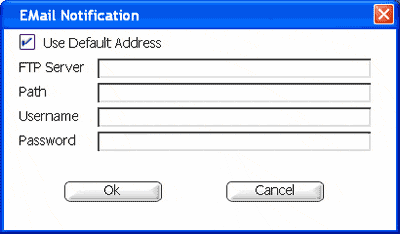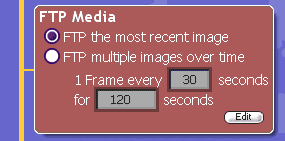Difference between revisions of "Using The FTP Media Command"
(Perl Automatic Add) |
X10douglas (talk | contribs) |
||
| (5 intermediate revisions by 3 users not shown) | |||
| Line 1: | Line 1: | ||
| − | Questions | + | == Questions == |
| − | How can I make ActiveHome Pro work like a webcam? | + | |
| − | How can I store an archive of images away from my main ActiveHome Pro computer? | + | '''How can I make ActiveHome Pro work like a webcam?''' |
| − | Answer | + | |
| − | + | '''How can I store an archive of images away from my main ActiveHome Pro computer?''' | |
| + | |||
| + | == Answer == | ||
| + | |||
You can use the FTP Media command to tell MyHouse Online to upload pictures to your server. This feature is useful for making ActiveHome Pro work like a webcam, or to store an archive of images away from your main ActiveHome Pro computer. | You can use the FTP Media command to tell MyHouse Online to upload pictures to your server. This feature is useful for making ActiveHome Pro work like a webcam, or to store an archive of images away from your main ActiveHome Pro computer. | ||
| + | |||
To add this command to a macro, drag the FTP Media command from the Video Functions list into your macro. When you drop the command in, you will be prompted to enter FTP information. ''You will need to already have your FTP information available.'' | To add this command to a macro, drag the FTP Media command from the Video Functions list into your macro. When you drop the command in, you will be prompted to enter FTP information. ''You will need to already have your FTP information available.'' | ||
| − | [ | + | |
| − | + | [[Image:426.gif]] | |
| + | |||
| + | If you entered information in the FTP Settings ( [[Configuring MyHouse FTP Settings|FTP Settings]] ), you can choose to use the default information. Otherwise, enter the server and access data you use to FTP. | ||
| + | |||
With your FTP information entered, you can configure which images to upload. | With your FTP information entered, you can configure which images to upload. | ||
| − | [ | + | |
| − | + | [[Image:425.gif]] | |
| − | + | ||
| − | Related Articles | + | FTP the most recent image: this tells the macro to upload the single most recent picture. |
| − | [ | + | |
| − | + | FTP multiple images over time: select this option to have MyHouse Online send multiple uploads with updated pictures. You can choose the frequency and duration of these uploads. | |
| − | + | ||
| − | + | ||
| − | [ | + | |
| − | + | == Related Articles == | |
| − | + | ||
| − | + | [[Setting Up Remote Users in MyHouse Online]] | |
| − | [ | + | |
| − | + | [[Troubleshooting Remote Connections in MyHouse Online]] | |
| − | + | ||
| − | + | [[Sending E-mail with MyHouse Online]] | |
| − | [ | + | |
| − | + | [[MyHouse E-mail Configuration]] | |
| − | + | ||
| − | + | [[Using the Remote Connection]] | |
| − | [ | + | |
| − | + | [[Setting Up User Configuration]] | |
| − | + | ||
| − | + | ||
| − | [ | + | [[Category:frequently asked questions]] |
| − | |||
| − | |||
| − | |||
| − | [ | ||
Latest revision as of 01:36, 21 May 2014
Questions
How can I make ActiveHome Pro work like a webcam?
How can I store an archive of images away from my main ActiveHome Pro computer?
Answer
You can use the FTP Media command to tell MyHouse Online to upload pictures to your server. This feature is useful for making ActiveHome Pro work like a webcam, or to store an archive of images away from your main ActiveHome Pro computer.
To add this command to a macro, drag the FTP Media command from the Video Functions list into your macro. When you drop the command in, you will be prompted to enter FTP information. You will need to already have your FTP information available.
If you entered information in the FTP Settings ( FTP Settings ), you can choose to use the default information. Otherwise, enter the server and access data you use to FTP.
With your FTP information entered, you can configure which images to upload.
FTP the most recent image: this tells the macro to upload the single most recent picture.
FTP multiple images over time: select this option to have MyHouse Online send multiple uploads with updated pictures. You can choose the frequency and duration of these uploads.
Related Articles
Setting Up Remote Users in MyHouse Online
Troubleshooting Remote Connections in MyHouse Online