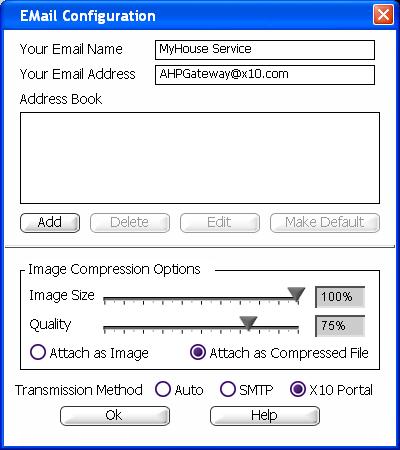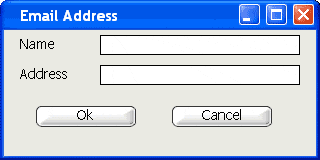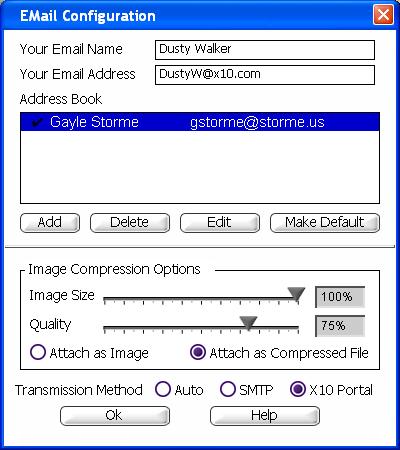Difference between revisions of "MyHouse E-mail Configuration"
X10MichaelC (talk | contribs) |
X10douglas (talk | contribs) |
||
| (9 intermediate revisions by 3 users not shown) | |||
| Line 1: | Line 1: | ||
== Questions == | == Questions == | ||
| − | How do I configure MyHouse to send emails? | + | '''How do I configure MyHouse to send emails?''' |
== Answer == | == Answer == | ||
=== Setting Up Internet Features === | === Setting Up Internet Features === | ||
| − | There are a number of different settings you can use to customize MyHouse Online. Your | + | There are a number of different settings you can use to customize MyHouse Online. First, make sure you select '''X10 Portal''' for the Transmission Method (see image below.) Your second step is to set up a remote user name for yourself so you can try out the remote access. Enter the name and e-mail address you want to appear as the "From" information in e-mails from MyHouse Online in the name and address boxes at the top of the window. |
| − | |||
| − | |||
| − | |||
| + | [[image:EmailConfig.JPG]] | ||
=== Adding E-mail Addresses === | === Adding E-mail Addresses === | ||
| Line 17: | Line 15: | ||
| − | + | [[Image:418.gif]] | |
| Line 23: | Line 21: | ||
Use the Make Default button to select the highlighted address as the one MyHouse Online uses if a different one is not specified. | Use the Make Default button to select the highlighted address as the one MyHouse Online uses if a different one is not specified. | ||
| + | [[Image:EmailConfig2.JPG]] | ||
| + | |||
| + | === Image Compression Options === | ||
| − | + | The compression options determine the size of images uploaded. The Image Size slider adjusts the resolution of the image. Smaller images take up less space; bigger images take up more space. The Quality slider adjusts the clarity of the picture. You can set the quality lower to save file size, but there will be less detail in the images. | |
| − | |||
| − | |||
== Related Articles == | == Related Articles == | ||
| − | [ | + | |
| − | + | [[Setting Up Remote Users in MyHouse Online]]<br> | |
| − | + | ||
| − | + | [[Troubleshooting Remote Connections in MyHouse Online]]<br> | |
| − | [ | + | |
| − | + | [[Sending E-mail with MyHouse Online]]<br> | |
| − | + | ||
| − | + | [[Using The FTP Media Command]]<br> | |
| − | [ | + | |
| − | + | [[Using the Remote Connection]]<br> | |
| − | + | ||
| − | + | [[Setting Up User Configuration]]<br> | |
| − | [ | + | |
| − | + | ||
| − | + | [[Category:frequently asked questions]] | |
| − | |||
| − | [ | ||
| − | |||
| − | |||
| − | |||
| − | [ | ||
| − | |||
| − | |||
| − | |||
Latest revision as of 01:40, 21 May 2014
Questions
How do I configure MyHouse to send emails?
Answer
Setting Up Internet Features
There are a number of different settings you can use to customize MyHouse Online. First, make sure you select X10 Portal for the Transmission Method (see image below.) Your second step is to set up a remote user name for yourself so you can try out the remote access. Enter the name and e-mail address you want to appear as the "From" information in e-mails from MyHouse Online in the name and address boxes at the top of the window.
Adding E-mail Addresses
The Address Book is the list of e-mail addresses available to macros. To enter an address, click the Add button (shown above), and enter a name and e-mail address in the box that pops up.
Click OK to add this information to the Address Book. If you want to change an entry, select it and click the Edit button.
Use the Make Default button to select the highlighted address as the one MyHouse Online uses if a different one is not specified.
Image Compression Options
The compression options determine the size of images uploaded. The Image Size slider adjusts the resolution of the image. Smaller images take up less space; bigger images take up more space. The Quality slider adjusts the clarity of the picture. You can set the quality lower to save file size, but there will be less detail in the images.
Related Articles
Setting Up Remote Users in MyHouse Online
Troubleshooting Remote Connections in MyHouse Online